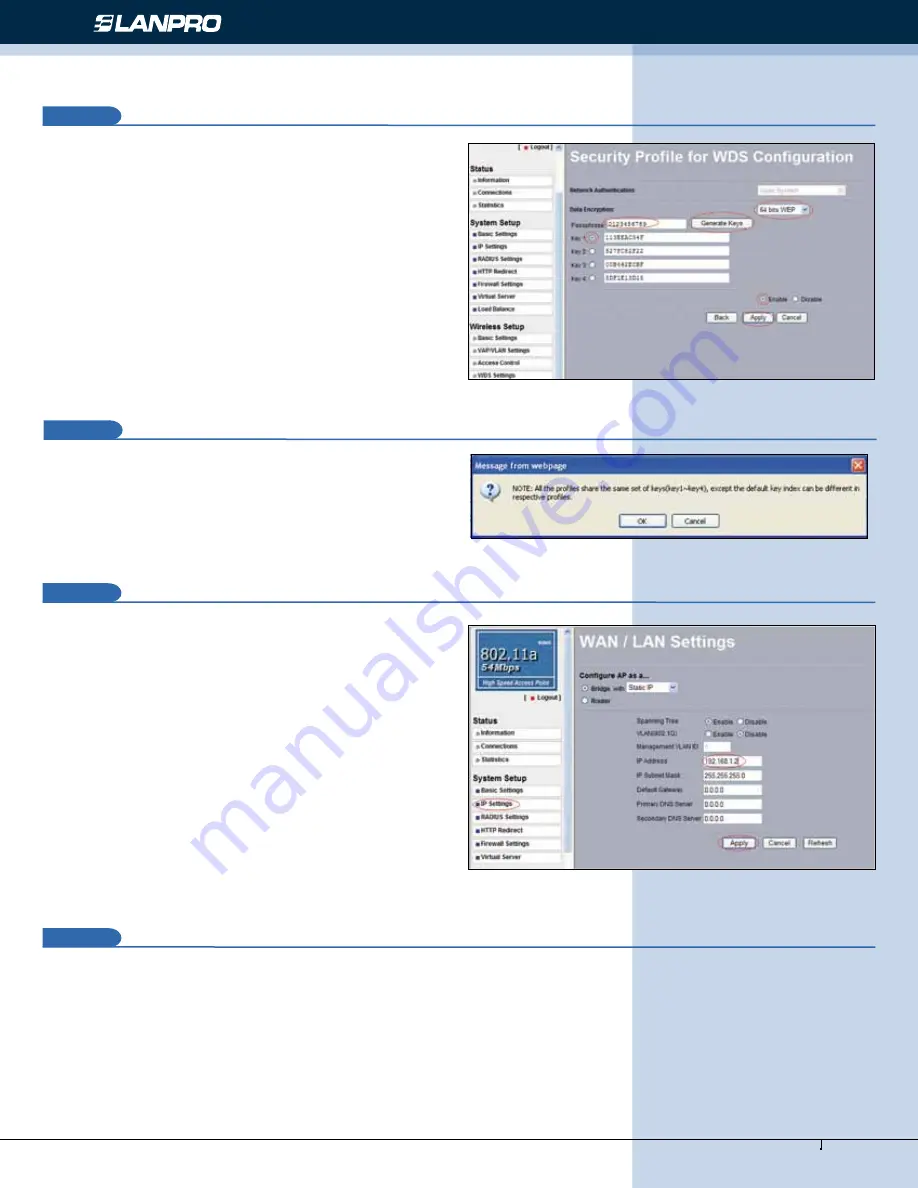
www.lanpro.com
Wireless - Equipment - 5.8 GHz - LP-289ai 123 Manual for PtP and PtMP Modes setup
6
13
In this example we will generate the Keys and Encryption
mode we will use. In order to do this, please go to the
window shown in figure 13. In:
Data encription
select:
WEP 64 bits
, input the Passphrase and select:
Generate
keys
. This will generate the keys in the LP-289ai, then,
select Key 1 and select:
Enable
and then:
Apply
.
Figure 13
14
In this case a message window will pop-up indicating that all
keys apply to all the security profiles. Please see figure 14,
then select:
OK.
Figure 14
15
As shown in figure 1, we will proceed to connect the second
LP-289ai and repeat steps 7 to 14, taking in mind the
MAC addresses used in the diagram of figure 1. Remember
to input the MAC addresses of the equipment you wish to
communicate to. Additionally, please change the IP address
as per the diagram by going to figure 15, in the menu:
System Setup
, select:
IP Settings
, change the IP and
select:
Apply
, the equipment will reboot and you will have
to use the new IP to access it (This step should be done
before establishing connection between them).
Figure 15
16
Now we will proceed to connect the third LP-289 by repeating steps 7 to 14, and taking into account the MAC addresses
shown in the diagram of
figure 1
. Remember to input the MAC Addresses of the equipment that are to be communicated.
Additionally, you must change the IP address as per the diagram of figure 1. In order to do this, go to the same window
shown in figure 15, being there, go to menu:
System Setup
, select:
IP Settings
, change the IP for the third one and
select:
Apply
, the equipment will reboot and you will have to access it with the new IP address, do this before establishing
the communication between the equipment.








