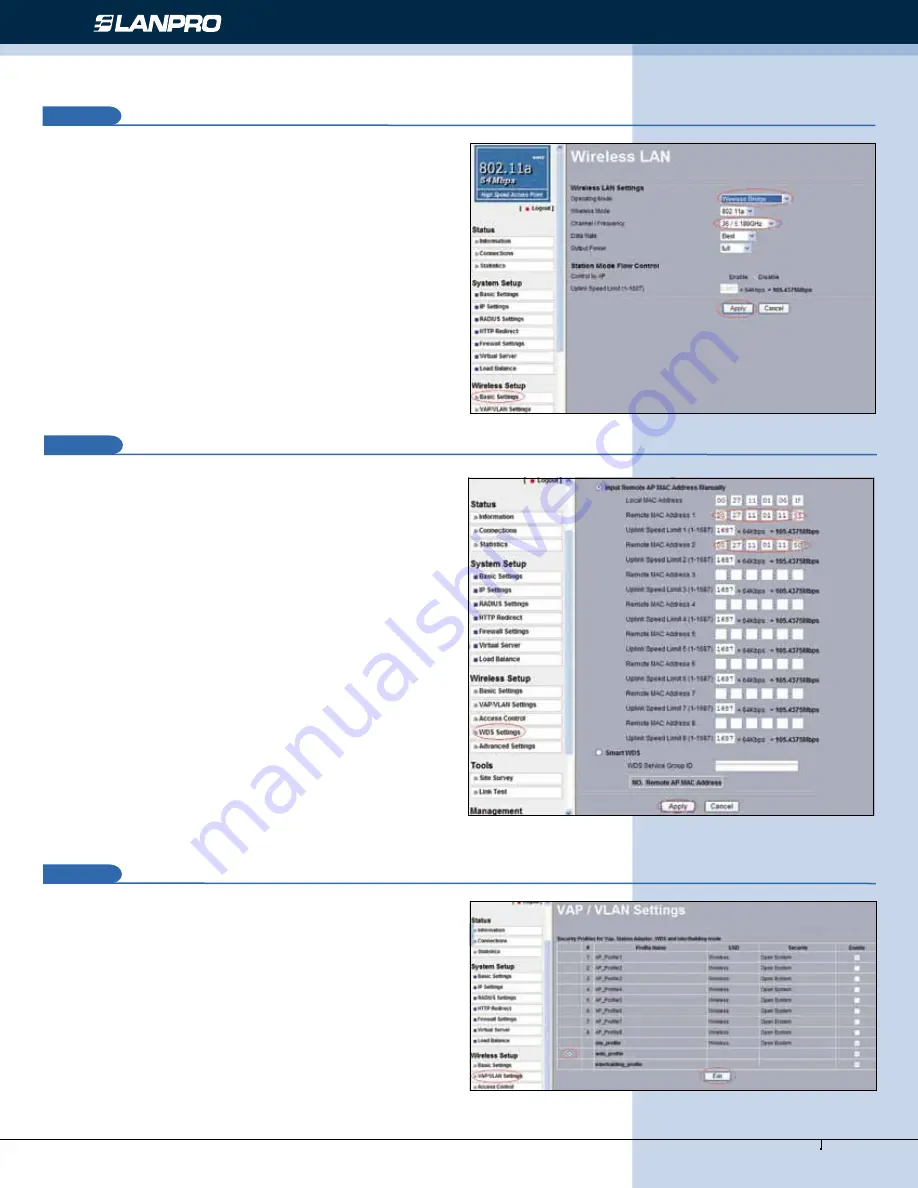
www.lanpro.com
Wireless - Equipment - 5.8 GHz - LP-289ai 123 Manual for PtP and PtMP Modes setup
5
10
In the window shown in figure 10, in the
Wireless Setup
menú proceed to select:
Basic Settings
, in:
Operation
mode
select:
Wireless Bridge
then select:
Apply
,
remember to verify the working frequency in which they
must work.
Figure 10
11
In the window shown in figure 11, in the
Wireless setup
menú, proceed to select:
WDS Settings
, input in the:
Remote Mac Address
the Mac addresses of the destination
equipment as shown, please refer to the diagram of figure 1.
It is very important to input the MAC addresses in a correct
manner because not doing so will impede communication
between them. Once finished hit:
Apply
.
Figure 11
12
In the window shown in figure 12, please establish the WDS
connection security. In order to do this, select:
VAP/VLAN
Settings in the menu: Wireless Setup
, then select:
wds_profile
and then:
Edit.
Figure 12








