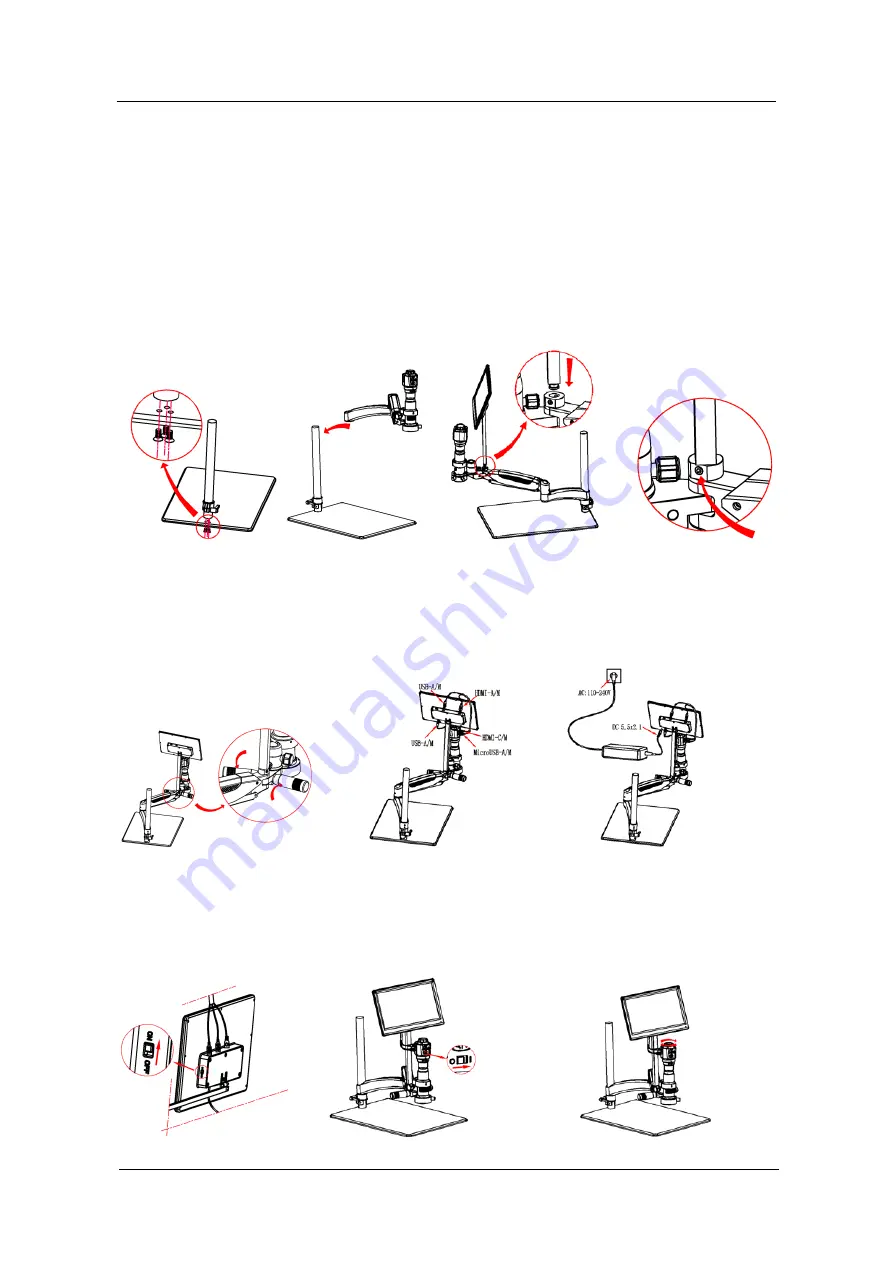
HD62 User Manual
KS064300G4-Ver1.1
- 7 -
Chapter 4 Installation Guide
4.1 Methods of application of electron microscope
1. Assembly
:
1) Screw out three screws on the round column with medium hex wrench ,Lock the bottom
plate and the round column, shown as image 1
2) Lock the articulating arm on the round column, shown as image 2.
3) Insert the square column with the monitor into the articulating arm, shown as image 3.
4) lock the two inner-hexagon screws with small L-shaped hex wrench , shown as image 4.
5) Screw 2 handles into the articulated arm ,shown as image 5.
0
把
立上
Image 1
Image 2
Image 3
Image 4
2. Connections
:
Image
5
Image
6
Image
7
3. Start to use:
1) Turn on the monitor, shown as image 8
2) Turn on the camera, shown as image 9
3) Adjust the focal length on the top of camera, shown as image 10
Image
8
Image
9
Image 1
0
1) Connect the camera to the monitor with HDMI and USB cables, shown as image 6, Connect
LED light to monitor with USB cable.
2) Power the monitor with the socket of AC 110-240V, shown as image 7















