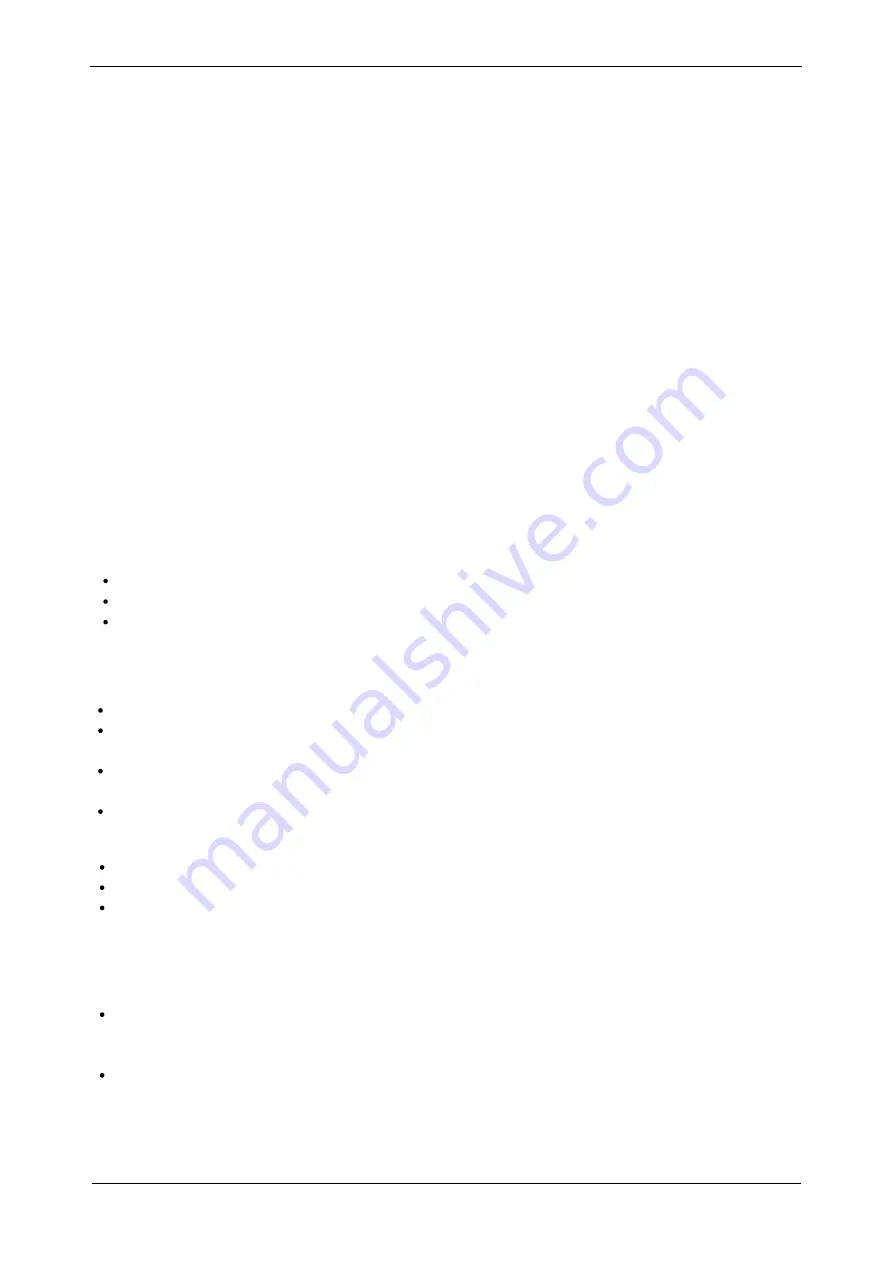
Chapter 6 Instructions
User's Manual | CA800 Series Embedded Camera
6.1 Software Installation
6.1.1 USB working mode
Through the download links provided with the packing box, please download Pixit Pro software.
For the specific operation of software, please refer to the "User Manual of Pixit Pro_English"
6.1.2 WiFi working mode
1. Install KoPa WiFi Lab for Android system.
Method 1: Download KoPa WiFi Lab through the download links provided with the packing box.
Method 2: copy “KoPa WiFi Lab for Android”apk into Android system for installation.
2. Install “KoPa WiFi Lab”for iOS:
Download and install the “KoPa WiFi Lab” on apple's APP Store.
6.2 Device connection
Plug the USB-A port of the USB cable into the USB port of computer.
Switch the Camera to USB working mode.
Run KoPa Capture Pro software if you are using.
1. USB working mode
For the specific operation of software, please refer to the "User Manual of Pixit Pro _English"
Connect the USB cable to the supplied USB power plug.
Switch the Camera to WiFi working mode. After about 20 seconds, the WiFi work indicator in the
Camera stops flashing and stays on.
Connected to WiFi name: WiFiCamera_5G_xxxxxx and input password: 12345678 to your smart
phones/tablets.
Run the APP "KoPa WiFi Lab"
2. WiFi working mode
Connect the USB cable to the USB power plug to supply power to the camera.
Turn the camera's toggle switch to the "USB" or "WiFi" position.
Connect the camera to the HDMI display with an HDMI cable, and turn on the HDMI display to display
the HDMI output.
3. HDMI working mode
www.lanoptik.com
- 6 -
6.3 Device connection
Place a specimen on the microscope table and adjust the eyepiece diopter to the minimum value.
Using a 10X objective lens, it is recommended to focus on any black spot/or the darkest spot on the
section until it is most clear.
(Use the hexagon key to finely turn the focusing screw (adjust the focus length), until live preview
from the software is clear, parfocalizing is done now.
6.4 Start to use
The camera is ready










