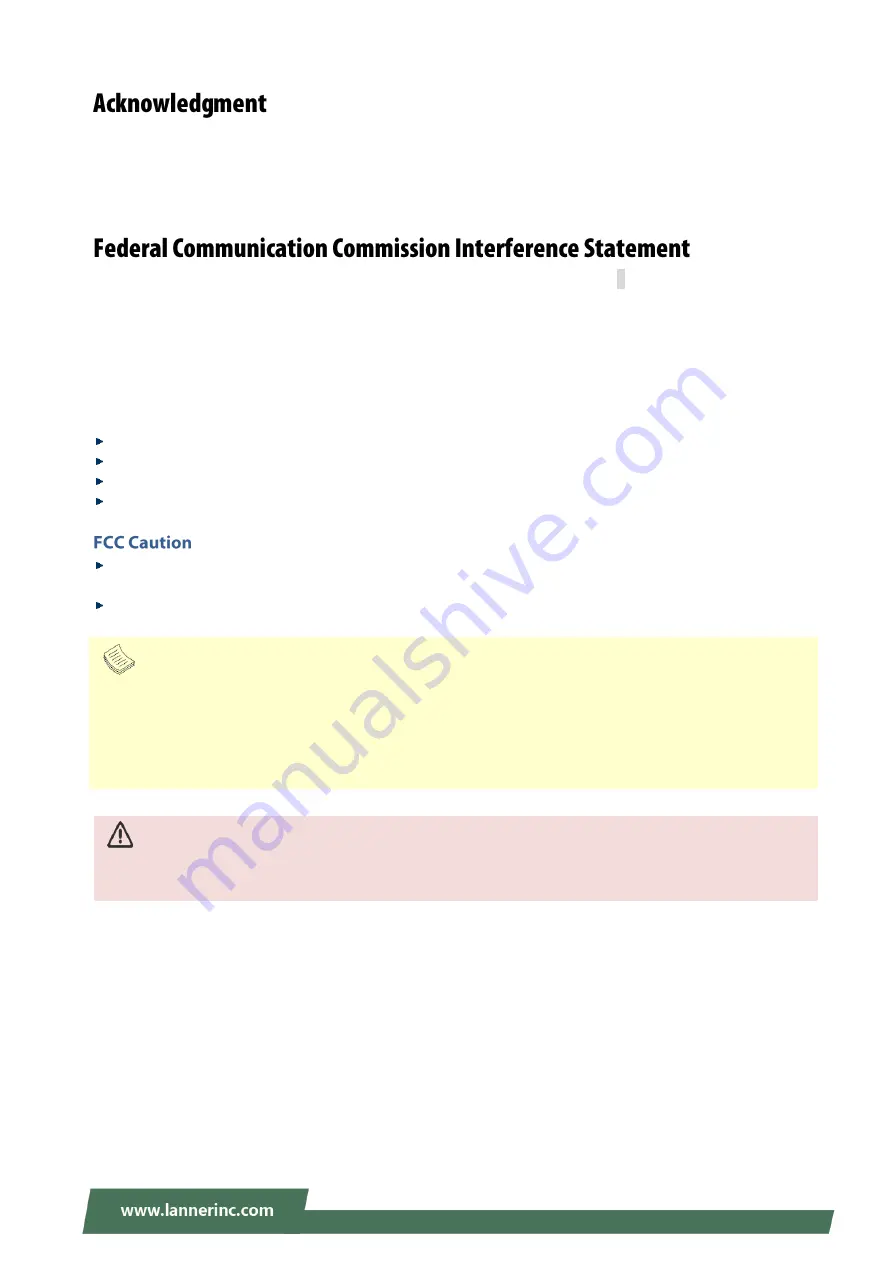
NCA-1516 User Manual
5
Intel® and Intel® Atom® are trademarks of Intel Corporation or its subsidiaries in the U.S. and/or other
countries.
Microsoft Windows and MS-DOS are registered trademarks of Microsoft Corp.
All other product names or trademarks are properties of their respective owners.
This equipment has been tested and found to comply with the limits for a Class B digital device, pursuant to
Part 15 of FCC Rules. These limits are designed to provide reasonable protection against harmful interference
in a residential installation. This equipment generates, uses and can radiate radio frequency energy and, if
not installed and used in accordance with the instruction, may cause harmful interference to radio
communications. However, there is no guarantee that interference will not occur in a particular installation.
If this equipment does cause harmful interference to radio or television reception, which can be determined
by turning the equipment off and on, the user is encouraged to try to correct the interference by one or
more of the following measures:
Reorient or relocate the receiving antenna.
Increase the separation between the equipment and receiver.
Connect the equipment into an outlet on a circuit different from that to which the receiver is connected.
Consult the dealer or an experienced radio/TV technician for help.
Any changes or modifications not expressly approved by the party responsible for compliance could void
the user's authority to operate this equipment.
This transmitter must not be co-located or operating in conjunction with any other antenna or transmitter.
Note
1.
An unshielded-type power cord is required in order to meet FCC emission limits and also to prevent interference
to the nearby radio and television reception. It is essential that only the supplied power cord be used.
2.
Use only shielded cables to connect I/O devices to this equipment.
3.
Changes or modifications not expressly approved by t
he party responsible for compliance could void the user’s
authority to operate the equipment.
Important
1.
Operations in the 5.15-5.25GHz band are restricted to indoor usage only.
2.
This device meets all the other requirements specified in Part 15E, Section 15.407 of the FCC Rules.
Summary of Contents for NCA-1516
Page 40: ...NCA 1516 User Manual 40 Trusted Computing...
Page 42: ...NCA 1516 User Manual 42 Super IO Configuration...
Page 45: ...NCA 1516 User Manual 45 H W Monitor...
Page 60: ...NCA 1516 User Manual 60 NVME Configuration...
Page 64: ...NCA 1516 User Manual 64 Server ME Configuration...
Page 66: ...NCA 1516 User Manual 66 South Bridge Chipset Configuration...





































