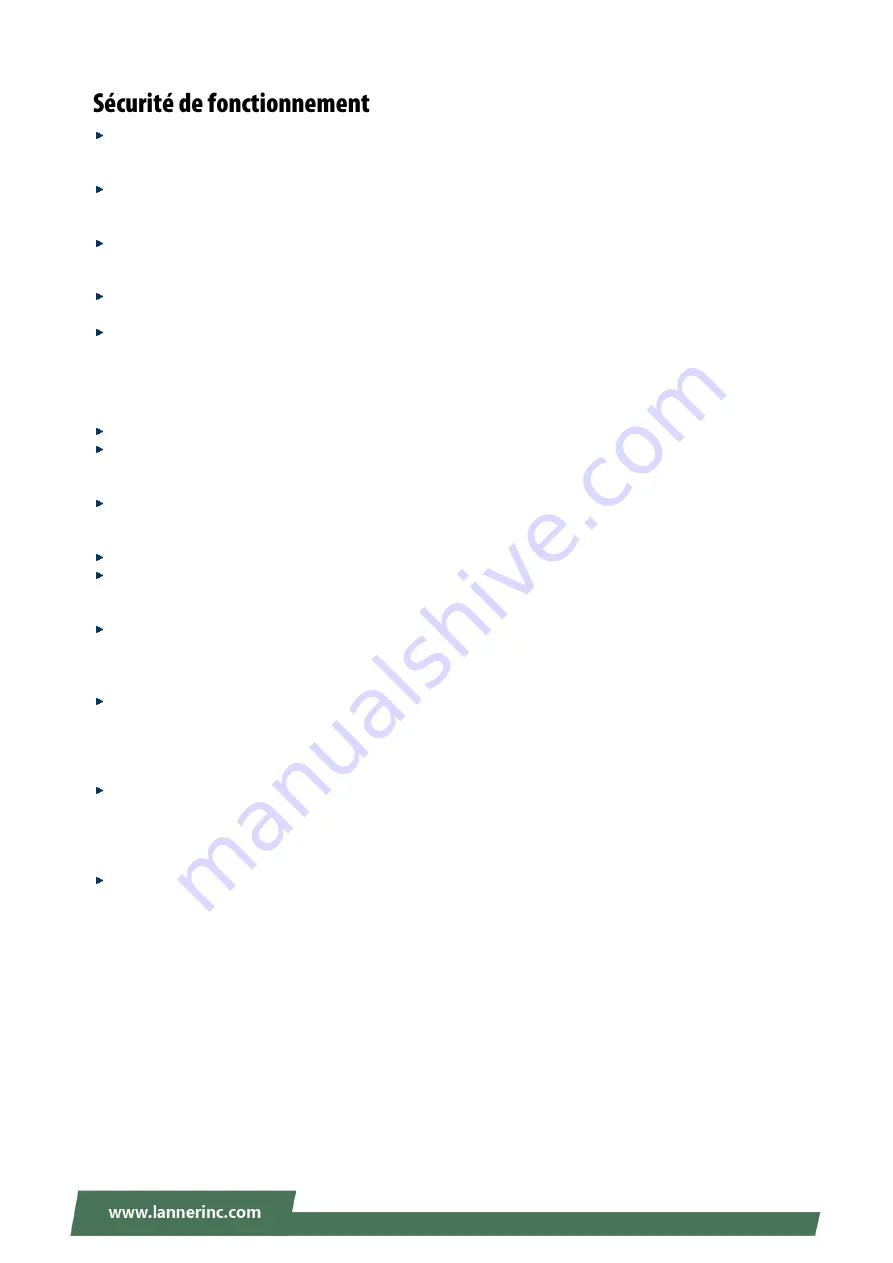
ICS-P371 User Manual
6
L’équipement électrique génère de la chaleur. La température ambiante peut ne pas être adéquate pour refroidir
l’équipement à une tempér
ature de fonctionnement acceptable sans circulation adaptée. Vérifiez que votre site
propose une circulation d’air adéquate.
Vérifiez que le couvercle du châssis est bien fixé. La conception du châssis permet à l’air de refroidissement de bien
circuler. U
n châssis ouvert laisse l’air s’échapper, ce qui peut interrompre et rediriger le flux d’air frais destiné aux
composants internes.
Les décharges électrostatiques (ESD) peuvent endommager l’équipement et gêner les circuits électriques. Des dégâts
d’ESD su
rviennent lorsque des composants électroniques sont mal manipulés et peuvent causer des pannes totales
ou intermittentes. Suivez les procédures de prévention d’ESD lors du retrait et du remplacement de composants.
Portez un bracelet anti-ESD et veillez à c
e qu’il soit bien au contact de la peau. Si aucun bracelet n’est disponible,
reliez votre corps à la terre en touchant la partie métallique du châssis.
Vérifiez régulièrement la valeur de résistance du bracelet antistatique, qui doit être comprise entre 1 et 10 mégohms
(Mohms).
Mounting Installation Precaution
Do not install and/or operate this unit in any place that flammable objects are stored or used in.
If installed in a closed or multi-unit rack assembly, the operating ambient temperature of the rack environment may
be greater than room ambient. Therefore, consideration should be given to installing the equipment in an
environment compatible with the maximum ambient temperature (Tma) specified by the manufacturer.
Installation of the equipment (especially in a rack) should consider the
ventilation of the system’s intake (for taking
chilled air) and exhaust (for emitting hot air) openings so that the amount of airflow required for safe operation of
the equipment is not compromised.
To avoid a hazardous load condition, be sure the mechanical loading is even when mounting.
Consideration should be given to the connection of the equipment to the supply circuit and the effect that
overloading of the circuits might have on over-current protection and supply wiring. Appropriate consideration of
equipment nameplate ratings should be used when addressing this concern.
Reliable earthing should be maintained. Particular attention should be given to supply connections other than direct
connections to the branch circuit (e.g., use of power strips).
Installation & Operation
:
This equipment must be grounded. The power cord for product should be connected to a socket-outlet with earthing
connection.
Cet équipement doit être mis à la terre. La fiche d'alimentation doit être connectée à une prise de terre correctement
câblée
Suitable for installation in Information Technology Rooms in accordance with Article 645 of the National Electrical
Code and NFPA 75.
Peut être installé dans des salles de matériel de traitement de l'information conformément à l'article 645 du National
Electrical Code et à la NFPA 75.
The machine can only be used in a restricted access location and must be installed by a skilled person.
Les matériels sont destinés à être installés dans des EMPLACEMENTS À ACCÈS RESTREINT.
Warning
Class I Equipment. This equipment must be earthed. The power plug must be connected to a properly wired earth
ground socket outlet. An improperly wired socket outlet could place hazardous voltages on accessible metal parts.
“
Product shall be used with Class 1 laser device modules.”
Avertissement
Équipement de classe I. Ce matériel doit être relié à la terre. La fiche d’alimentation doit être raccordée à une prise de
terre correctement câblée. Une prise de courant mal câblée pourrait induire des tensions dangereuses sur des parties
métalliques accessibles.
“Le produit doit être utilisé avec des modules de dispositifs laser de classe 1.”
Summary of Contents for ICS-P371A
Page 33: ...ICS P371 User Manual 33...
Page 37: ...ICS P371 User Manual 37...
Page 46: ...ICS P371 User Manual 46...
Page 50: ...ICS P371 User Manual 50...







































