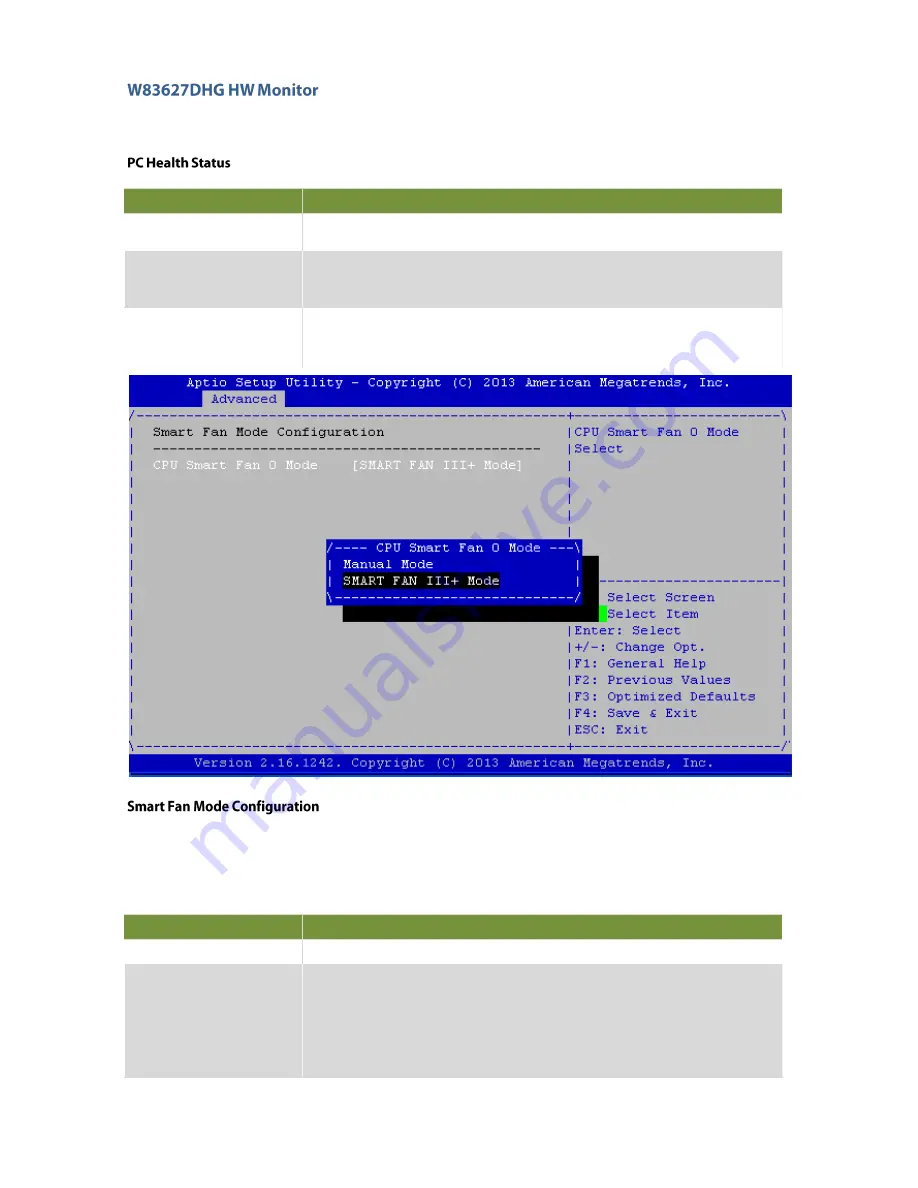
FW-7551SE User Manual
40
This menu shows the hardware monitor configuration settings. Select an item then press <Enter> to
display the configuration options.
It allows you to configure the smart fan feature. You can manually turn on the CPU fan or set the
target CPU temperature at which the CPU fan will start running if the fan is not yet turned on. And the CPU
fan can also be turned off automatically if the temperature for the CPU is at or below the specified value.
Refer to
Motherboard Layout
on Chapter 3
Block Diagram
for CPU fan connectors.
Item
Description
SYS/CPU/AUX
Temperature
The onboard hardware monitor automatically detects and displays the CPU
and motherboard temperatures.
CPUFAN0 Speed (CPU
FAN)
The onboard hardware monitor automatically detects and displays the CPU
fan speeds in rotations per minute (RPM). If the fan is not connected to the
motherboard, it displays N/A.
CPU Voltage, 1V
voltage, 5V voltage,
VCORE, etc
The onboard hardware monitor automatically detects the voltage output
through the onboard voltage regulators.
Item
Description
Manual Mode
Manually set the fan speed from 0 (lowest) speed to 255 (highest speed)
Smart Fan Control:
It presets the target system temperature (degree Celcius) at which the
system fan will start running if the fan is not yet turned on with this
mode. And the system fan can also be turned off automatically if the
temperature for the system is at or below the specified value. This feature
specifies t h e temperature with the corresponding fan speed but it may
vary depending on model specifications.
Summary of Contents for FW-7551SE
Page 1: ...1 FW 7551SE User Manual Version 1 0 Date of Release 2018 08 13 Network Computing...
Page 6: ...FW 7551SE User Manual 6 Version Date Descriptions 1 0 2018 08 13 1 st Release...
Page 10: ...FW 7551SE User Manual 10...
Page 16: ...FW 7551SE User Manual 16 SIM1_PCIE SIM2_LTE...
Page 25: ...Chapter 3 Hardware Setup 25 3 Slide the cover backwards to open it...









































