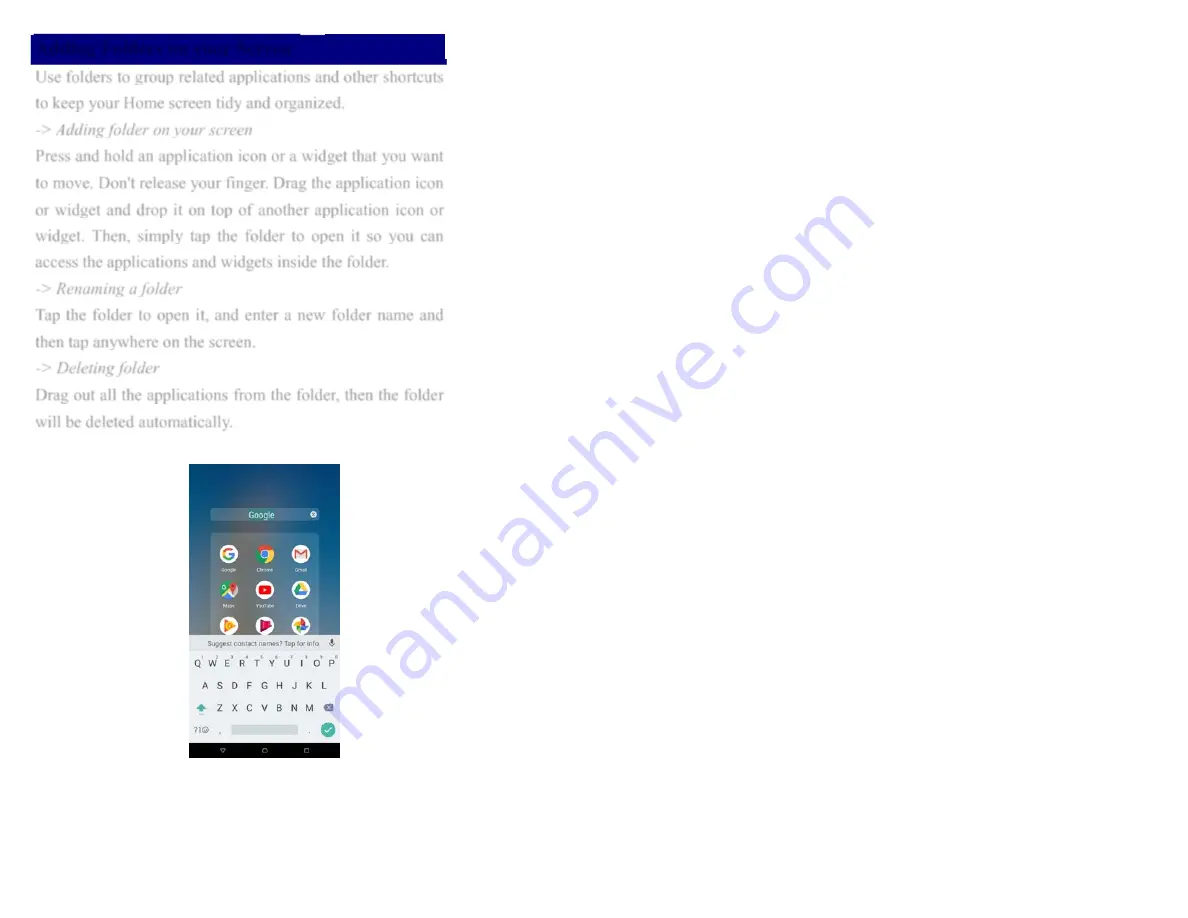
11
Adding Folders on your Screen
Use folders to group related applications and other shortcuts
to keep your Home screen tidy and organized.
-> Adding folder on your screen
Press and hold an application icon or a widget that you want
to move. Don't release your finger. Drag the application icon
or widget and drop it on top of another application icon or
widget. Then, simply tap the folder to open it so you can
access the applications and widgets inside the folder.
-> Renaming a folder
Tap the folder to open it, and enter a new folder name and
then tap anywhere on the screen.
-> Deleting folder
Drag out all the applications from the folder, then the folder
will be deleted automatically.
12



































