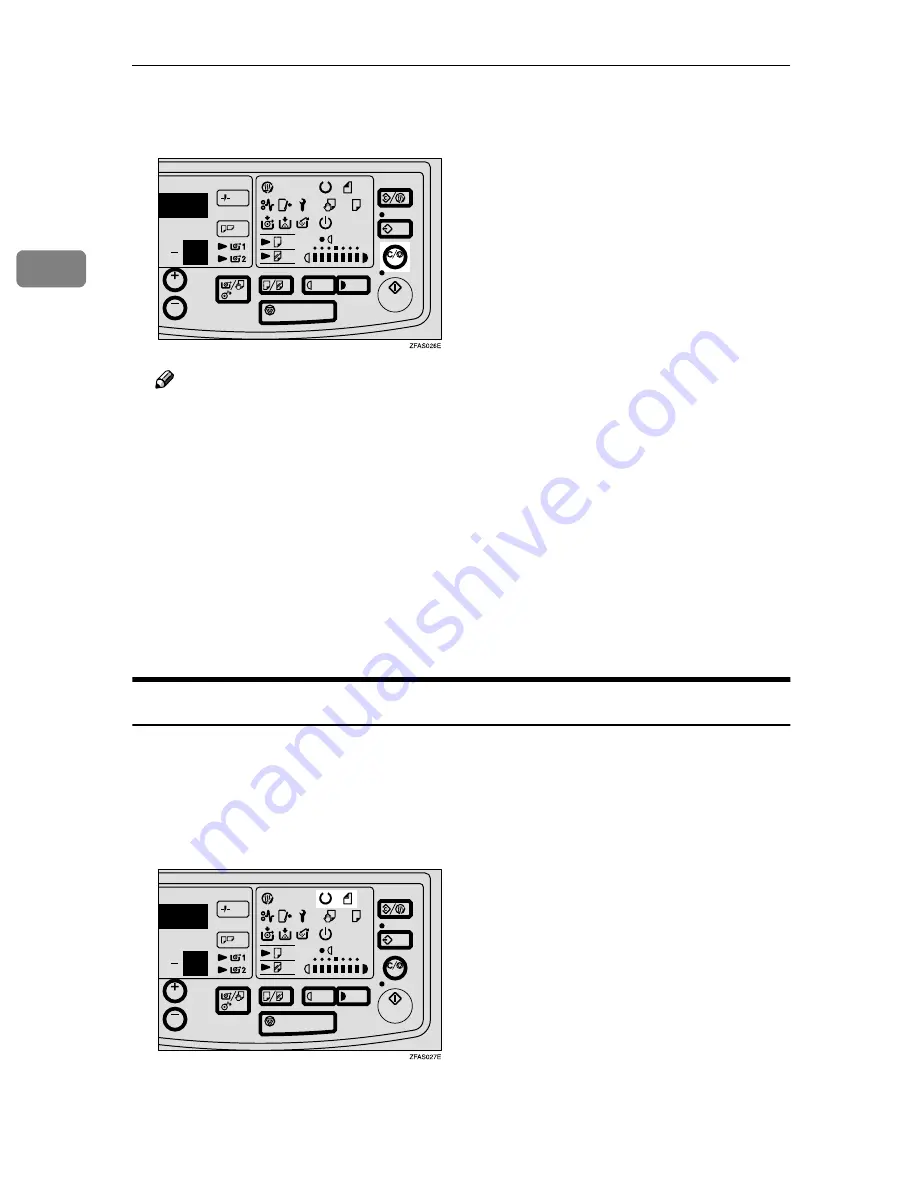
Copying
16
2
J
After copying has finished, hold the original with one hand, press the
Clear/Stop key, and remove the original.
Note
❒
Do not hold down or pull out the original during copying. Do not put
heavy object on the original table.
❒
If you do not insert the original in a certain interval after inserting the pa-
per, the paper will be ejected automatically.
❒
If you do not insert the paper in a certain interval after the original, the
original will be ejected automatically.
❒
If the copier is idle for a certain interval after you have used it, the machine
resets itself to the initial settings (Auto Reset). If the copier is not used for
a long time, it will turn itself off (Auto Off ).
❒
You can preset the initial settings of the copier
⇒
P.38 “B) Changing the De-
fault Setting”
Manual Feed Mode
When you need to make larger sized paper, you can feed paper manually by us-
ing this function. If you want to feed manually, use the manual feed mode. This
function helps you to make larger sized copy and protect from the paper skew.
A
When the Wait indicator goes off and the Ready and the Set Original indi-
cator go on, the copier enters the ready condition.
Summary of Contents for LW110
Page 12: ...viii...
Page 46: ...Copy Settings 34 3 The P will disappear...
Page 56: ...Copy Settings 44 3 Note 0 Standard Density 1 Darker Image Density Default 0...
Page 59: ...Changing The Used Toner Bottle 47 4 F Close the upper unit...
Page 63: ...Adding Toner 51 4 The copier will need a few moments to warm up before it is ready to copy...
Page 65: ...Changing The Roll Paper Size 53 4 Metric version Roll Feeder A0 K A1 KL A2 KL A3 KL A4 K...
Page 70: ...Maintaining Your Copier 58 4 I Close the Roll Feeder...
Page 104: ...viii...
Page 153: ...Changing The Used Toner Bottle 49 4 F Close the upper unit...
Page 157: ...Adding Toner 53 4 The copier will need a few moments to warm up before it is ready to copy...
Page 159: ...Changing the Roll Paper Size 55 4 Metric ver sion Roll Feeder A0 K A1 KL A2 KL A3 KL A4 K...
Page 164: ...Maintaining Your Copier 60 4 I Close the Roll Feeder...
Page 166: ...Troubleshooting 62 5 E The used tonerbottle is full Empty the used toner bottle P 47...
Page 182: ...Troubleshooting 78 5...



































