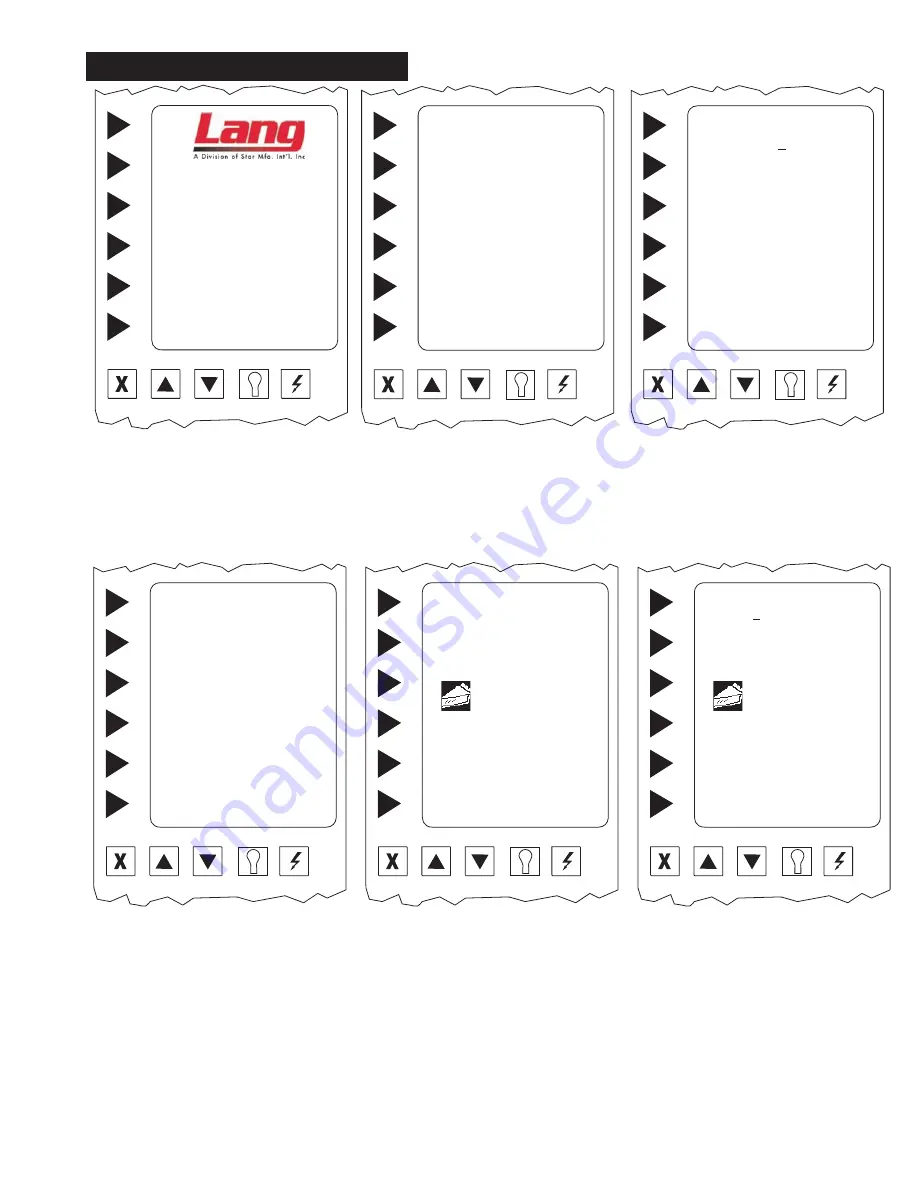
5
Cancel
Up
Down
On/Off
Light
◄ RUN OVEN
◄ TIME / DATE / PROGRAM
TIME
DATE TEMP STATUS
12:00 01/01/01 325 STANDBY
Cancel
Up
Down
On/Off
Light
◄ DISPLAY PRODUCT
◄ TIMER ONLY
◄ SET TIME / DATE
◄ PROGRAM COMPUTER
TIME
DATE TEMP STATUS
12:00 01/01/01 325 STANDBY
Cancel
Up
Down
On/Off
Light
ENTER ACCESS CODE
A
USE ▲▼ KEYS TO SELECT
THEN PRESS ENTER
◄ ENTER
PRESS CANCEL TO QUIT
Step 1. Turn power switch on. If the oven
is on, press cancel until the above
screen is displayed.
Step 2. Select
TIME/DATE/PROGRAM
Step 3
Select
PROGRAM COMPUTER
Step 4 Using the ▲▼ arrows, enter
access code
“A B C D E F”
hitting
ENTER
after each letter.
Platinum PROGRAMMING
Cancel
Up
Down
On/Off
Light
◄ PROGRAM PRODUCT
◄ EDIT READY ZONE
◄ EDIT ACCESS CODE
◄ ENABLE MANUAL PRODUCT
◄ CONFIGURE TIME OF DAY
Cancel
Up
Down
On/Off
Light
SELECT PRODUCT ICON
USE ▲▼ KEYS TO SELECT
THEN PRESS
ENTER TO ACCEPT
PIE A
◄ ENTER
Cancel
Up
Down
On/Off
Light
SELECT PRODUCT NAME
APPETIZER A
USE ▲▼ KEYS TO SELECT
PIE A
◄ ACCEPT
◄ ENTER
Step 5 Select
PROGRAM PRODUCTS
then
Step 6 Select
CREATE NEW PRODUCTS
Step 7
Select Product Icon,
This
is the first screen in creating a
product program. Press ▲▼ until
you find a icon which resembles
your product.
Select
ENTER
to accept the icon
and move to the next screen.
Note: Refer to the Chart on page 13 for a
selection of icons available.
Step 8
Select Product Name,
This is where you enter the name
of the product into the computer.
Using the ▲▼ keys type over the
default name, blank space is before
the A and after the 9.
Select
ACCEPT
to continue.
Note: Curser must be moved past the last
digit to save the entire entry.
















































