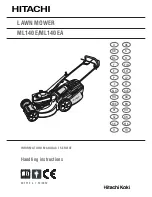EN
14
5. Understanding Your Landxcape
TM
Congratulations on your new purchase of Landxcape
TM
and welcome
to the care-free life of automatic mowing. In the following, we want to
help you to better understand how your Landxcape
TM
thinks.
5.1 How does my Landxcape
TM
know what
to mow?
Landxcape
TM
chooses its direction at random. It will make sure your
entire lawn is evenly mowed without leaving unattractive mowing paths
(See Fig. A).
5.2 How does my Landxcape
TM
know where
to go?
Your Landxcape
TM
is made to work on its own. Landxcape
TM
knows
when it needs to go to its charging base to charge, can sense when it is
raining, can stop itself if it senses a problem, and knows to stop, draw
back, and turn around when it bumps into something blocking its path.
Landxcape
TM
will also automatically stop its blade turning disc from
rotating if it is lifted off the ground to prevent an accident.
A. Finding the Charging Base
When your Landxcape
TM
needs to recharge, it will stop mowing and
follow the boundary wire in an anti-clockwise direction back to its
charging base. Landxcape
TM
is pre-programmed to mow the grass near
the boundary wire twice a week. By default, Landxcape
TM
will mow near
the boundary wire every Monday and Friday after it is powered on.
B. Rain sensors
Landxcape
TM
is equipped with a rain sensor which detects rain and tells
Landxcape
TM
to stop mowing and follow the boundary wire back to its
charging base (See Fig. B).
Landxcape
TM
will resume mowing after passing the delay time. The
default delay time is 180mins.
When the rain sensors are wet, Landxcape
TM
returns to its charging
base. When the rain sensors are dry, Landxcape
TM
will begin the delay
time countdown. If you want to exit from the rain delay, dry the sensor
area, and perform a power cycle by operating the on/off key. After the
power cycle has been performed, you can operate again.
C. Sensing the boundary wire
Landxcape
TM
always obeys the border set by the boundary wire and
uses sensors at its front to detect it. (See Fig. C)
D. Starting and stopping while mowing (See Fig. D, E1, E2)
To start mowing, press the on/off key and input the PIN code. Press
, then press
. If you would like Landxcape
TM
to stop mowing, simply
press the STOP button on top of the mower.
If Landxcape
TM
senses something is wrong, it will display a fault message
on the display. For information on these messages, refer to the Error
Messages. Landxcape
TM
will turn off if it does not receive any input from
the user within 20 minutes.
To resume:
• Press , then press
•
Now Landxcape
TM
will begin to mow!
5.3 Setting
First please set the height to a desired grass level after cut and you can
do the program setting manually.
NOTE:
When doing the program setting manually, Landxcape
TM
will
enter the standby page if it does not receive any input from the user
within 30 seconds.
(1) Change PIN code
To change the PIN code, keep pressing both
and
buttons at the
same time for 5 seconds. The icon
will be blinking, and “
” will
be rolling flashing. After that, the first number will be blinking, use
or
to select the number you want and press
to confirm. The next
number will be blinking. Use the same method to complete other numbers.
For example, the new PIN code is set to be 0326. After that, “
”
will be rolling flashing and the first number will be blinking again. Use the
same method to input the new PIN code you set just now (in this example,
). Then “
” will be rolling flashing on the display.
Your PIN code has been changed successfully.
Only for reference
(2) Set year, date and time
Set year, date and time are compulsory setting items. If you don’t set these
items, it will influence the schedule time in the following setting. These
items should be set in the order of year, date and time. For the year setting,
keep pressing
for 3 seconds until the icon and a number are
blinking on the display, for example,
. Use
or
to select
the year you want. Then press
to confirm to finish the year setting.
Only for reference
Summary of Contents for LX791
Page 3: ...1 2 7 8 21 20 9 10 11 12 13 14 15 16 17 18 19 22 23 24 3 4 6 5...
Page 4: ...A C B...
Page 5: ...D D E1 E2 F G H...
Page 6: ...K2 K1 K3 1 2 L I J...
Page 7: ...M N O1 O2 P Q1...
Page 8: ...Q3 Q5 Q4 Q2 1 2 2...
Page 198: ......
Page 199: ......
Page 200: ...Copyright 2019 Positec All Rights Reserved AR01410803...