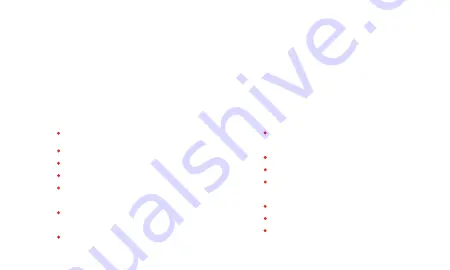
5
FEATURES
BENEFITS
The LandingZone for 14-inch and 16-inch M1 MacBook Pro is our most advanced
docking station to date. With an astounding 15 ports and connections, it is designed
to transform the M1 MacBook Pro into a powerful and versatile workstation.
HDMI 1 Port
(3840 x 2160 @ 30 Hz)
or
DisplayPort
(3840 x 2160 @ 60 Hz)
HDMI 2 Port
(3840 x 2160 @ 30 Hz)
HDMI 3 Port
(3840 x 2160 @ 60 Hz)
USB Type-C Passthrough Port
(6016 x 3384 @ 60 Hz)
USB 3.2 Gen 2 Type-C Port
(Supports BC 1.2 Charging)
2 x USB 3.2 Gen 1 Type-C Ports
3 x USB 3.2 Gen 1 Type-A Ports
(1 x Supports BC 1.2 Charging)
Gigabit Ethernet Port
Two-Way Audio Jack
Kensington® Security Slot
(Lock Sold Separately)
Release Lever
LED Indicator Light
LandingZone Power Port
(100W Power Delivery)
Summary of Contents for LZ5014M
Page 2: ...Lorem ipsum ...
Page 19: ......





































