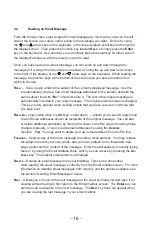- 14 -
- 27 -
4.
Using Your Email Service
4.1
Your Mailbox
Your MailBug uses its built-in memory as an electronic “mailbox” to store your email
messages. You can view this mailbox by going to the Email mailbox screen, which you
can reach by pressing the
e
key from the idle screen. That screen shows you the
email messages that you have sent and received, listed by date and time. The date and
time of each email is shown, plus the sender and the subject line from that email.
The arrowhead (
>
) in the left-most column is a cursor that indicates the email message
that is currently selected. You can change the selection by moving the cursor up or
down to select other messages. To move the cursor, use either the oval-shaped scroll
keys to the right of the screen, or use the or arrow keys on the lower right hand
corner of the keyboard.
Pressing the
r
eaD
,
D
elete
, or
m
ark
function keys will cause the appropriate action
to be taken on the selected email message – the one pointed to by the
>
cursor in the
first column.
When the subject line of an email extends beyond the right edge of the screen, you will see
an arrowhead (
>
) in the last column. You can use the and arrow keys located on the
lower right-hand corner of the keyboard to scroll horizontally in order to see the remaining
portion of the line.
New, unread email messages in the list are indicated with a diamond (
) symbol next to the
From:
on the screen. Once a received email message has been opened, this diamond will
disappear, indicating that this message has been read and is no longer new.
Addressing email so that MailBug delivers it as a fax
MailBug uses a format for email addressing that requires that you add a “cc:” or “bcc:”
prefix before an email address if you wish to specify an address as a carbon copy or a
blind carbon copy. These are described in greater detail in Section 4.3. MailBug uses a
similar format for faxing.
To send an email to a fax, simply specify a fax address on the MailBug’s
To:
line as follows:
fax: name @ faxnumber
The keyword
“fax:”
identifies this as a fax address (similar to
“cc:”
or
“bcc:”
). Spaces
are allowed after the
fax:
keyword. The name is optional, if provided it will appear on the
fax exactly as entered. It may contain any combination of upper- or lower-case letters,
numbers, underscores, and hyphens. If the name is enclosed in quotes then it may contain
any character, including spaces. The ‘@’ character is required, and it separates the name
of the recipient from the fax number of the recipient. The fax number following the ‘@’ must
contain exactly 10 digits.
Following are ways that you could correctly address an email in order to deliver
it as a fax:
fax:firstname.lastname@8005551212
(with no spaces or dashes)
fax: firstname.lastname @ 800-555-1212
(with spaces and/or dashes)
fax:@8005551212
(without a name)
fax:”My MailBug is a fax machine!”@800-555-1212
(with a name in quotes)
But the examples below are not properly addressed and cannot be delivered:
firstname.lastnam@8005551212
(forgot the keyword “fax:”)
fax: firstname.lastname@5551212
(not enough digits to be a fax number)
fax: First Name @ 800-555-1212
(spaces in the name with out quotes)
fax: 8005551212
(missing the ‘@’ before the number)
fax:”My MailBug is a fax machine! @ 800-555-1212
(forgot the double quote after the name)
Note:
The fax phone number shown in the above examples is for example only
and is not real. Do not use it.
2020