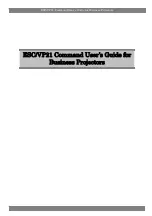2.4 Fast-Track: Troubleshooting Communications with the
Modem
1. Connect the modem to an active COM port on a PC with an RS-232 9 pin straight
through cable. Ensure the Cable is firmly connected.
2. Attach the antenna and power connector. Ensure that the power LED lights up. If it
doesn’t, confirm that the power cube is properly working and putting out 12 VDC at 1.5
Amps. The power input range for the modem is 8 to 30 VDC with 1.5 Amps.
3. The default speed of the Modem is 115,200. Connect with a Hyper-Terminal session set
to 115,200, 8 Bits, No Parity, 1 Stop Bit, and Hardware Flow Control enabled.
4. Type in
AT
. You should get back an OK. If you get garbled characters, the speed of the
modem may be set to a different speed. You will need to disconnect HyperTerminal,
change the baud rate to the next lower speed and then reconnect. Enter the
AT
command again. Keep trying lower and lower speeds until you get back an
OK
.
5. Confirm that you are talking to the modem and not some other device by entering in a
Modem Specific command, i.e.
AT+GSN
this will print out the ESN
(+GSN: 45262036)
of
the modem in hex format, which should match the ESN on the label.
6. If you get an error, or no communication, confirm that Hyper-Terminal is connected to the
proper COM port. Typically this is COM1. Internal modems can show up as COM3.
7. If there is still no communication, confirm that the COM port is not locked. Go to the
hardware device manager in the control panel under systems.
8. Also, check to see if you have an infrared (IR) port assigned to your modem's COM port.
Disable it if you are not using this function. Often, an IR port can interfere with the COM
port even after you successfully connect. Device Manager may indicate that there is no
conflict between the two, but disabling the IR port may still help.
9. If your system's COM port appears to be locked, you can also try disabling and enabling
the COM port in the Hardware Device manager. You may have to shut down and reboot
your system. It will also indicate what the COM port number is.
10.
Make certain that you are using the proper RS-232 serial cable. For most applications,
you must use a straight through RS-232 serial cable. For certain types of equipment, you
may be required to use a null modem cable. For more information on this, refer to the
FAQ section titled
"When Do I Need A Null Modem Cable?"