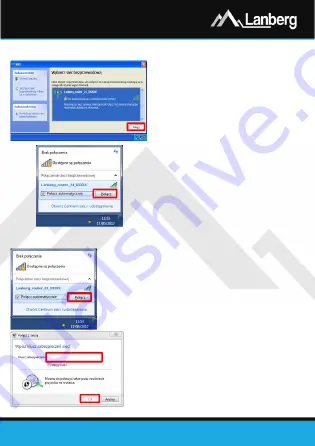
Quick Installation Guide
Wi-Fi USB network adapters
PL
| EN
E-mail: [email protected]
www.lanberg.pl
Lanberg © 2015-2019
13
|
13
2.3)
Establishing a wireless connection to the router / access point using the standard
connection method
Krok 1)
Press twice on the wireless network icon on the
computer and search for the wireless network you
want to connect to.
Krok 2)
Depending on the operating system, press the
„
Connect
” button or press the right mouse button
on the wireless network name mentioned above
and press the left mouse button once on the
„
Connect
” to select it.
Krok 3)
If you are prompted for a password, enter the Wi-
Fi network security key you are connecting to and
press „
Enter
”.
2.4)
Establishing a wireless connection to the router / access point using WPS
Krok 1)
Press twice on the wireless network icon on taskbar and search
for the wireless network you want to connect to.
Krok 2)
Depending on the operating system, press the „
Connect
”
button or press the right mouse button on the wireless
network name mentioned above and press the left mouse
button once on the „
Connect
” to select it.
Krok 3)
At the moment when the message „
You can also connect by
pushing the button on the router”
appears, activate the WPS
service using the router / access point software or press the
WPS button on it to set up the connection between the Wi-Fi
network adapter and USB and the router / access point without
a password.













