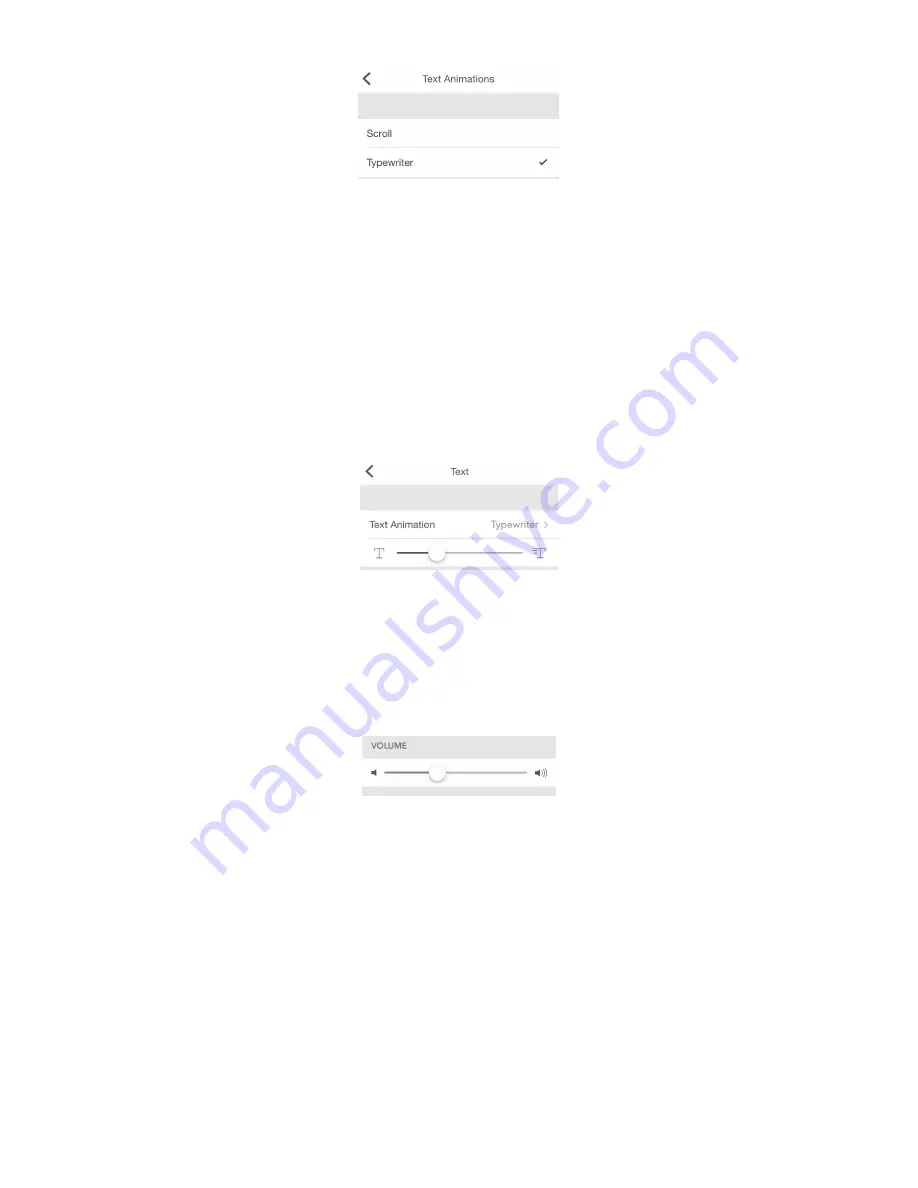
If you choose the
Typewriter
, the option to control the speed of text becomes available. Please read the
next clause to find more information on it.
4.8.4.
Text speed control
To slow down the text (for example, the name of songs that you listen to or some notifications that appear
on the device) and control its speed, please use the
Typewriter
option. Go to
Settings > Text > Text
Animation > Typewriter
(iOS)
or
Settings > Display > Text Animation > Typewriter
(Android) and
chose a comfortable speed of text.
4.8.5. Volume control
Go to
Settings > Volume
and drag the slider left
or right to select a suitable volume. Minimum volume is
to the left, maximum to the right. Changing volume directly on LaMetric Time
is possible too with the help
of
Volume up
and
Volume down
buttons.
If your LaMetric Time is powered from the computer via USB brightness and volume of the device will be
limited.
4.8.6. Wi-Fi connection
Go to
Settings >
Wi-Fi
to know what Wi-Fi network your LaMetric Time is connected to. There you can
see your
IP address
and
Signal strength
. You can also tap
Forget this network
if you want to connect
LaMetric Time to another Wi-Fi network.
56
Summary of Contents for Time
Page 1: ... LaMetric Time User guide v 2 0 24 ...
Page 14: ...2 Tap Wi Fi 3 Tap the unique WiFi name which you see on you LaMetric time device LMXXXX 13 ...
Page 35: ...6 Select notification to set up Chime clock 34 ...
Page 54: ...Filter what notifications to see on your LaMetric Time 53 ...
Page 78: ...3 Tap to Troubleshooting 4 Switch on Grab Application Logs 77 ...
















































