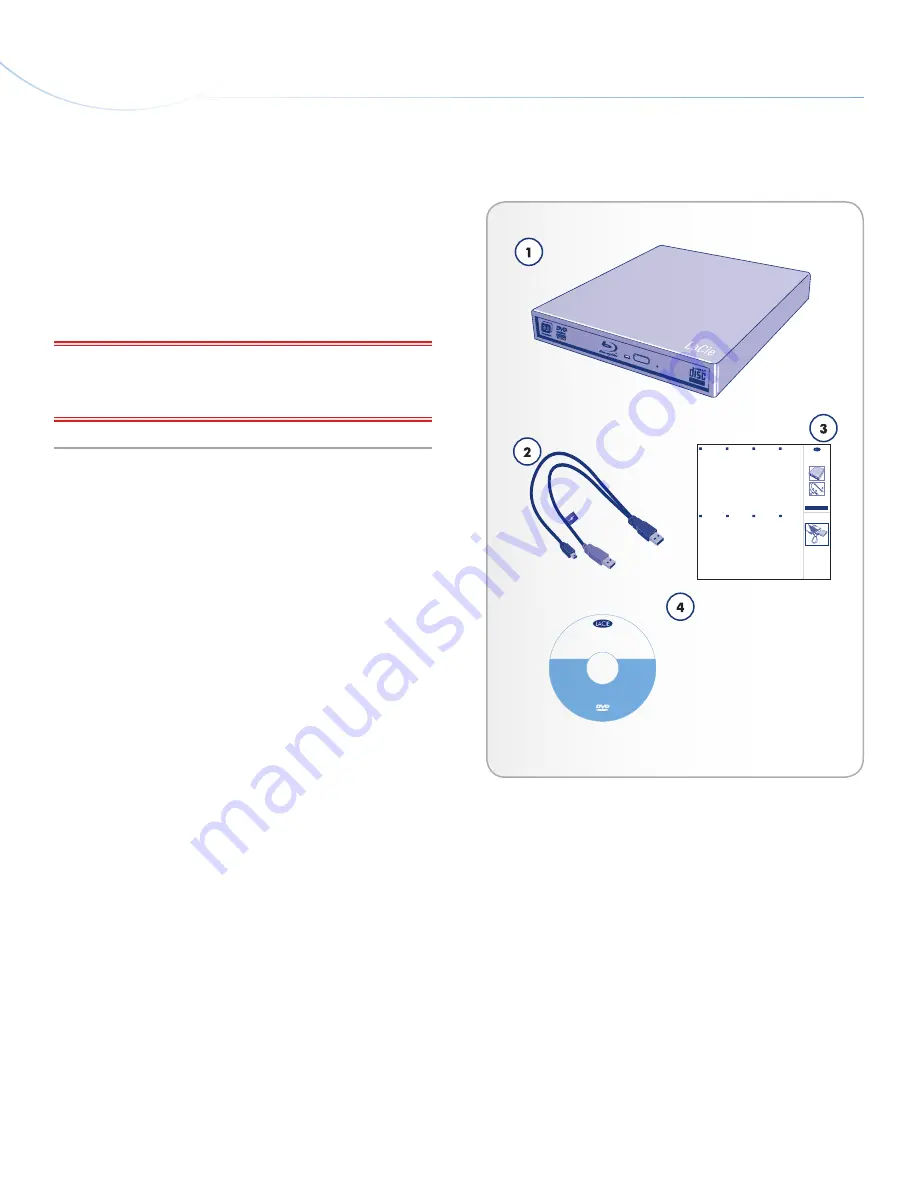
LaCie Slim Blu-ray •
D
esign
by
s
am
H
ecHt
Foreword
User Manual
page 6
1.1. Box Content
1.
LaCie Slim Blu-ray
2.
USB 2.0 Y cable - USB 2.0 mini B male to USB 2.0 A data and
USB 2.0 A power (lightning bolt icon)
3.
Quick Install Guide
4.
LaCie Software Utilities DVD (includes the User Manual)
IMPORTANT INFO:
Please save your packaging. In the event that
the drive should need to be repaired or serviced, it must be returned
in its original packaging.
Setup Steps
1. Connect the Mini USB plug to the Slim
Blu-ray.
2. Connect the primary USB 2.0 A plug (without
the lightning bolt sticker) to your computer.
3. Your drive is ready for general use.
4. Install the software on the included CD for
disc burning.
NOTE:
Your Slim Blu-ray must be connected to a
USB 2.0 port. Performance is not guaranteed using
USB 1.1.
NOTE:
The primary Y cable USB 2.0 A plug should
provide ample signal and power for the Slim Blu-
ray.
The Y cable also includes
a second USB 2.0
A plug for additional power. In the event that the
device does not receive enough power, connect the
additional A plug into a second USB 2.0 port on
your computer. Please note that the secondary plug
has a lightning bolt sticker.
See the User Manual for more information.
Quick Install Guide
Slim Blu-ray
Box Content
Note:
Please find the User Manual and
software on the CD.
Protect your investment – register for free
technical support at www.lacie.com/register
1.
Primary USB 2.0 A plug (signal and power)
2.
Secondary USB 2.0 A plug (power only)
3.
Mini USB plug
1. Connect the Mini USB plug to the
Slim Blu-ray.
2. Connect the primary USB 2.0 A plug
(without the lightning bolt sticker) to
your computer.
3. Your drive is ready for general use.
4. Install the software on the included CD
for disc burning.
NOTE:
Your Slim Blu-ray must be connected to
a USB 2.0 port. Performance is not guaranteed
using USB 1.1.
NOTE:
The primary Y cable USB 2.0 A plug
should provide ample signal and power for the
Slim Blu-ray. The Y cable also includes a second
USB 2.0 A plug for additional power. In the
event that the device does not receive enough
power, connect the additional A plug into a
second USB 2.0 port on your computer. Please
note that the secondary plug has a lightning bolt
sticker.
See the User Manual for more information.
XX
Setup Steps
1. Connect the Mini USB plug to the
Slim Blu-ray.
2. Connect the primary USB 2.0 A plug
(without the lightning bolt sticker) to
your computer.
3. Your drive is ready for general use.
4. Install the software on the included CD
for disc burning.
NOTE:
Your Slim Blu-ray must be connected to
a USB 2.0 port. Performance is not guaranteed
using USB 1.1.
NOTE:
The primary Y cable USB 2.0 A plug
should provide ample signal and power for the
Slim Blu-ray. The Y cable also includes a second
USB 2.0 A plug for additional power. In the
event that the device does not receive enough
power, connect the additional A plug into a
second USB 2.0 port on your computer. Please
note that the secondary plug has a lightning bolt
sticker.
See the User Manual for more information.
XX
Setup Steps
1. Connect the Mini USB plug to the
Slim Blu-ray.
2. Connect the primary USB 2.0 A plug
(without the lightning bolt sticker) to
your computer.
3. Your drive is ready for general use.
4. Install the software on the included CD
for disc burning.
NOTE:
Your Slim Blu-ray must be connected to
a USB 2.0 port. Performance is not guaranteed
using USB 1.1.
NOTE:
The primary Y cable USB 2.0 A plug
should provide ample signal and power for the
Slim Blu-ray. The Y cable also includes a second
USB 2.0 A plug for additional power. In the
event that the device does not receive enough
power, connect the additional A plug into a
second USB 2.0 port on your computer. Please
note that the secondary plug has a lightning bolt
sticker.
See the User Manual for more information.
XX
Setup Steps
1. Connect the Mini USB plug to the
Slim Blu-ray.
2. Connect the primary USB 2.0 A plug
(without the lightning bolt sticker) to
your computer.
3. Your drive is ready for general use.
4. Install the software on the included CD
for disc burning.
NOTE:
Your Slim Blu-ray must be connected to
a USB 2.0 port. Performance is not guaranteed
using USB 1.1.
NOTE:
The primary Y cable USB 2.0 A plug
should provide ample signal and power for the
Slim Blu-ray. The Y cable also includes a second
USB 2.0 A plug for additional power. In the
event that the device does not receive enough
power, connect the additional A plug into a
second USB 2.0 port on your computer. Please
note that the secondary plug has a lightning bolt
sticker.
See the User Manual for more information.
XX
Setup Steps
1. Connect the Mini USB plug to the
Slim Blu-ray.
2. Connect the primary USB 2.0 A plug
(without the lightning bolt sticker) to
your computer.
3. Your drive is ready for general use.
4. Install the software on the included CD
for disc burning.
NOTE:
Your Slim Blu-ray must be connected to
a USB 2.0 port. Performance is not guaranteed
using USB 1.1.
NOTE:
The primary Y cable USB 2.0 A plug
should provide ample signal and power for the
Slim Blu-ray. The Y cable also includes a second
USB 2.0 A plug for additional power. In the
event that the device does not receive enough
power, connect the additional A plug into a
second USB 2.0 port on your computer. Please
note that the secondary plug has a lightning bolt
sticker.
See the User Manual for more information.
XX
Setup Steps
1. Connect the Mini USB plug to the
Slim Blu-ray.
2. Connect the primary USB 2.0 A plug
(without the lightning bolt sticker) to
your computer.
3. Your drive is ready for general use.
4. Install the software on the included CD
for disc burning.
NOTE:
Your Slim Blu-ray must be connected to
a USB 2.0 port. Performance is not guaranteed
using USB 1.1.
NOTE:
The primary Y cable USB 2.0 A plug
should provide ample signal and power for the
Slim Blu-ray. The Y cable also includes a second
USB 2.0 A plug for additional power. In the
event that the device does not receive enough
power, connect the additional A plug into a
second USB 2.0 port on your computer. Please
note that the secondary plug has a lightning bolt
sticker.
See the User Manual for more information.
XX
Setup Steps
1. Connect the Mini USB plug to the
Slim Blu-ray.
2. Connect the primary USB 2.0 A plug
(without the lightning bolt sticker) to
your computer.
3. Your drive is ready for general use.
4. Install the software on the included CD
for disc burning.
NOTE:
Your Slim Blu-ray must be connected to
a USB 2.0 port. Performance is not guaranteed
using USB 1.1.
NOTE:
The primary Y cable USB 2.0 A plug
should provide ample signal and power for the
Slim Blu-ray. The Y cable also includes a second
USB 2.0 A plug for additional power. In the
event that the device does not receive enough
power, connect the additional A plug into a
second USB 2.0 port on your computer. Please
note that the secondary plug has a lightning bolt
sticker.
See the User Manual for more information.
XX
Setup Steps
1. Connect the Mini USB plug to the
Slim Blu-ray.
2. Connect the primary USB 2.0 A plug
(without the lightning bolt sticker) to
your computer.
3. Your drive is ready for general use.
4. Install the software on the included CD
for disc burning.
NOTE:
Your Slim Blu-ray must be connected to
a USB 2.0 port. Performance is not guaranteed
using USB 1.1.
NOTE:
The primary Y cable USB 2.0 A plug
should provide ample signal and power for the
Slim Blu-ray. The Y cable also includes a second
USB 2.0 A plug for additional power. In the
event that the device does not receive enough
power, connect the additional A plug into a
second USB 2.0 port on your computer. Please
note that the secondary plug has a lightning bolt
sticker.
See the User Manual for more information.
XX
Setup Steps
©C
opyri
ght 2
010, La
Cie. • Slim Blu-r
ay • www.lacie.
com •
71
509
8 1
00
83
1
LaCie Slim Blu-ray
™
DESIGN BY SAM HECHT
Cyberlink Blu-ray Disc Suite for Windows
®
User Manual





















