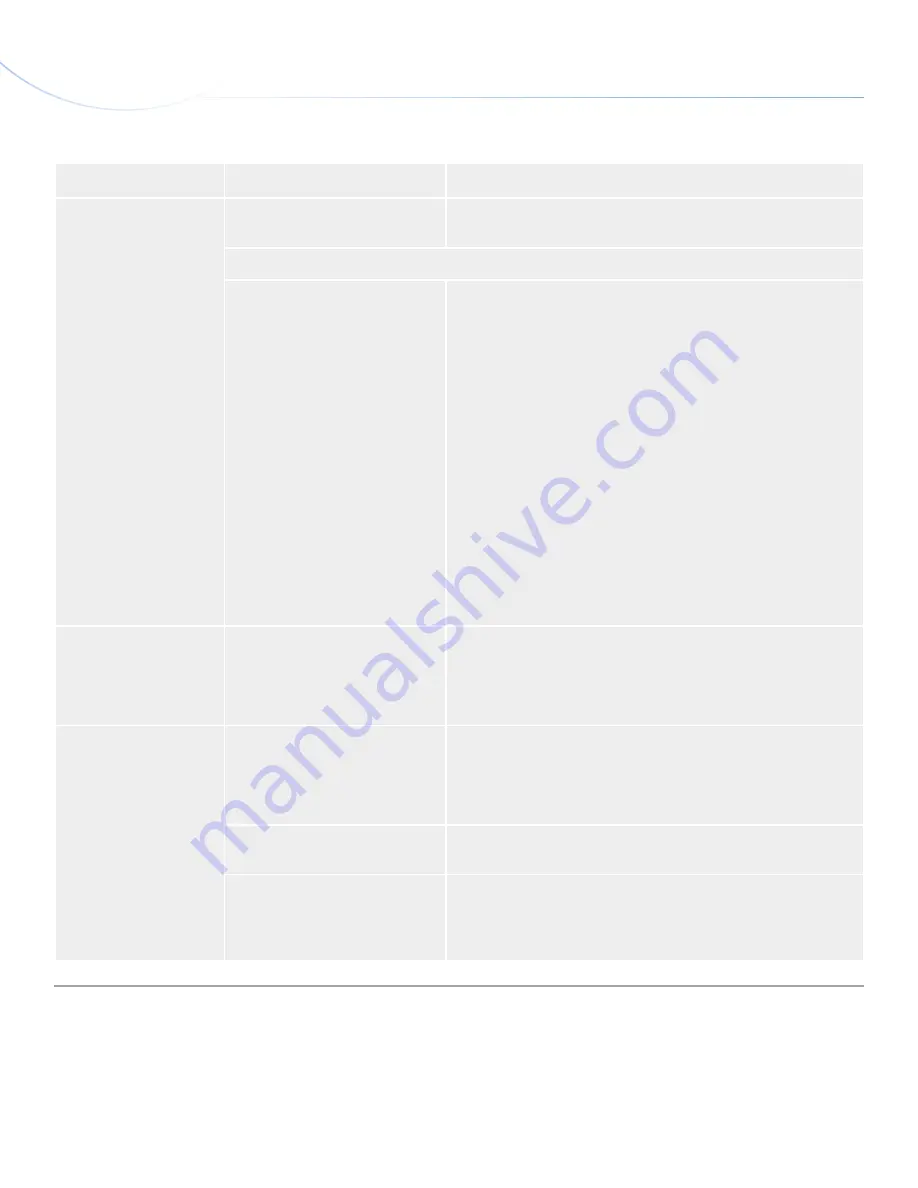
LaCie Slim Blu-ray •
D
esign
by
s
am
H
ecHt
Troubleshooting
User Manual
page 25
Problem
Question
Solution
The drive is not recog-
nized.
Is there a conflict with other device
drivers or extensions?
Consult LaCie Technical Support. See
6. Contacting Customer Support
for more details.
Try using the eject function of the software program that you are using.
Check if the drive is seen by the
computer.
PC:
Right-click
My Computer
and select
Properties
. Select the Hard-
ware tab and then
Peripheral Manager
(may be listed under “Games
& Audio Devices”). If your drive isn’t listed, recheck the cables and try
the other troubleshooting tips listed here.
If you see a yellow exclamation mark in the Peripheral Manager, then
the drivers may have been installed incorrectly. To fix this problem,
follow these steps:
a. Insert the LaCie Utilities DVD-ROM into your computer’s disc
drive.
b. In the
Peripherals Manager
, choose the
Drivers
tab and
select
Update
.
c. From the Welcome screen, choose
Manual Update
and then
location: DVD-ROM
.
Mac:
Click on the Apple icon in the finder bar and select
About this
Mac
. Select
More Info...
The Apple System Profiler will launch
and will list your internal and external peripherals.
The drive’s media tray will
not open.
Has a running software program
locked the eject function?
To check, disconnect the USB or FireWire cable, then reconnect and
press the Open/Close button.
If the disc will still not eject, go to
3.4. Emergency Disc Ejection
for
more instructions on how to eject your media.
The drive automatically
ejects a disc when you
try to record on it, or the
drive is not writing to BD/
DVD/CD correctly.
Is the disc already full?
PC:
Verify the contents of the disc by using your recording software
or viewing its contents at
File > Get Info
. If you’ve checked and it still
won’t record, try recording on a new blank disc.
Mac:
Select the disc icon and press
Cmd+I
.
Does the drive support the format
of the disc you have inserted?
Check
1.6. Supported Blu-ray/DVD/CD Formats
for the disc formats
supported by your drive.
Do I need a new (HD) TV to play
Blu-ray Disc?
No. Pre-recorded Blu-ray Disc titles will play on any standard defini-
tion TV set, even if the video was encoded in High Definition. Likewise,
a Blu-ray Disc recorder can also record standard definition video, for
example from regular TV broadcasts or camcorders.




































