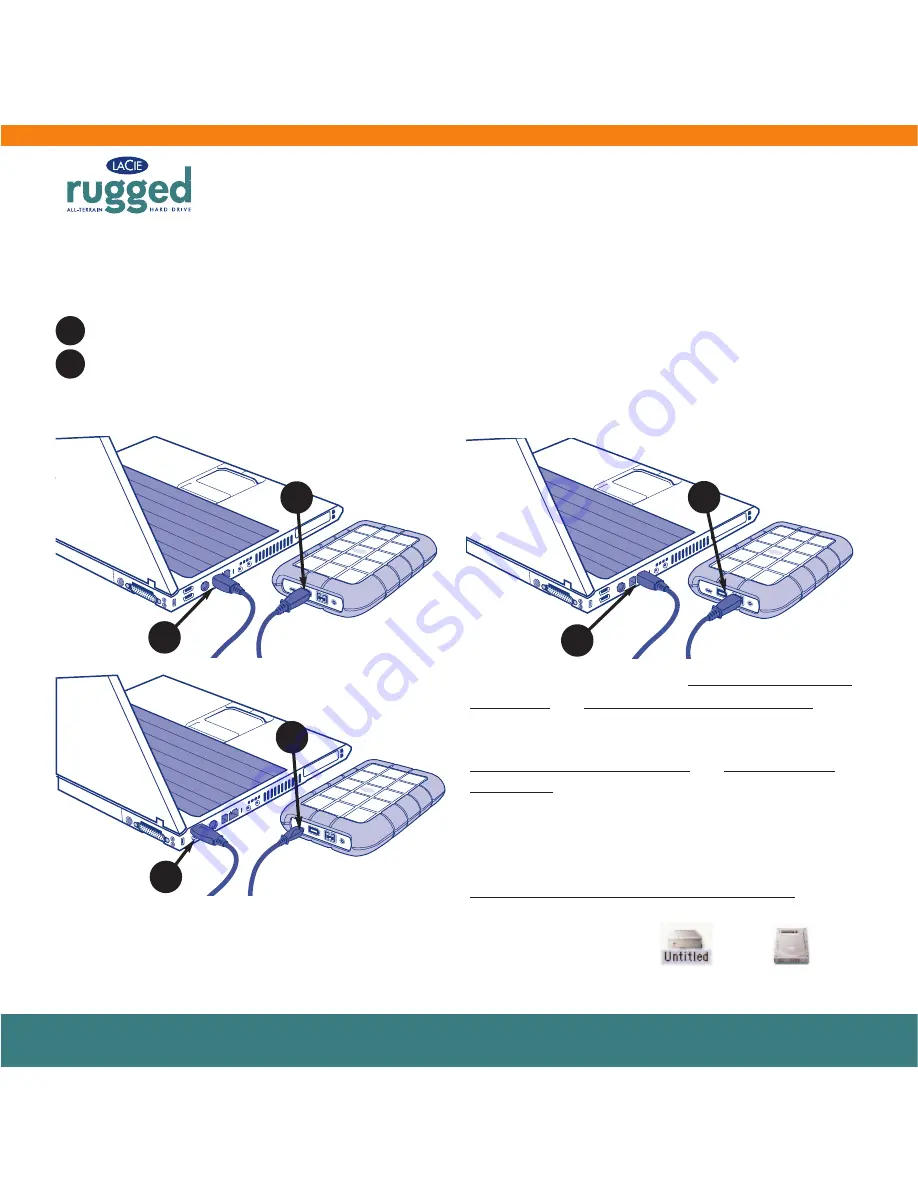
user manual | page 17
3. Installing Your LaCie Drive
Step 3.1 –
Connect the Interface cable to your LaCie Rugged and to your computer
There are three interface connectivity options when connecting your LaCie Rugged Drive with Triple Interface to your
computer: FireWire 400, FireWire 800 and Hi-Speed USB 2.0.
Connect the interface cable to your drive through the host connector. (FireWire 400, FireWire 800 or USB 2.0).
Connect the cable to your computer. After a few seconds, your LaCie Rugged Drive will mount on your computer.
1
2
Important Note:
Windows Users:
It may take a few seconds for your computer to
recognize the drive and assign it a letter.
Mac Users:
It may take a few seconds for the
drive to appear on your desktop.
Mac OS 9.x
Mac OS 10.x
FireWire 400
FireWire 800
USB 2.0
Tech Note:
Please refer sections 5.3.1. FireWire Ports and
Performance and 6. FireWire Questions and Answers for
important information on disconnecting FireWire devices
and ensuring optimum performance. Please refer to sections
5.3.2. USB Ports and Performance and 7. USB Questions
and Answers for important information on disconnecting
USB 2.0 devices and ensuring optimum performance. To
achieve USB 2.0 speeds, your drive must be connected to a
USB 2.0 host port. If it is connected to a USB 1.1 port, your
drive will operate at USB 1.1 speeds. For more details, see
5.3.2. Advice for Optimizing USB 2.0 Connections.
1
1
1
2
2
2
Important Note:
This LaCie drive is preformatted in HFS+. Windows users see section 4.1.2. for information about
reformatting.






























