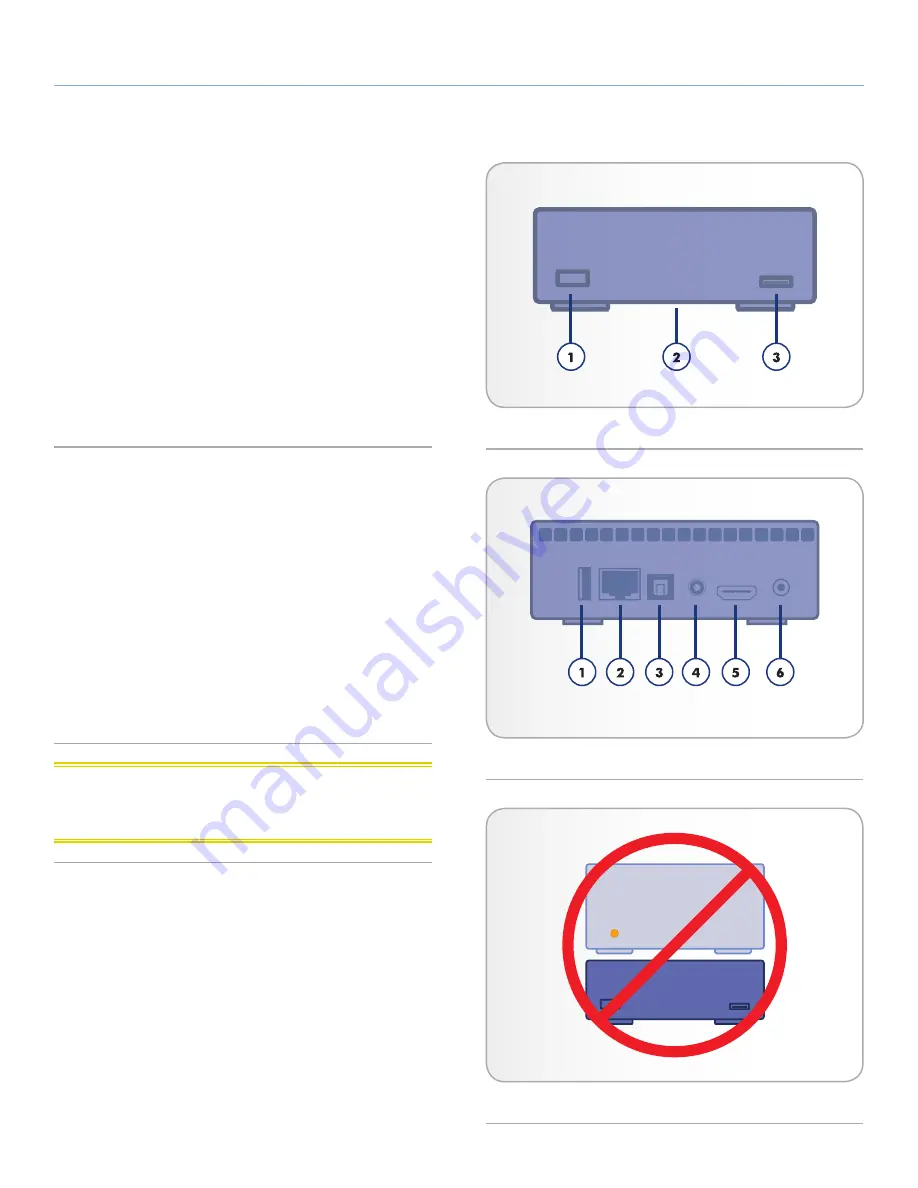
LaCinema HD Connect
Introduction
User Manual
page 11
1.5. Views of the LaCinema HD
Connect
1.5.1. Front View
1.
Infrared receiver – Receives the infrared signal from the remote
control. Make sure the receiver is not obstructed.
Stand-by button – By default, pushing this button puts the drive
into stand-by mode or wakes it from standby (this behavior can
be modified; see
1.7. Power Management
for more details)
2.
Blue status light – If the drive is connected to a TV or computer,
this light will be on. It will turn off when disconnected.
3.
USB port (connect disk) – Connect a USB disk, digital camera,
or card reader to access its multimedia files directly from your
TV.
1.5.2. Rear View
1.
USB 2.0 host – Connect a USB disk, digital camera, or card
reader
2.
Ethernet connector – Connect to your home network via an Eth-
ernet cable to your router
3.
Optical audio out – Connect to digital home amplifier
4.
Video com stereo connector – Connect to any TV (CRT)
5.
HDMI – Connect to a High Definition flat screen TV or video
projector
6.
Power connector – Must be connected when the drive is at-
tached to a TV. When connected to a computer, the drive is
bus powered through the USB connection, but if your computer
does not provide enough power through the USB port, connect
the power supply.
CAUTION:
Do not stack another electronic device on or below
the LaCinema HD Connect or place it in an enclosed area to avoid
performance and overheating issues (
Fig. 06
).
Fig. 04
Fig. 05
Fig. 06












































