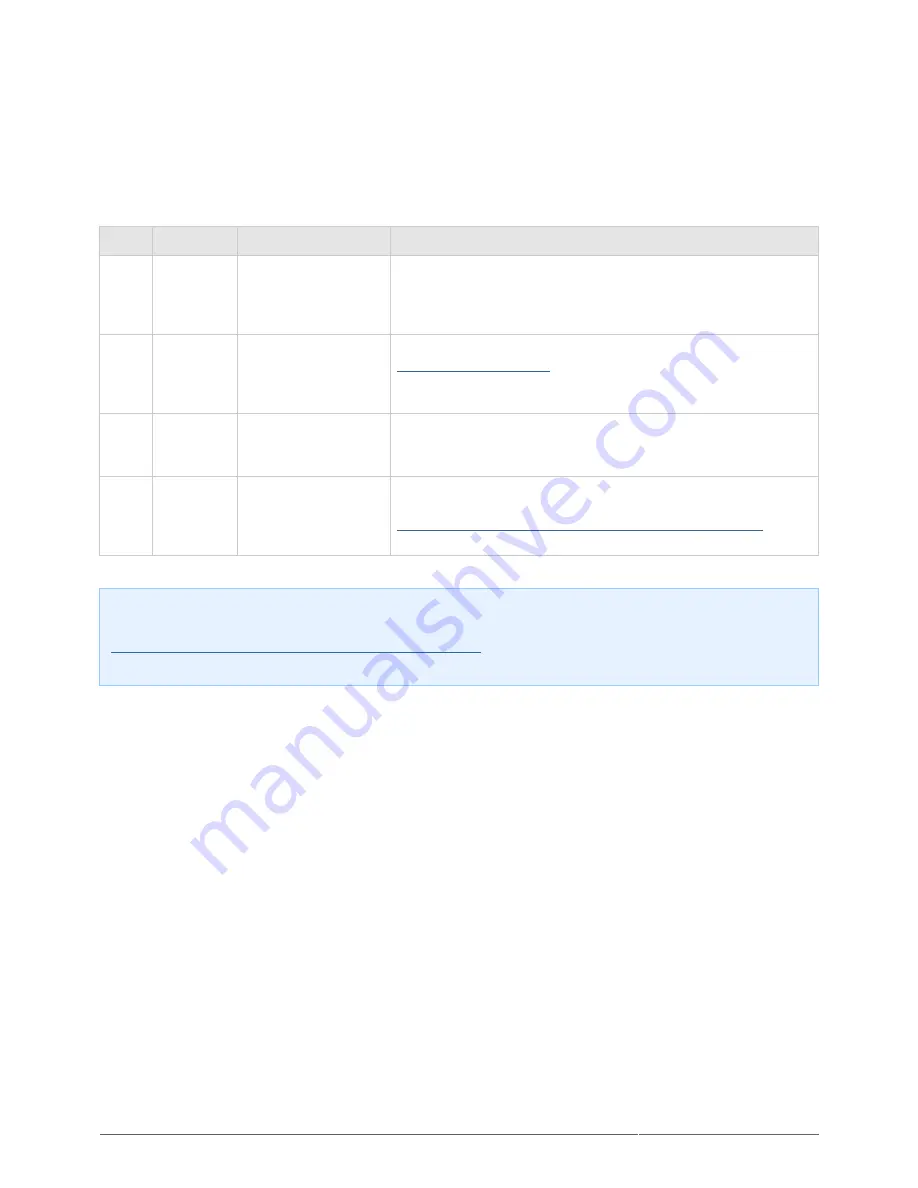
eSATA Hub Thunderbolt Series User Manual
16
GETTING HELP
If you are having problems with your LaCie product, consult the table below for a list of available resources.
Order Source
Description
Location
1
Quick
Install
Guide
Concise steps to
follow for getting your
product up and
running
Either a printed leaflet or accessory box and included in the
product box, or download PDF from the product page
2
Support
Pages
Includes interactive
troubleshooting
topics for most
common problems
www.lacie.com/support/
, select your product, then click the
“Troubleshooting” tab
3
User
Manual
Includes common
troubleshooting
topics
See Troubleshooting Topics below
4
Customer
Support
Create an account on
lacie.com, register
your product, and fill
out a support ticket
Create an account here:
www.lacie.com/us/mystuff/login.htm?logout&rtn=mystuff
Note: LaCie is dedicated to providing high quality products that enrich the lives of our customers. To help
LaCie offer the best customer support, we encourage you to create an account and register your product at
www.lacie.com/us/mystuff/login.htm? logout&rtn=mystuff
. You can give us important feedback as well as
receive updated information on your LaCie device.










































