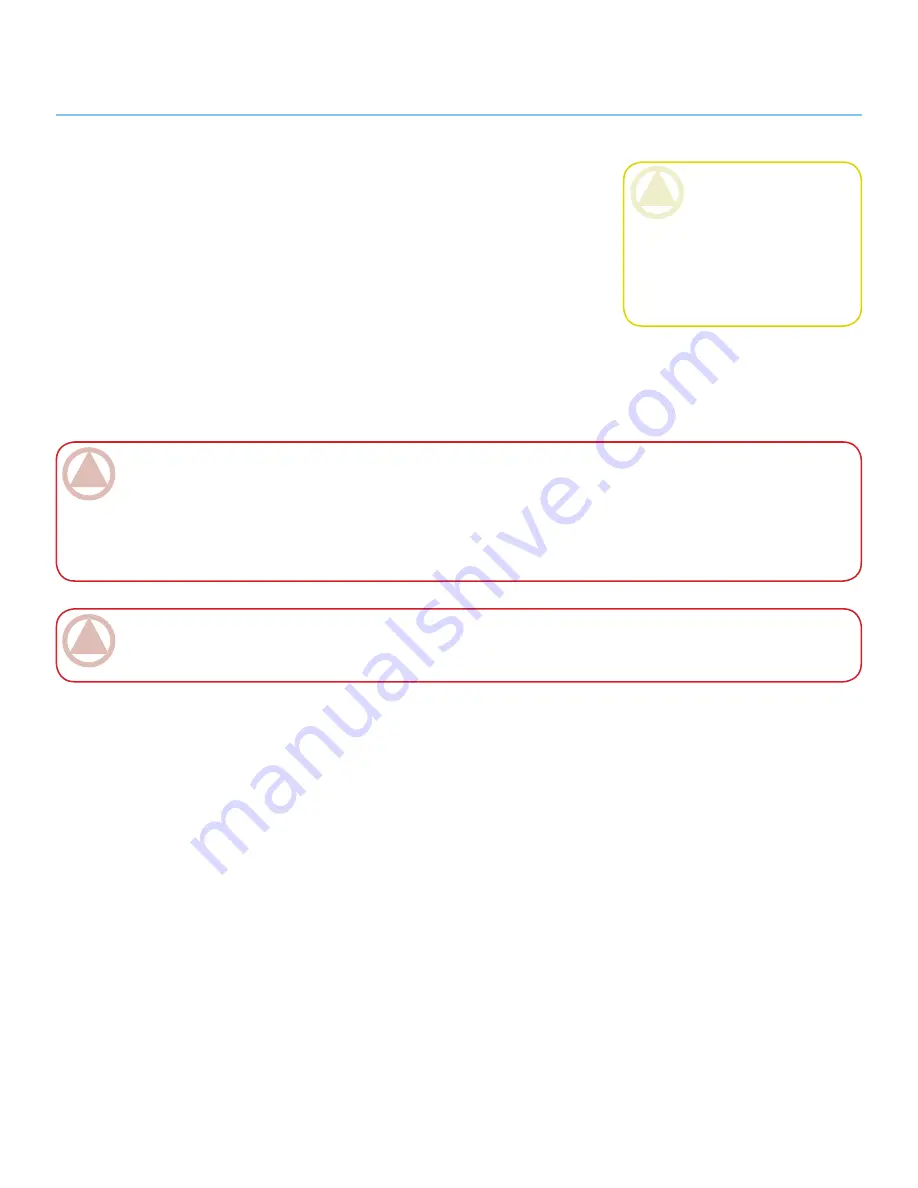
LaCie Desktop Hard Disk
User Manual
Forward
Page 4
with the device.
Do not use the LaCie Desktop
❖
Hard Disk near other electrical ap-
pliances such as televisions or ra-
dios. Doing so may cause interfer-
ence which will adversely affect the
operation of the other products.
Do not place the LaCie Desktop
❖
Hard Disk near sources of magnetic
interference, such as computer dis-
plays, televisions or speakers. Mag-
netic interference can affect the op-
eration and stability of your LaCie
Desktop Hard Disk.
Do not place heavy objects on top
❖
of the LaCie Desktop Hard Disk or
use excessive force on it.
Never use excessive force on your
❖
LaCie Desktop Hard Disk. If you
detect a problem, see the Trouble-
shooting section in this manual.
CAUTION:
A shielded-type
power cord is required in order
to meet FCC emission limits and
also to prevent interference to the
nearby radio and television recep-
tion. It is essential that only the
supplied power cord be used.
ImpOrTANT INfO:
Any loss, corruption or destruction of data while using a LaCie drive is the sole responsibility of the
user, and under no circumstances will LaCie be held liable for the recovery or restoration of this data. To help prevent the loss
of your data, LaCie highly recommends that you keep
TWO
copies of your data; one copy on your external Hard Disk, for
instance, and a second copy either on your internal Hard Disk, another external Hard Disk or some other form of removable
storage media. LaCie offers a complete line of CD and DVD drives. If you would like more information on backup, please
refer to our website.
ImpOrTANT INfO:
1GB = 1,000,000,000 bytes. 1TB = 1,000,000,000,000 bytes. Once formatted, the actual available
storage capacity varies depending on operating environment (typically 5-10% less).





































