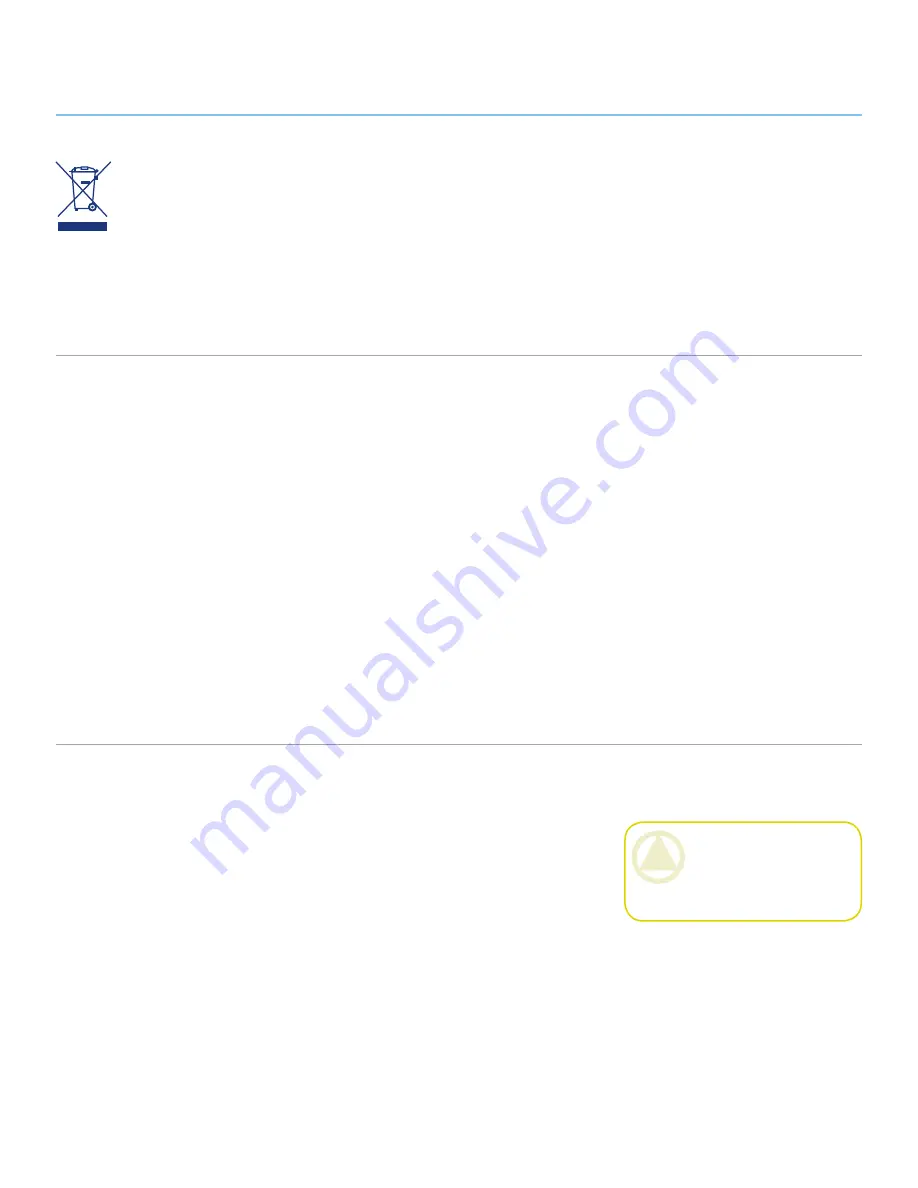
LaCie Desktop Hard Disk
User Manual
Forward
Page 3
This symbol on the prod-
uct or on its packaging
indicates that this prod-
uct must not be disposed
of with your other household waste.
Instead, it is your responsibility to
dispose of your waste equipment by
handing it over to a designed collec-
tion point for the recycling of waste
electrical and electronic equipment.
The separate collection and recycling
of your waste equipment at the time of
disposal will help to conserve natural
resources and ensure that it is recy-
cled in a manner that protects human
health and the environment. For more
information about where you can drop
off your waste equipment for recycling,
please contact your local city office,
your household waste disposal service,
or the shop where you purchased the
product.
Only qualified persons are autho-
❖
rized to carry out maintenance on
this device.
Read this user manual carefully and
❖
follow the correct procedure when
setting up the device.
Do not open your LaCie Desktop
❖
Hard Disk or attempt to disas-
semble or modify it. Never insert
any metallic object into the drive
to avoid any risk of electrical shock,
fire, short-circuiting or dangerous
emissions. Your LaCie Desktop
Hard Disk contains no user-ser-
viceable parts. If it appears to be
malfunctioning, have it inspected
by a qualified LaCie Technical Sup-
port representative.
Never expose your device to rain,
❖
or use it near water, or in damp or
wet conditions. Never place objects
containing liquids on the LaCie
Desktop Hard Disk, as they may
spill into its openings. Doing so in-
creases the risk of electrical shock,
short-circuiting, fire or personal in-
jury.
Make sure that the computer and
❖
LaCie Desktop Hard Disk are elec-
trically grounded. If the devices are
not grounded, there is an increased
risk of electrical shock. Power re-
quirements 100-240 V~, 1.5 A, 60-
50 Hz, (Supply voltage fluctuations
not exceeding ± 10% of the nominal,
transient over-voltages according to
over-voltage category II).
Health and Safety Precautions
Do not expose the LaCie Desktop
❖
Hard Disk to temperatures outside
the range of 5° C to 35° C (41° F
to 95° F); or to operational humid-
ity beyond 5-80%, non-condensing,
or non-operating humidity beyond
10-90%, non-condensing. Doing
so may damage the LaCie Desktop
Hard Disk or disfigure its casing.
Avoid placing your LaCie Desktop
Hard Disk near a source of heat
or exposing it to sunlight (even
through a window). Inversely, plac-
ing your LaCie Desktop Hard Disk
in an environment that is too cold
or humid may damage the unit. Be-
cause of heat issues, LaCie recom-
mends that users do not stack hard
drives.
Always unplug the LaCie Desktop
❖
Hard Disk from the electrical out-
let if there is a risk of lightning or
if it will be unused for an extended
period of time. Otherwise, there is
an increased risk of electrical shock,
short-circuiting or fire.
Use only the power supply shipped
❖
General Use Precautions
CAUTION:
This LaCie Desk-
top Hard Disk's warranty may be
void as a result of the failure to re-
spect the precautions listed above.




































