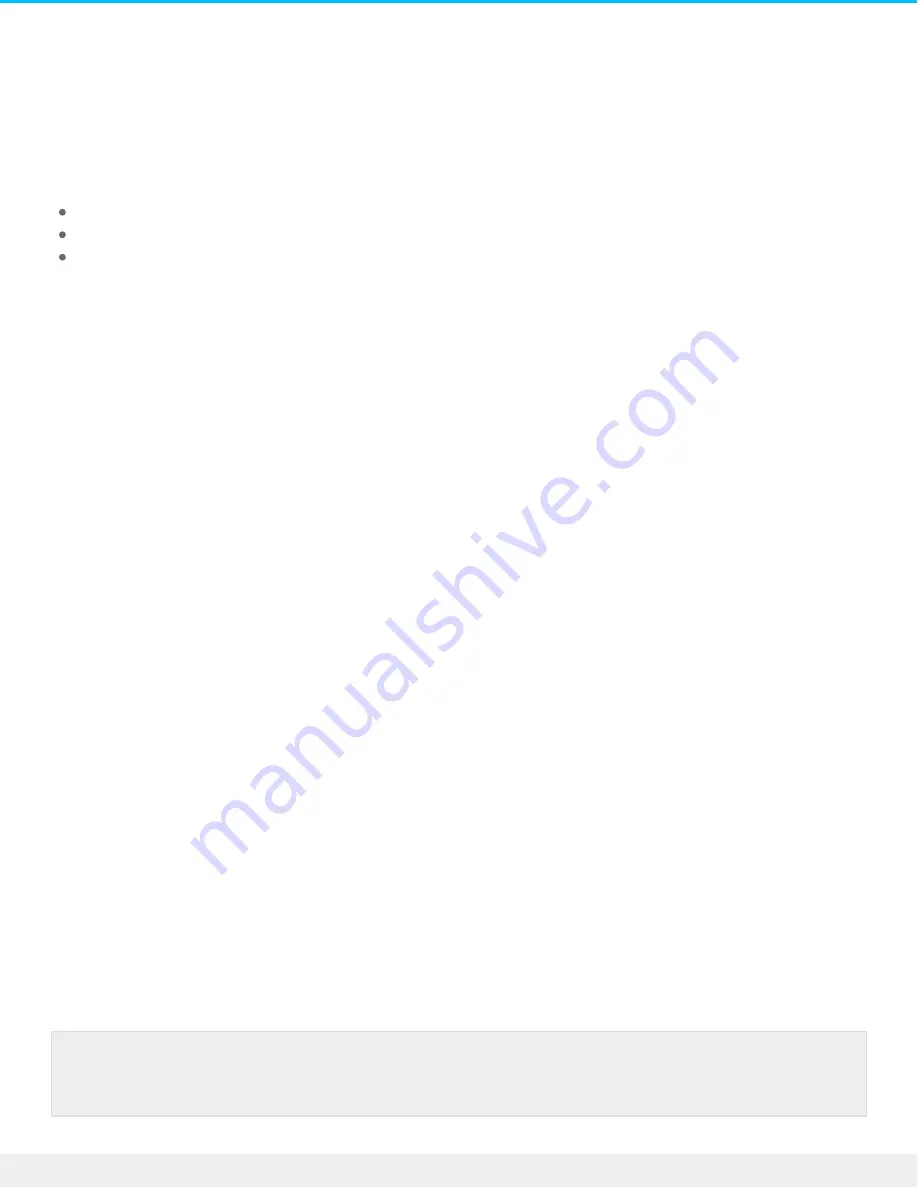
Daisy Chain and Power Delivery
Use the two Thunderbolt 3 ports on the LaCie d2 Thunderbolt 3 for:
Direct connection to a computer that is compatible with Thunderbolt 3 technology.
Daisy chaining with devices and displays that are compatible with Thunderbolt 3 technology.
Charging the batteries of compatible devices.
Daisy chain Thunderbolt 3 devices
Thunderbolt 3 is an update of Thunderbolt 2 technology. While Thunderbolt 2 technology continues to
provide impressive transfer rates up to 20Gb/s bi-directional, Thunderbolt 3 offers improved performance
with a potential up to 40Gb/s bi-directional. Thunderbolt 3 technology also gives you greater flexibility when
using video and data, assigning greater throughput to the stream that carries the heavier load. You must have
a computer that supports Thunderbolt 3 to take advantage of the updates in performance and the intelligent
sharing of bandwidth.
Similar to Thunderbolt 2 technology, a single Thunderbolt 3 daisy chain can have up to seven devices,
including the computer. For example, you can daisy chain five LaCie d2 Thunderbolt 3 enclosures on the
same line with a display.
How to daisy chain
Connect the cable to one of the interface ports on the back of LaCie d2 and to your computer. The
additional port on LaCie d2 can be used to daisy chain compatible Thunderbolt 3 peripherals, such as hard
drives and monitors. If you have another Thunderbolt 3 storage device, make certain to connect it to the
daisy chain before adding compatible displays or USB 3.1 (USB-C) devices. See below for an example of the
order of devices in a Thunderbolt 3 daisy chain.
1. Computer with a Thunderbolt 3 port
2. LaCie d2 Thunderbolt 3
3. LaCie 12big Thunderbolt 3 (Thunderbolt 3 ports)
4. LaCie 6big Thunderbolt 3 (Thunderbolt 3 ports)
5. LaCie Bolt 3 (Thunderbolt 3 ports)
USB 3.1 (USB-C) devices can terminate a Thunderbolt 3 daisy chain and should always be the last device.
Important cable info: When connecting your enclosure to a computer or compatible devices,
use cables specifically constructed to support Thunderbolt 3.
25
LaCie d2 Thunderbolt 3 USB-C
3/30/17







































