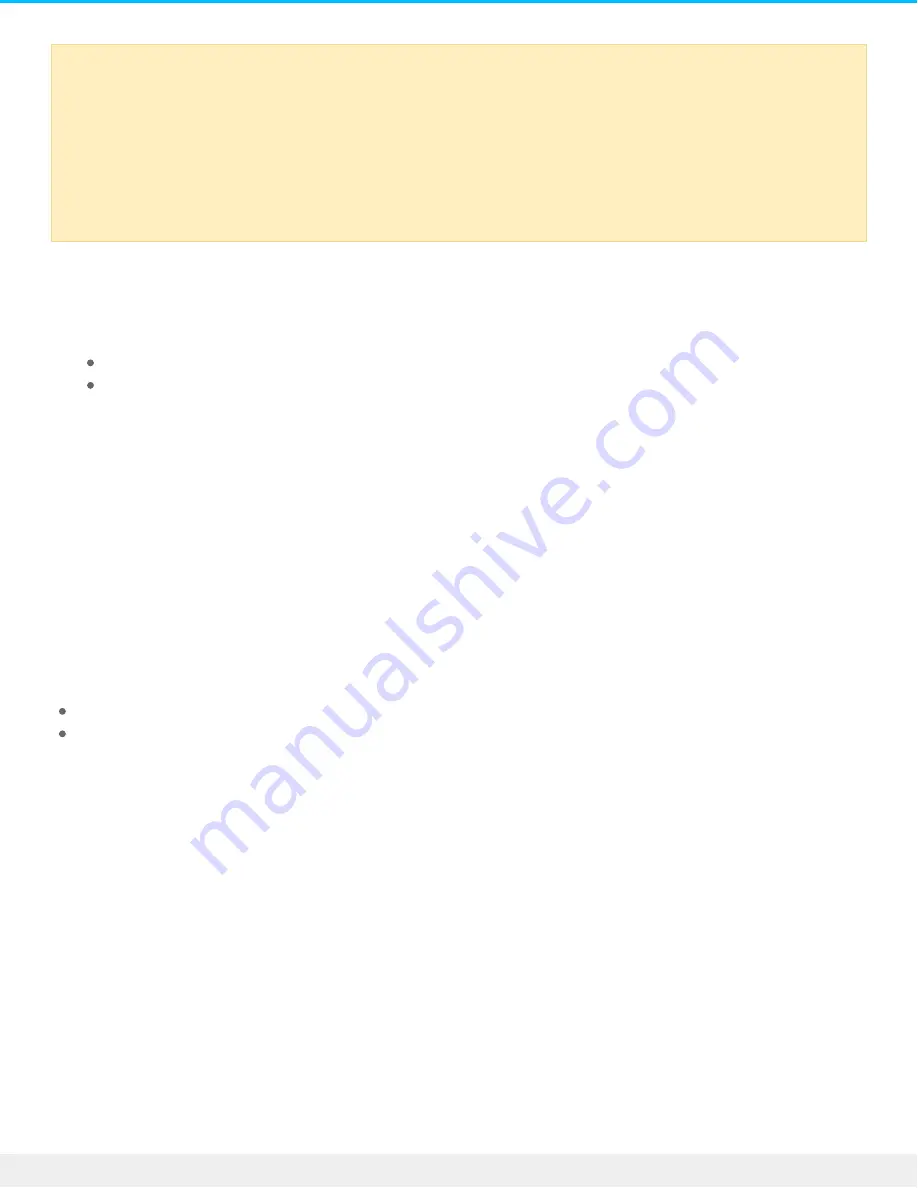
1. Select your language.
2. Read the license agreement before choosing Next. Selecting Next confirms that you accept the license
agreement.
3. Use the slider to partition your LaCie hard drive. There are two options for partitions:
LaCie Share: formatted as FAT32 for compatibility with Windows and Mac.
LaCie: formatted for your operating system, NTFS for Windows or HFS+ for Mac.
Move the slider to the left to reduce the size of the LaCie Share partition. If you do not want the LaCie
Share volume, move the slider all the way to the left.
4. A prompt alerts you that the disk will be formatted. Select Yes to continue. LaCie Setup Assistant
formats the hard drive.
5. Register your LaCie device.
6. Choose the software utilities that you want to install. Certain software utilities may begin to install before
LaCie Setup Assistant has finished. Follow the software utility installer before completing LaCie Setup
Assistant. If you do not install software utilities during this step, you can return to LaCie Setup Assistant
at any time.
7. LaCie Setup Assistant provides a summary of the installation. Choose Finish to close the program.
To install software utilities after the initial installation, you can run LaCie Setup Assistant again. Since the
format is complete you are only prompted to choose software utilities. LaCie Setup Assistant is available on:
LaCie Share: if you created two partitions
LaCie: if you created one partition
Disconnec ng the hard drive
In order to avoid file system corruption, it is important to unmount your hard drive’s volumes before
disconnecting the interface cable. See
Unmounting Your Hard Drive
for details.
Important info regarding Mac OS X: Certain versions of LaCie Setup Assistant are not
compatible with USB connections on Macintosh computers running Mac OS X 10.11, also known
as El Capitan. If LaCie Setup Assistant experiences problems, you can try connecting your LaCie
storage using another interface port on your computer (e.g. FireWire 800 or Thunderbolt). If you
are unable to use another interface port, format your LaCie hard drive using Disk Utility. For
instructions on how to format your LaCie hard drive for Mac, see the chapter Formatting and
Partitioning > Mac Users.
24
LaCie d2 Thunderbolt 3 USB-C
3/30/17






















