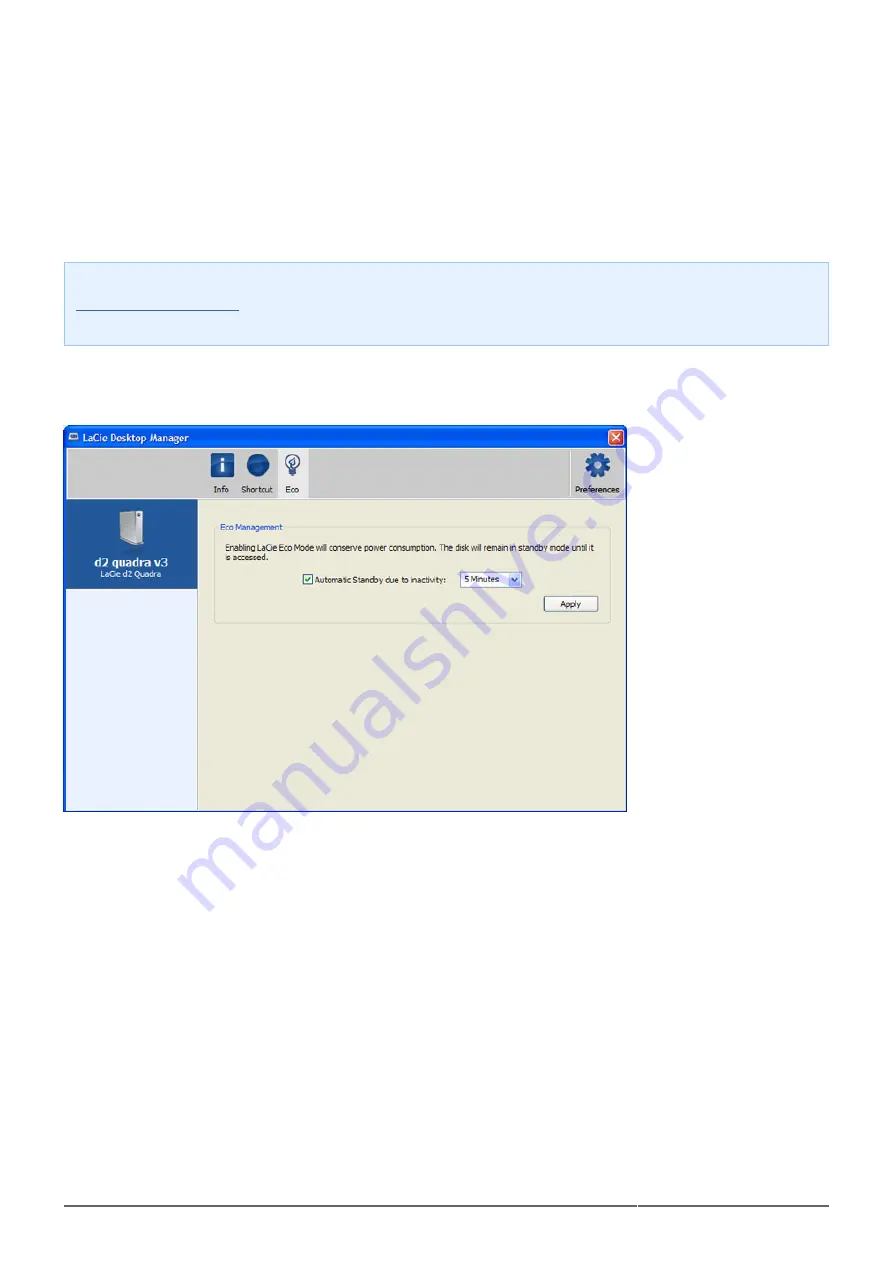
d2 Quadra USB 3.0 User Manual
22
ECO TAB
By default, your drive will enter Eco Mode after 5 minutes of inactivity in order to conserve energy. To exit Eco
Mode, simply access data on the drive and the disk will automatically restart.
You can manage this feature using LaCie Desktop Manager. Click the Eco tab.
Note: If you don't see the Eco tab, your hard drive is incompatible with Eco mode. Check
for a product update which may allow your drive to benefit from this feature. Note
also that Eco mode is not available when the drive is connected to your computer via eSATA.
Unclick the Automatic Eco Mode due to Inactivity box to turn off Eco Mode, or select a period of inactivity
after which the drive will enter Eco Mode.
Eco Mode and Mac OS X: Based upon your LaCie hard drive, Eco Mode may be managed by Mac OS X. If
prompted, please click on Energy Saver Settings to enter the System Preferences. Select “Put the hard disk(s) to
sleep when possible” to conserve energy.
SHORTCUT TAB
The LaCie Shortcut button allows you to use your LaCie hard disk to perform a variety of automated tasks on
your computer. Instantly back up your work, open a family budget spreadsheet, or launch your most commonly
used applications simply by pushing the blue button on the front of your drive. Setup is easy – just install the
LaCie Desktop Manager and click on the Shortcut tab to set up the button action.
While you can configure an action for a short click (ie pressing and immediately releasing the button), the long
click (press and hold for several seconds) is not configurable and serves to initiate Eco mode or resume from
Eco mode.






























