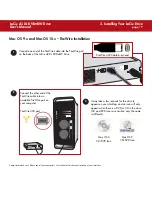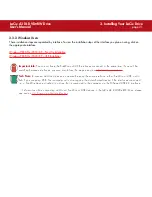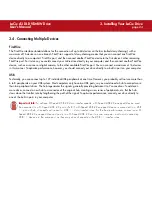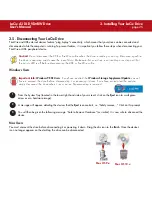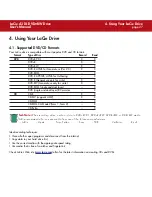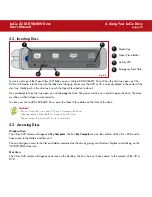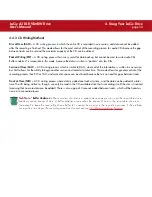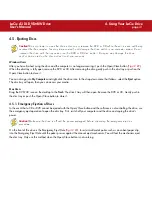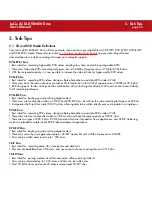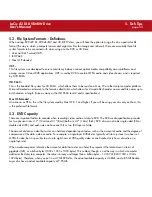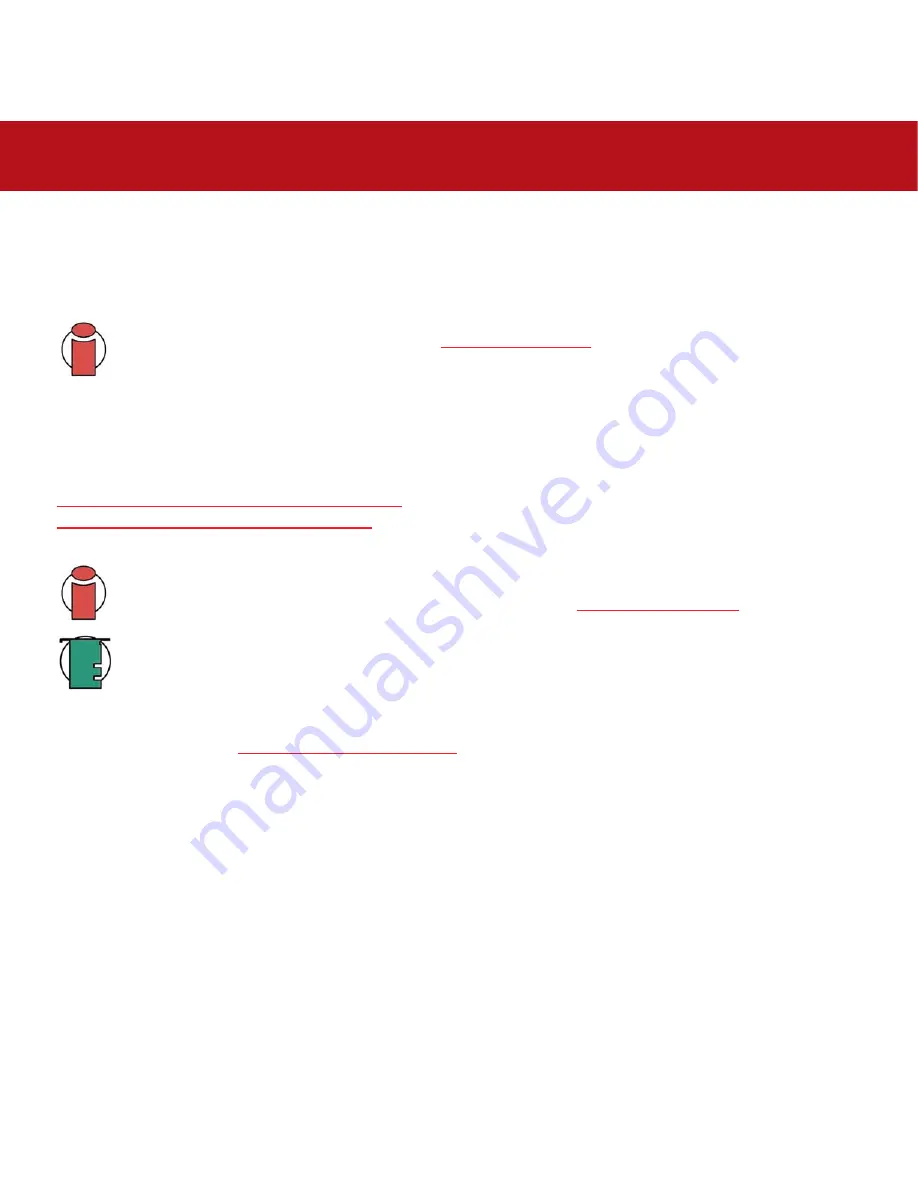
3. Installing Your LaCie Drive
page 18
LaCie d2 DL DVD±RW Drive
User’s Manual
3.3. Connecting The Interface Cable
There are two interface connectivity options when connecting your LaCie d2 DL DVD±RW Drive to your computer: FireWire
and Hi-Speed USB 2.0. The installation steps below follow the connectivity options for each of the specific interfaces,
depending on your operating system.
Important Info:
Windows Users!
Move to section
3.3.2. Windows Users
to view installation steps for the
Windows OS.
3.3.1. Mac Users
These installation steps are separated by interface. To view the installation steps of the interface you plan on using, click on
the appropriate interface:
Mac OS 9.x and Mac OS 10.x – FireWire Installation
Mac OS 9.x and Mac OS 10.x – USB Installation
Important Info:
You can not have the FireWire and USB interfaces connected at the same time! If you will be
switching between interfaces, you must also follow the steps in section
3.6. Switching Interfaces
.
Tech Note:
To connect additional devices, you must be using the same interface, either FireWire or USB, and a
hub if you are using USB. Your computer will not recognize the daisy-chained device if the interfaces are mixed,
i.e. a FireWire device attached to a drive that is connected to the computer via the Hi-Speed USB 2.0 interface.
• For more information about connecting additional FireWire or USB devices to the LaCie d2 DL DVD±RW Drive,
please see section
3.4. Connecting Multiple Devices
.