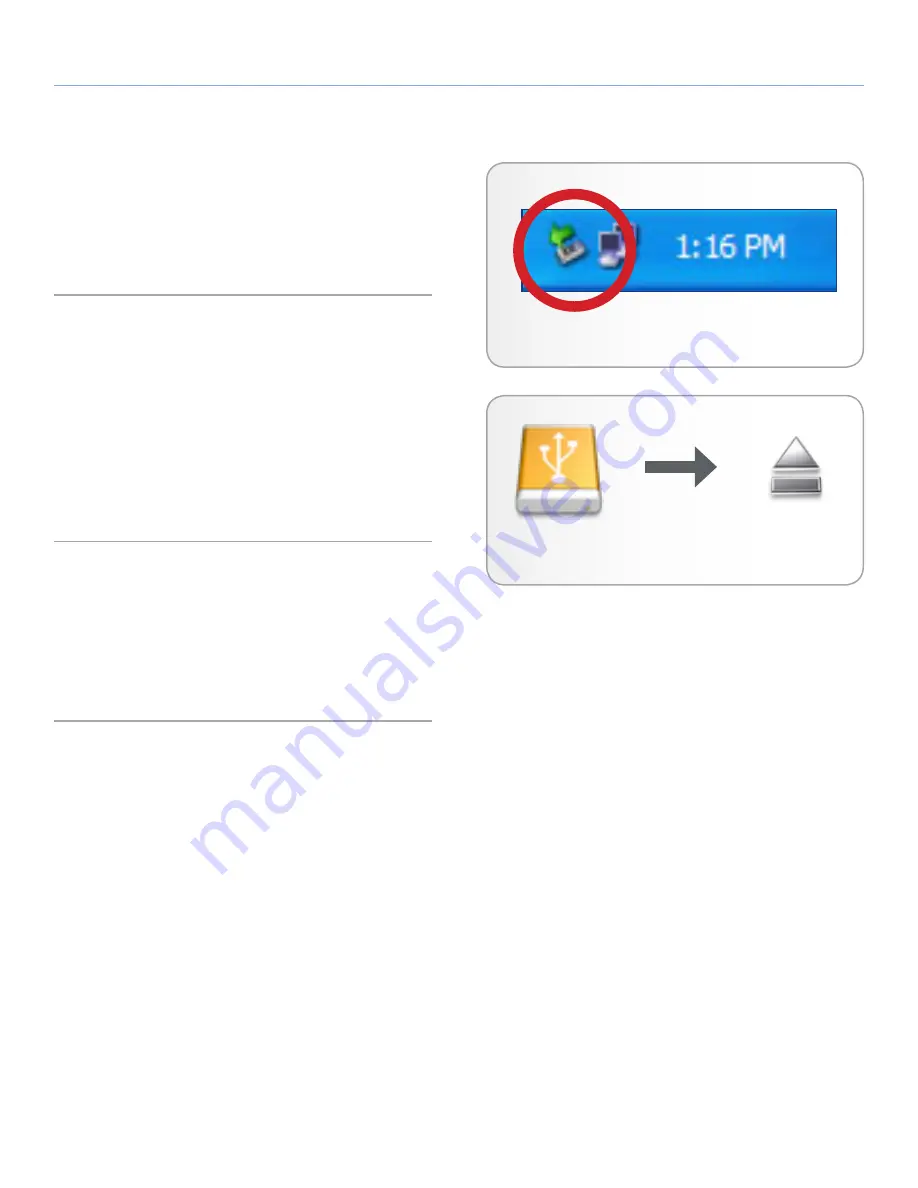
LaCie rikiki go
Getting Connected
User Manual
page 9
2.3. Disconnecting Your Hard Drive
External USB devices feature “plug & play” connectivity, which
means that your drive can be connected and disconnected while the
computer is running. To prevent failures, however, it is important to
follow these steps when disconnecting your hard drive.
2.3.1. Windows Users
From the System Tray (located in the lower right-hand side of your
screen), click the Eject icon (a small green arrow over a hardware
image) (
Fig. 03
).
A message will appear, listing the devices the Eject icon controls
(it should say, “Safely remove...”). Click on the drive you wish to
disconnect.
This message will appear: “Safe to Remove Hardware” (or similar).
It is now safe to disconnect the device.
2.3.2. Mac Users
Drag the hard drive icon to the trash (
Fig. 04
). (The icon pictured
below is a generic USB device icon. Your drive may be represented
by an icon that looks like the drive itself.)
When the icon disappears from the desktop, the drive can be dis-
connected.
Fig. 03 - Windows Users
Fig. 04 - Mac Users








































