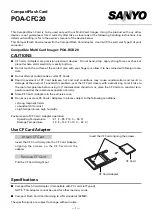LaCie petit Hard Disk
Getting Connected
User Manual
page 7
2. Getting Connected
Follow these steps to quickly get your LaCie hard drive connected
to your computer.
Step 1
2.1. Connecting the USB Cable
Step 2
2.2. Launching LaCie Setup Assistant
2.1. Connecting the USB Cable
1. Attach one end of the USB cable to an available USB 2.0 port
on your computer (
Fig. 02
).
2. Connect the other end of the USB cable to the USB 2.0 port on
the back of the LaCie petit.
3. After a few seconds, the hard disk will mount on your computer
and appear in My Computer/Computer (Windows users) or on
your desktop (Mac users).
4. Proceed to section
2.2. Launching LaCie Setup Assistant
.
Fig. 02