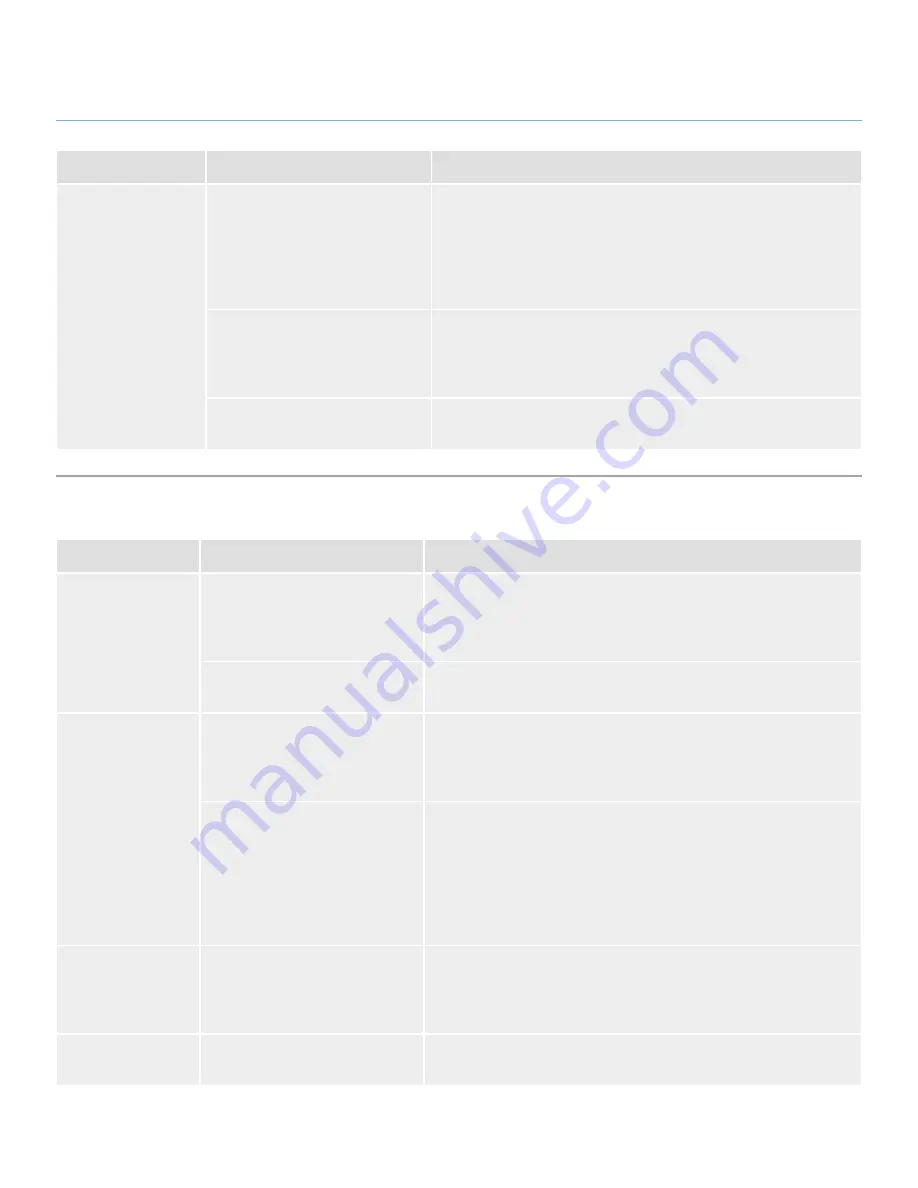
LaCinema Classic Bridge
Troubleshooting
User Manual
page 41
Problem
Question
Answer
The drive is not run-
ning noticeably faster
when connected via
Hi-Speed USB 2.0.
Is the drive connected to a stan-
dard USB port on your computer?
If your drive is connected to a standard USB port, this is normal. A
Hi-Speed USB 2.0 device can only operate at Hi-Speed USB 2.0
performance levels when it is connected directly to a Hi-Speed USB
2.0 port. Otherwise, the Hi-Speed USB 2.0 device will operate at the
slower USB transfer rates. For more information, please see sections
6.2. Optimizing Data Transfers
and
1.6. Cables and Connectors
.
Is the drive connected to a Hi-
Speed USB 2.0 port on your
computer?
Check to see that the Hi-Speed USB 2.0 drivers for both your host bus
adapter and device have been installed correctly. If in doubt, un-install
the drivers and re-install them. Also, make sure that you are connect-
ed directly to a Hi-Speed USB 2.0 port on your computer.
Does your computer or operating
system support Hi-Speed USB 2.0?
See sections
1.1. Minimum System Requirements
and
6.2. Optimizing
Data Transfers
for more information.
7.3. Troubleshooting: TV/Stereo Connection
Problem
Question
Answer
Checking the firm-
ware version.
How do you know which firmware
version your LaCinema Classic
Bridge is using?
To check which firmware is currently installed on your LaCinema Clas-
sic Bridge, attach it to your TV and use the remote control to navigate
to the Settings > Information menu. The firmware version is displayed
in the upper right corner of this screen.
How do you get new firmware,
and how do you install it?
For a detailed explanation, please see section
4.7. Firmware Update
or
go to www.lacie.com.
DivX® and XviD®
compatibility.
When a new version of DivX®
or XviD® is released, will the
LaCinema Classic Bridge be able
to play those files, too?
Provided that the new version complies with the ISO MPEG-4 standard,
the LaCinema Classic Bridge should be able to play the new versions.
Does the LaCinema Classic Bridge
support external subtitles with
DivX® files?
Yes, the LaCinema Classic Bridge does support this functionality by us-
ing Unicode text files with extensions .sub (MicroDVD format) and .smi.
In order to work correctly, use the same file name for both the video file
and subtitle text file, and store both of them in the same folder location
on your LaCinema Classic Bridge. For example, if the file name of the
video file is “Movie.avi,” then you will need to re-name the subtitle text
as either “Movie.sub” or “Movie.srt.”
There is no picture
being displayed.
Are all of the cables connected
correctly?
Ensure that all of the cables are connected correctly. If you are using
the Composite A/V cable, make sure that the component cable is not
plugged in at the same time. See section
3.3. Step 3: Connect to the
TV
.
Optimizing video
connections.
What connectivity method will
produce the best quality?
For optimal quality and performance, the best video connection is the
HDMI cable (included).






































