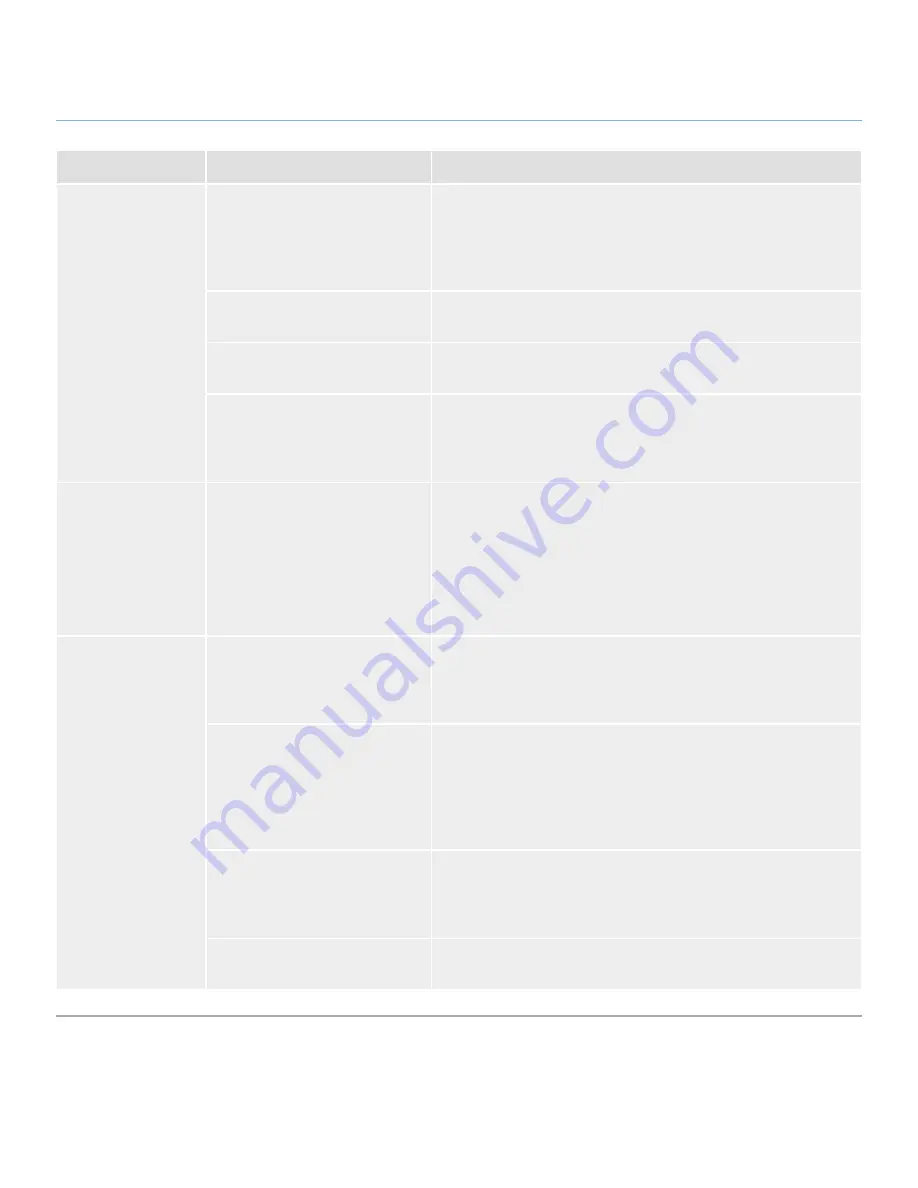
LaCinema Classic Bridge
Troubleshooting
User Manual
page 39
Problem
Question
Answer
The drive is not
recognized by the
computer.
Are both ends of the USB cable
securely attached?
Only use a USB cable provided by LaCie. Check both ends of the USB
cable to make sure they are fully seated in their respective ports. Try
disconnecting the cables, waiting 10 seconds, and then reconnecting
them. If the drive is still not recognized, restart your computer and try
again.
Is there a conflict with other device
drivers or extensions?
Contact LaCie Technical Support for help.
Does your computer’s operating
system support the file system?
Check your computer’s documentation and see section
5. Reformat-
ting the LaCinema Classic Bridge
for more information.
Did you correctly install the internal
hard disk?
If you installed a internal hard disk, make sure that its SATA connec-
tor is firmly connected to the port inside the LaCinema Classic Bridge.
Also check the produce in section
3.1.2. Option B: Install an Internal
Hard Drive
.
Error messages under
Mac OS 10.x.
Did you get an “Error –50” mes-
sage while copying to a FAT 32
(MSDOS) volume?
When copying files or folders from Mac OS 10.x to a FAT 32 volume,
file names with certain characters cannot be copied. These characters
include, but are not limited to:
? < > / \ :
Check your files and folders to ensure that these types of characters
are not being used.
The drive is not run-
ning noticeably faster
when connected via
Hi-Speed USB 2.0.
Are you operating in Mac OS 9.x?
Apple does not support the Hi-Speed USB 2.0 standard under Mac
OS 9.x. You will be limited to the slower transfer rates of the original
USB standard. For more information, please see section
6.2. Optimiz-
ing Data Transfers
.
Is the drive connected to a stan-
dard USB port on your computer?
If your drive is connected to a standard USB port, this is normal. A
Hi-Speed USB 2.0 device can only operate at Hi-Speed USB 2.0
performance levels when it is connected directly to a Hi-Speed USB
2.0 port. Otherwise, the Hi-Speed USB 2.0 device will operate at the
slower USB transfer rates. For more information, please see sections
6.2. Optimizing Data Transfers
and
1.6. Cables and Connectors
.
Is the drive connected to a Hi-
Speed USB 2.0 port on your
computer?
Check to see that the Hi-Speed USB 2.0 drivers for both your host bus
adapter and device have been installed correctly. If in doubt, un-install
the drivers and re-install them. Also, make sure that you are connect-
ed directly to a Hi-Speed USB 2.0 port on your computer.
Does your computer or operating
system support Hi-Speed USB 2.0?
See sections
1.1. Minimum System Requirements
and
6.2. Optimizing
Data Transfers
for more information.








































