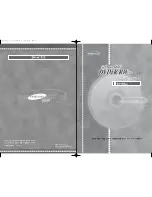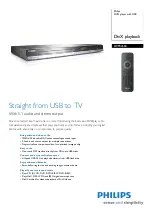LaCie d2 Blu-ray Drive
User Manual
Using Your LaCie Drive
Page
3.3. Ejecting Discs
Mac Users
Drag the DVD/BD/CD icon on the desktop to the
Trash. The d2 Blu-ray DVD Drive’s tray will then
open.
Remove the DVD, BD or CD.
Gently push in the disc tray or push the load/eject
button to close it.
1.
2.
3.
CAUTION:
Do not attempt to open the drive’s
disc tray or remove the disc while the unit is in
use and being accessed by the computer. You may
injure yourself, and damage the drive and/or your
computer system. Do not transport the drive with
the tray open or with a BD, DVD or CD disc inside
it. Doing so may damage the drive and/or data
stored on the disc, and will void your warranty.
Windows Users
Press the Open/Close button on the
d2 Blu-ray DVD Drive.
1.
CAUTION:
Make sure the d2 Blu-ray DVD
Drive is off and the power unplugged before
attempting the emergency ejection procedure.
3.4. Emergency Disc Ejection
In the event that a BD, DVD or CD cannot be
ejected with the Open/Close button and the software is
not controlling the drive, use the emergency eject opera-
tion to open the disc tray. First, switch off the Blu-ray
drive and unplug the interface cable.
On the front of the drive is the Emergency Eject
Hole (see figure on page 22,
Inserting discs
). Insert a
small metal poker, such as an unbent paper clip, into the
Emergency Eject Hole until the poker presses against
the manual eject mechanism. You will feel the mecha-
nism eject the disc tray. Only use this method when the
Open/Close button is not working.