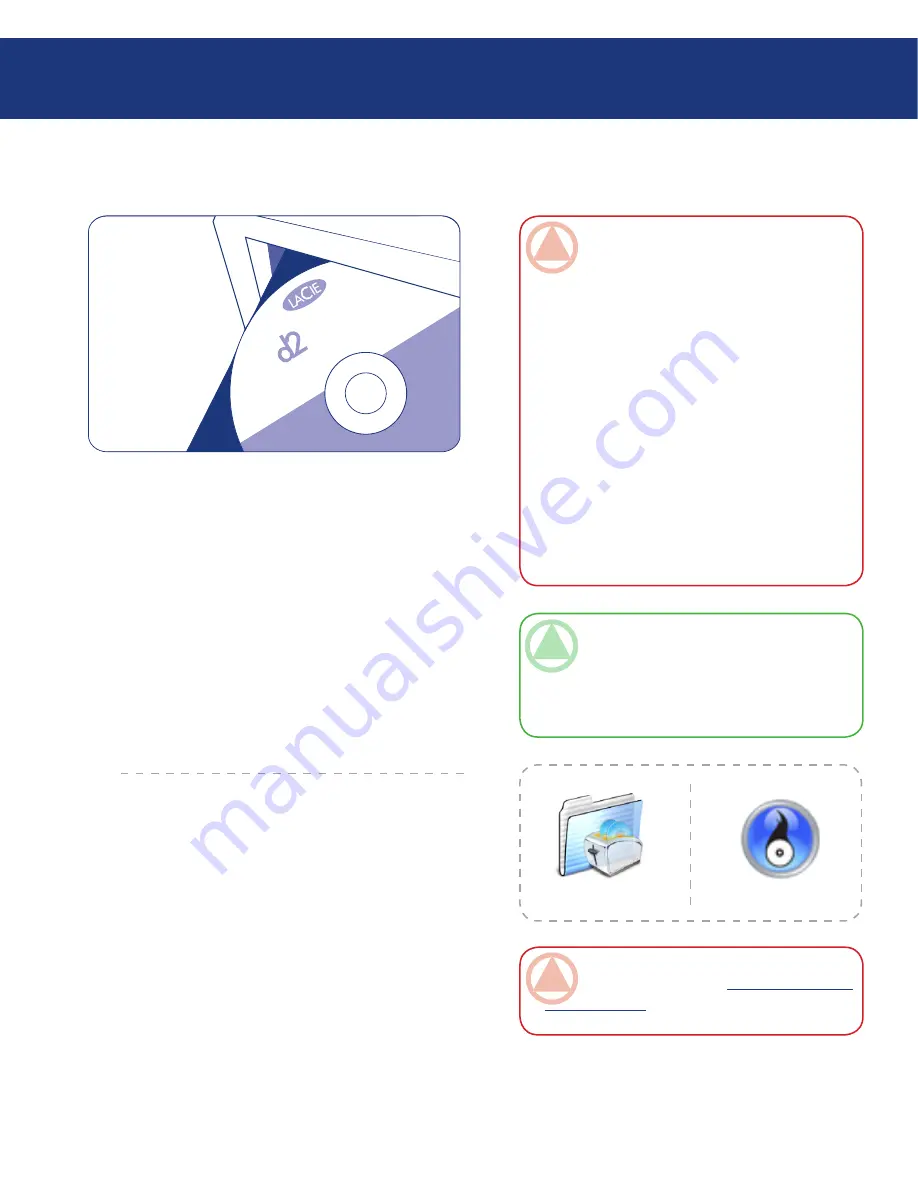
LaCie d2 Blu-ray Drive
User Manual
2.1. Installing the BD/DVD/CD Burning Software
Insert your LaCie Utilities DVD-ROM into your
DVD drive, and follow the instructions below that are
based on each particular operating system. For more in-
formation about the various programs, please refer to
the software’s Help section.
Mac OS
Double click the LaCie Utilities DVD-ROM icon
and then open the “Toast Titanium” folder (Fig. 2.1.A.).
Drag and drop the Roxio Toast 8 Titanium application
icon into the Applications folder on your hard drive.
Installing the Recording Software
■
ImpOrTANT INfO:
Please check the LaCie
website for software updates:
www.lacie.com/sup-
port/drivers/dvd
UT
ILIT
IES
V.
1.0
Blu
-ra
y
Me
dia
Cr
eat
or 8
.2
dow
s X
P
7 2
Wi
ndo
ws
M
anu
el U
tilis
ate
u
M
anu
ale
Di
Ut
e
Be
nutz
erh
and
b
Ma
nua
l De
U
Ge
bru
iker
sha
Use
r Manual
Windows
Double click the LaCie Software Utilities DVD-
ROM icon and then open the “Easy Media Creator 9”
folder. Double click the installer (Fig. 2.1.B.) and follow
the on-screen steps.
Then, double click the PowerDVD icon and follow
instructions to complete installation.
Connecting Your LaCie Drive
Page
ImpOrTANT INfO:
Available software vary
from one model to another. For a complete list of
software, please check the packaging of your prod-
uct or the label of the included DVD-ROM.
Available software include (depending on chosen
model):
Recording software
Toast 8 Titanium Mac OS X
Easy Media Creator 9 Windows
Playback software
Power DVD BD Windows
LaCie reserves the right to include a higher ver-
sion of these software or different software. Please
check your product packaging for an exact list.
❖
❖
❖
Fig. 2.1.A.
TeChNICAl NOTe:
You will be prompted for
the CD key the first time you use your application.
The serial number for your copy of Toast 8 Titani-
um is located on the back of the Toast 8 Titanium
DVD-ROM sleeve.
Fig. 2.1.B.






























