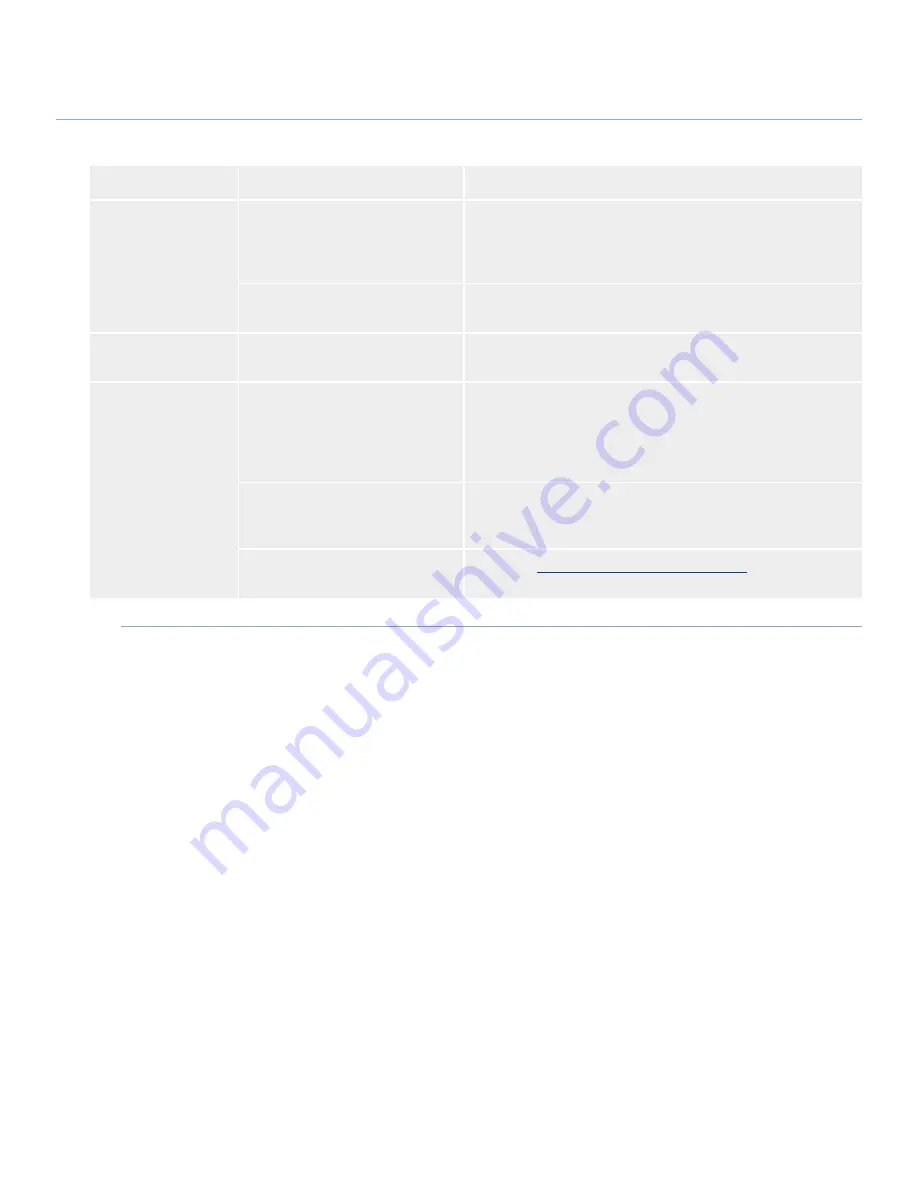
LaCie Little Disk
• Design by Sam Hecht
User Manual
page
Troubleshooting
Problem
Question
Answer
The drive is not recog-
nized by the computer.
Are both ends of the USB cable
securely attached?
Check both ends of the USB cable to make sure they are fully
seated in their respective ports. Try disconnecting the cables, wait-
ing 10 seconds, and then reconnecting them. If the drive is still not
recognized, restart your computer and try again.
Is there a conflict with other device
drivers or extensions?
Contact LaCie Technical Support for help.
The drive is working
slowly.
Are there other USB devices con-
nected to the same port or hub?
Disconnect any other USB devices and see if the drive’s perfor-
mance increases.
The drive is not run-
ning noticeably faster
when connected via
Hi-Speed USB 2.0.
Is the drive connected to a USB 1.1
port on your computer, or to a USB
1.1 hub?
If your drive is connected to a USB 1.1 port or hub, this is normal.
A Hi-Speed USB 2.0 device can only operate at Hi-Speed USB
2.0 performance levels when it is connected directly to a Hi-Speed
USB 2.0 port or hub. Otherwise, the Hi-Speed USB 2.0 device will
operate at the slower USB 1.1 transfer rates.
Is the drive connected to a Hi-
Speed USB 2.0 port on your
computer?
Check to see that the Hi-Speed USB 2.0 drivers for both your host
bus adapter and device have been installed correctly. If in doubt,
uninstall the drivers and re-install them.
Does your computer or operating
system support Hi-Speed USB 2.0?
See section
1.2, Minimum System Requirements
.


















