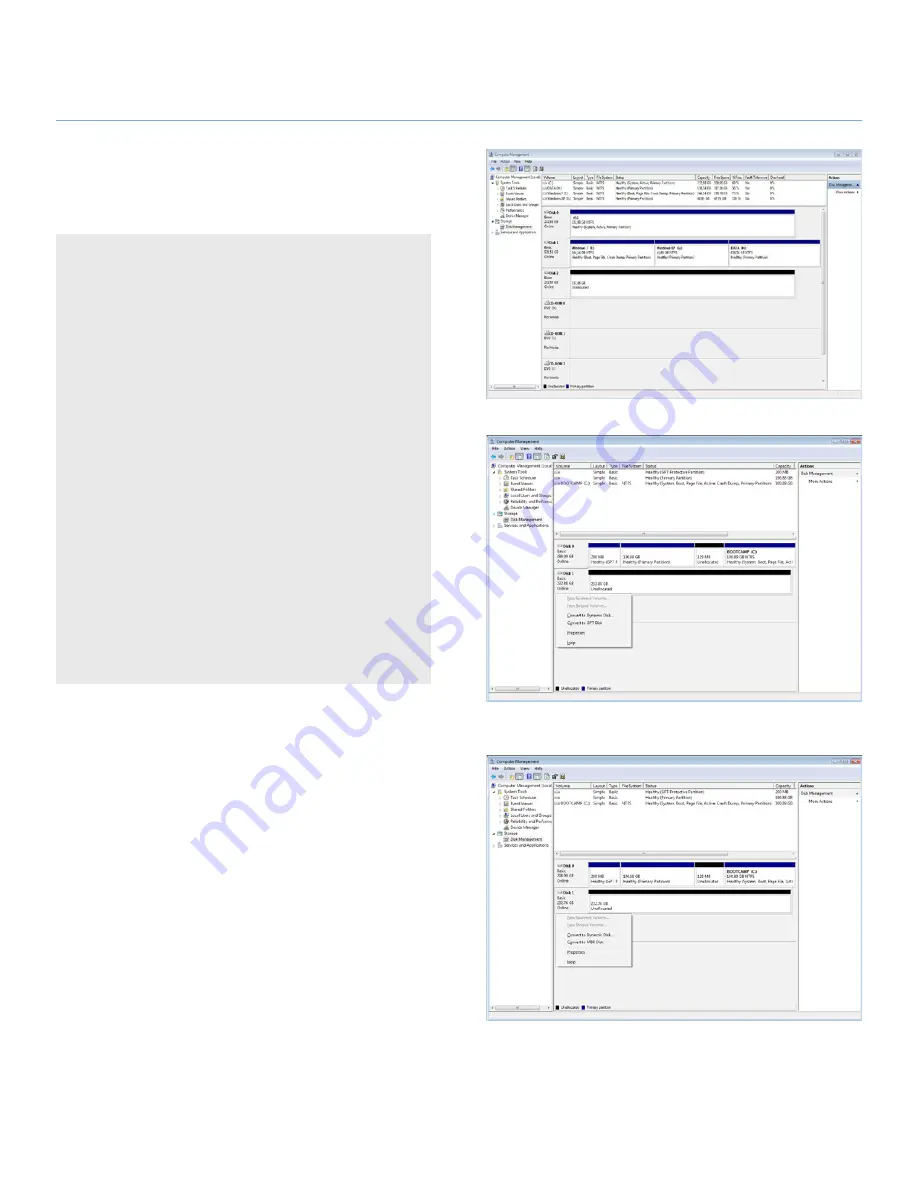
LaCie 2big USB 3.0
•
DESIGN BY NEIL POULTON
Formatting
User Manual
page 26
3.4.3. Formatting for Windows Vista and
Windows 7 Users
Master Boot Record or GUID Partition Table?
Master Boot Record (MBR) partitioning has been the hard drive
standard for many years. It supports a maximum of four primary
partitions with a size limit of 2TB per partition. Due to parti-
tion limitations in the face of ever-expanding hard disk drive
sizes, Global Unique Identifier Partition Tables (GPT) has been
established to allow for more partitions with greater capacities.
Further, GPT has many additional advantages that may offer
enhancements in performance.
However, GPT is not compatible with Windows XP 32-bit. While
Windows XP 64-bit supports GPT, it is best to use MBR if you
intend to share your LaCie device with computers running Win-
dows XP 32-bit.
Switching from MBR to GPT or, conversely, from GPT to MBR,
is not difficult. Please copy all important data to a separate disk
before making the change since adjusting the partition table
format is destructive:
Right-click on
My Computer
and choose
Manage
. From the
Manage
window select
Disk Management
and find your La-
Cie disk drive. Right-click on the disk number to choose GPT
(
Fig. 25
) or MBR (
Fig. 26
).
The steps listed below will help you format and partition your disk
drive using Windows XP. Please see
3.4.2. Formatting for Window
XP Users
or
3.4.4. Formatting for Mac Users
for instructions on
formatting using alternative operating systems. For more informa-
tion on the optimal file format, go to
3.4.1. File System Formats
.
1. Right-click on
My Computer
and choose
Manage
. From
the
Manage
window select
Disk Management
.
2. From the list of drives in the middle of the
Disk Manage-
ment
window, right-click on your LaCie hard disk drive.
Select
New Simple Volume...
(
Fig. 24
)
continued on the next page>>
Fig. 24
Fig. 25
Fig. 26


























