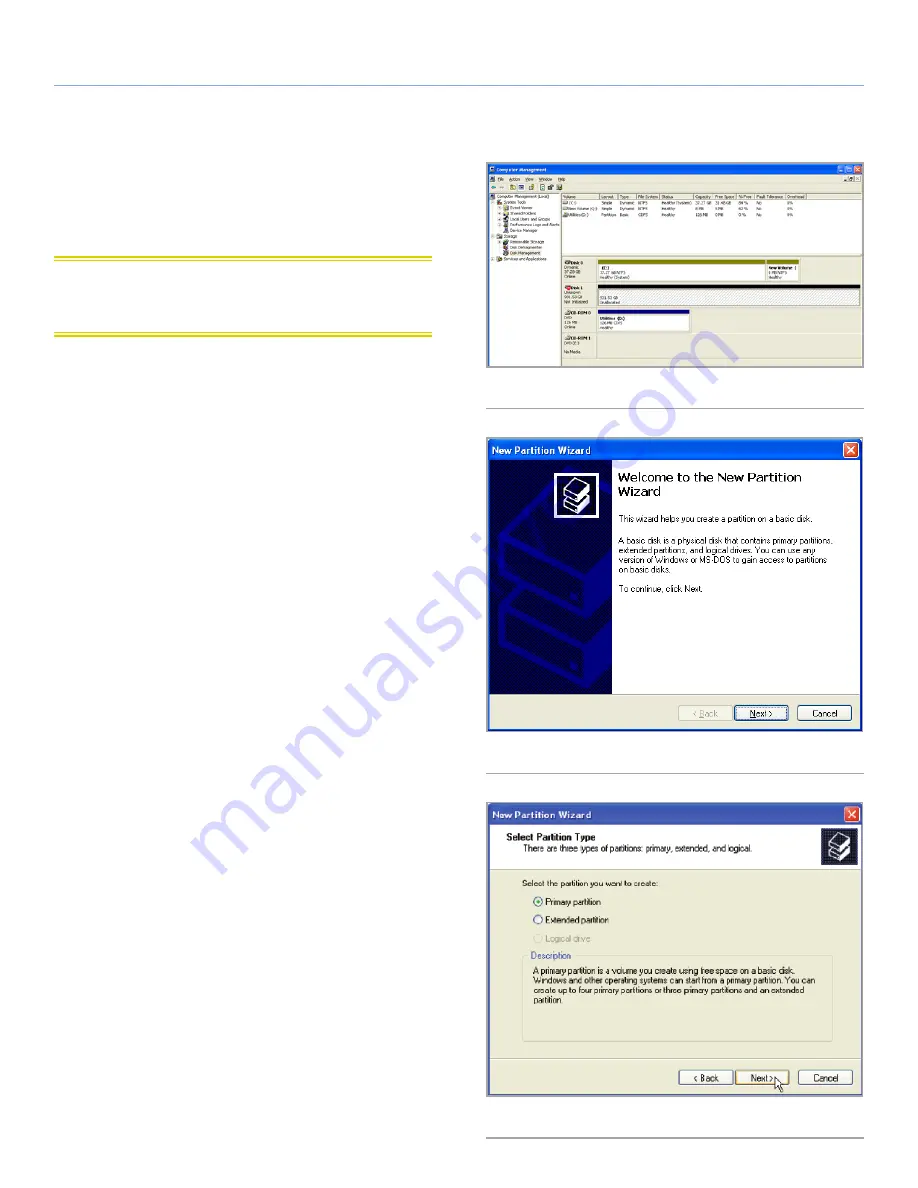
LaCie d2 USB 3.0
• D
esign
by
n
eil
P
oulton
Getting Connected
User Manual
page 18
2.5.2. Windows XP Users
The steps listed below will help you format and partition your disk
drive using Windows XP. For more information on choosing the op-
timal file format, refer to
2.5.1. About File System Formats
.
CAUTION:
Following these steps will erase everything from the d2
hard drive. If you have information that you want to protect or con-
tinue to use, back up this information before performing these steps.
1. Make sure the drive is connected to and mounted on the com-
puter.
2. Right-click
My Computer
and select
Manage
.
3. From the “Computer Management” window, select
Disk Man-
agement
(located below the Storage group).
4. If the “Initialize and Convert Disk Wizard” window appears,
click
Cancel
.
5. Windows will list the hard drives that are installed on the system.
Locate your LaCie hard disk drive (
Fig. 10
). If there is a red circle
with a white line, you must initialize the disk. Right-click the icon
to select
Initialize
.
6. In the rectangular box to the right that says “Unallocated” or
lists partitions from a previous format, right-click and select
New
Partition…
7. On the first page of the New Partition Wizard, click
Next
(
Fig.
11
).
8. Select the
Primary
or
Extended
option (
Fig. 12
) and click
Next.
continued on next page >>
Fig. 10
Fig. 11
Fig. 12





























