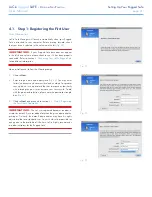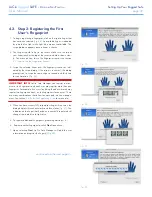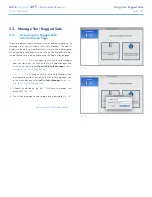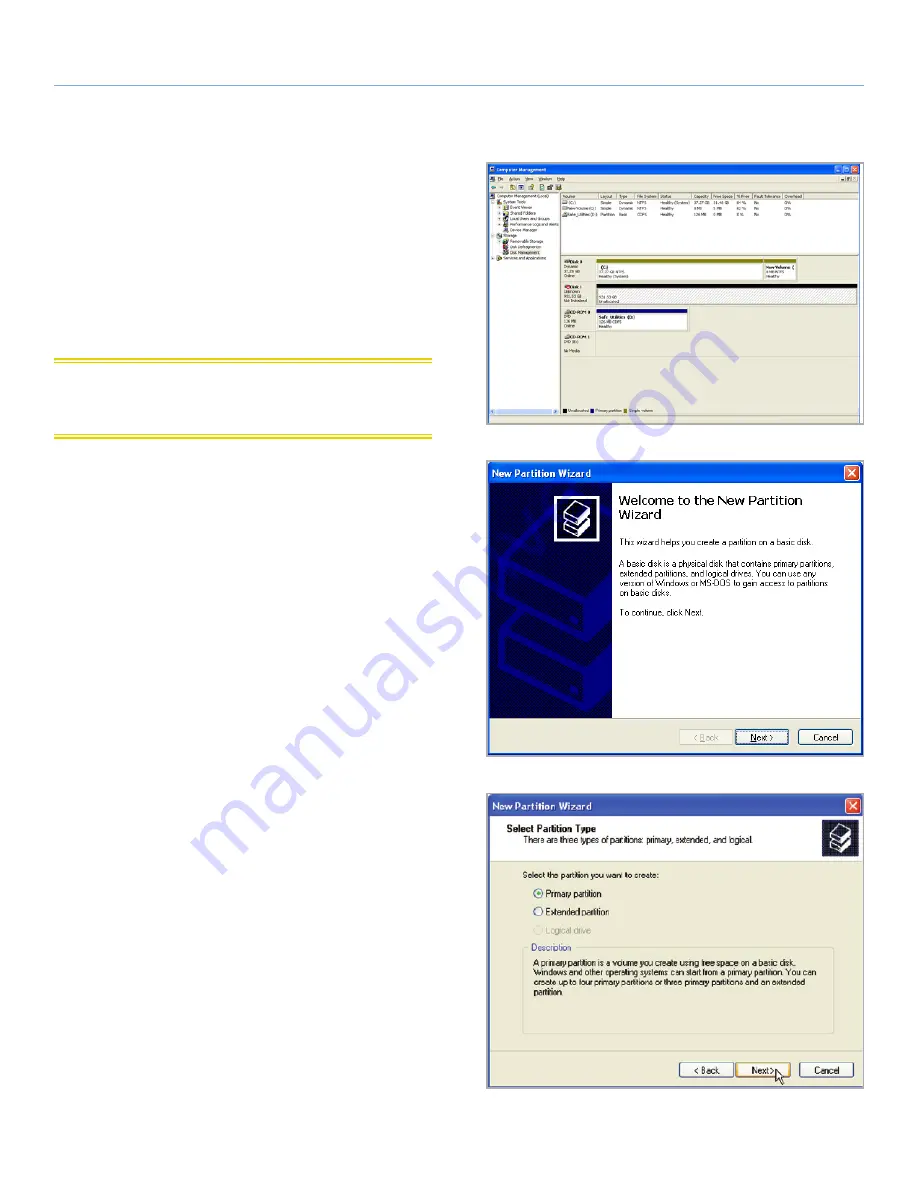
LaCie
rugged
SAFE
• D
esign
by
n
eil
P
oulton
Formatting Your Hard Drive
User Manual
page 34
6.2. Formatting Your LaCie Rugged
Safe
6.2.1. Windows XP Users
The steps listed below will help you format and partition your disk
drive using Windows XP. Please see
6.2.2. Windows Vista and Win-
dows 7 Users
or
6.2.3. Mac Users
for instructions on formatting
using alternative operating systems. For more information on the
optimal file format, go to
6. Formatting Your LaCie Rugged Safe
.
CAUTION:
Following these steps will erase everything from the
hard drive. Please back up all data that you want to preserve before
formatting your drive.
1. Connect the drive to the computer via the interface port.
2. Right-click
My Computer
and select
Manage
.
3. From the “Computer Management” window, select
Disk Man-
agement
(located below the Storage group).
4. If the “Initialize and Convert Disk Wizard” window appears,
click
Cancel
.
5. Windows will list the hard drives that are installed on the system.
Locate your LaCie hard disk drive (
Fig. 45
). If there is a red circle
with a white line, you must initialize the disk. Right-click the icon
to select
Initialize
.
6. In the rectangular box to the right that says “Unallocated” or
lists partitions from a previous format, right-click and select
New Partition…
7. On the first page of the New Partition Wizard, click
Next
(
Fig.
46
).
8. Select the
Primary
or
Extended
option (
Fig. 47
) and click
Next
continued on the next page >>
Fig. 45
Fig. 46
Fig. 47