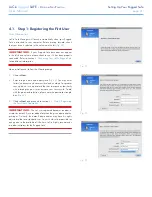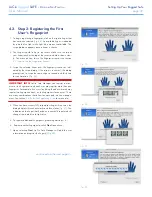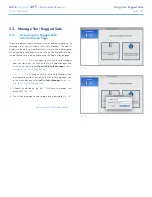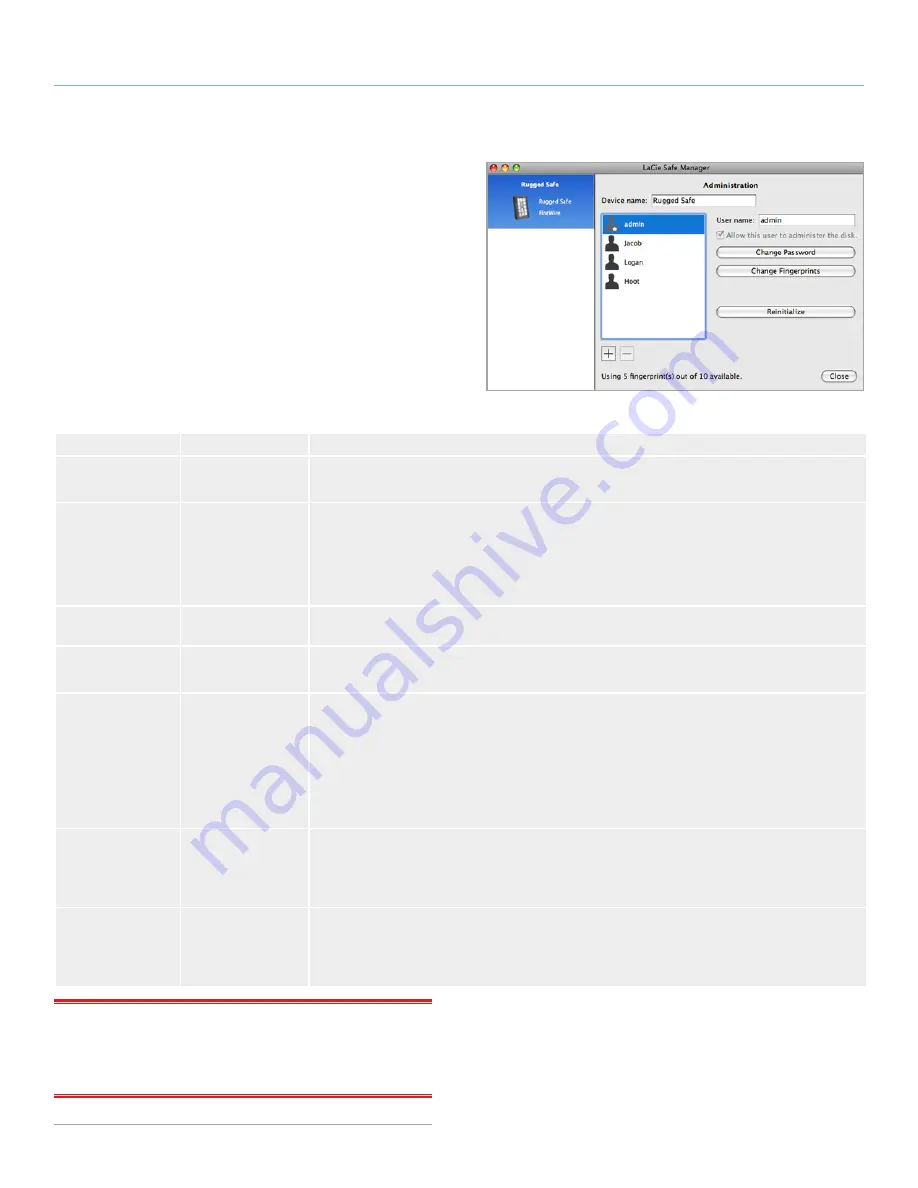
LaCie
rugged
SAFE
• D
esign
by
n
eil
P
oulton
Using Your Rugged Safe
User Manual
page 30
5.2.2. Administration Page
Fig. 39
shows the Administration page when viewed with adminis-
tration rights. See
Fig. 38 - Administration page for a user without
administration rights
for an example of a user’s Administration page.
The following table offers brief descriptions of each administration
option and who has access (all users/administrator(s)):
Option
Access
Description
Device name
All users
✦
The default name is “Rugged Safe” but all users have the right to change it at any time.
✦
Please note that this is not the name of the partition.
User name
Administrator(s)
✦
Clicking on one of the user names allows an administrator to change any of the login names.
✦
For example, if an administrator wanted to change the default (“admin”) for the first reg-
istered user to his own first name. Similarly, an administrator can select another user and
change the name.
✦
Only an administrator can change User names.
Allow this user to
administer the disk
Administrator(s)
✦
Only an administrator may grant administrator rights to a user. See
5.2.3. Granting Admin-
istration Rights (Administrator only)
for more information.
Change Password
All users
✦
A user may change his own password.
✦
An administrator may change the passwords for all users.
Change Fingerprints All users
✦
Each user or administrator may only change his own fingerprints. An administrator may not
change the fingerprints of another user. The steps to modifying or add fingerprints are similar
to
4.2. Step 2: Registering the First User’s Fingerprint
.
✦
Fingerprints may only be added if the ten fingerprint limit has not been met. For example,
Fig. 39
includes a note on the bottom of the page that reads, “Using 5 fingerprint(s) out of
10 available”. This means that five more fingerprints may be registered.
✦
Users may also remove registered fingerprints.
Reinitialize
Administrator(s)
✦
Reinitializing the Rugged Safe will delete all data and all user information. No files, docu-
ments, or media stored on the data partition will remain. New users and administrators must
be created after reinitializing the device. See
5.2.5. Reinitialize the Drive (Administrator only)
✦
The Utilities partition will be available after Reinitializing the Rugged Safe.
+ & -
Administrator(s)
✦
Click the “+” to add a user. The steps to adding a new user are similar to
4.1. Step 1: Reg-
istering the First User
.
✦
Select a user and click on the “-” to remove him. See
5.2.4. Removing Users (Administrator
only)
.
IMPORTANT INFO:
Once the LaCie Rugged Safe has registered
ten fingerprints, the button to create additional imprints (the “+”
sign) will turn grey. You must subtract existing fingerprints to include
new users.
Fig. 39