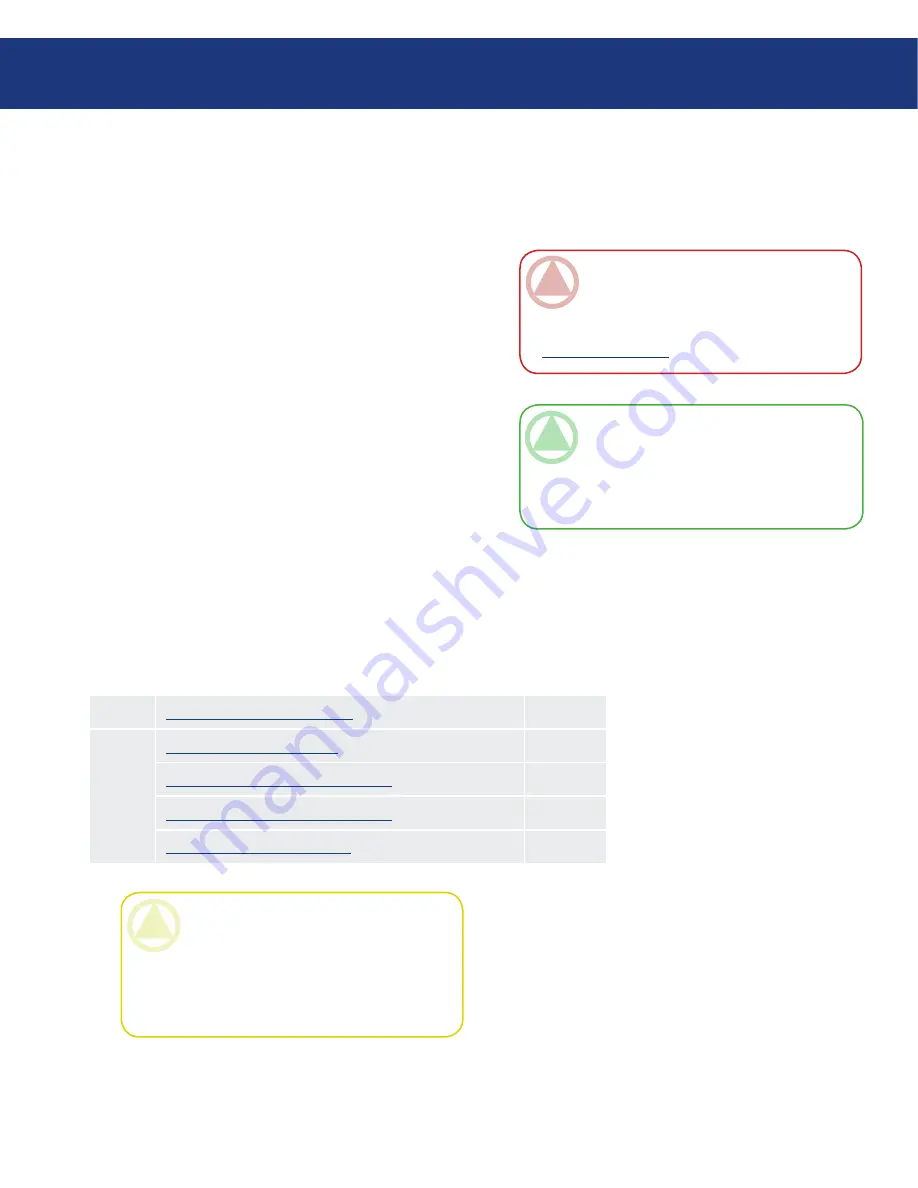
LaCie Big Disk
Triple Interface
page
3. Installing Your LaCie Big Disk
There are two parts to connecting and turning on
your LaCie Big Disk : 1) connect the power
supply to the drive and to an outlet, and 2) connecting
an interface cable to the drive and to your computer. In
about five minutes, you should be able to access your
new hard drive to back up data and to transfer files be-
tween computers and other peripherals.
Thanks to its support of four different interfaces and
its support of both the Mac and Windows operating
system, the LaCie Big Disk gives you many
connectivity options. These steps are divided into sec-
tions by operating system (Mac or Windows) and the
type of interface cable (FireWire 800, FireWire 400, and
Hi-Speed USB 2.0).
This chapter also has helpful information about con-
necting digital video cameras to the LaCie drive, con-
necting multiple devices and special steps that need to
be followed when disconnecting the drive or switching
between the different interfaces.
Installing Your LaCie Hard Drive
Step 1
Connecting the Power Supply
Page 14
Step 2
Connecting the USB Cable
Page 15
Connecting the FireWire 400 Cable
Page 16
Connecting the FireWire 800 Cable
Page 17
Connecting Multiple Devices
Page 18
CaUTIon:
Your LaCie Big Disk re-
lies on its aluminum alloy casing to help dissipate
heat. Make sure to place your drive in a well ven-
tilated space, do not block the ventilation outlet on
the back of the drive and keep the area in front of
the drive unobstructed to allow for proper airflow.
IMporTanT InFo:
You cannot have the
FireWire and USB interfaces connected at the
same time. If you would like to switch between
interfaces, you must follow the steps on page 19,
Switching Interfaces
.
TEChnICal noTE:
If you plan to use your
drive in a cross-platform (Mac/Windows) environ-
ment, consider reformatting the drive to the MS-
DOS (also known as FAT 32) File System format.
See page 28 for more details.





























