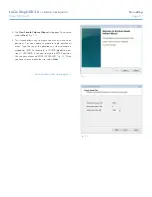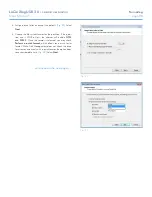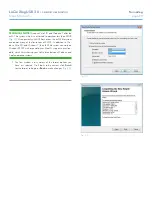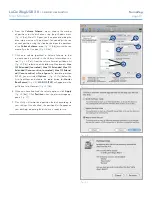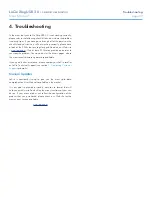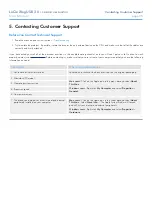LaCie 2big USB 3.0
•
DESIGN BY NEIL POULTON
Warranty Information
User Manual
page 37
LaCie warrants your LaCie 2big USB 3.0 against any defect in
material and workmanship, under normal use, for the period des-
ignated on your warranty certificate. In the event this product is
found to be defective within the warranty period, LaCie will, at its
option, repair or replace the defective LaCie 2big USB 3.0.
In the event of a drive failure please contact your LaCie reseller or
LaCie customer support for drive replacement procedure.
This warranty is void if:
✦
The LaCie 2big USB 3.0 was operated/stored in abnormal
use or maintenance conditions;
✦
The LaCie 2big USB 3.0 is repaired, modified or altered,
unless such repair, modification or alteration is expressly
authorized in writing by LaCie;
✦
The LaCie 2big USB 3.0 was subjected to abuse, neglect,
lightning strike, electrical fault, improper packaging or ac-
cident;
✦
The LaCie 2big USB 3.0 was installed improperly;
✦
The serial number of the LaCie 2big USB 3.0 or an indi-
vidual Drive Bay is defaced or missing;
✦
The broken part is a replacement part such as a pickup
tray, etc.
✦
The tamper seal on the LaCie 2big USB 3.0 or an individual
Drive Bay casing is broken.
✦
One or two of the hard disks have been removed and re-
placed by any hard disk other than a drive provided by La-
Cie. For drive removal/replacement process, see section
3.3. Removing and Installing Drives
.
LaCie and its suppliers accept no liability for any loss of data
during the use of this device, or for any of the problems caused
as a result.
LaCie will not, under any circumstances, be liable for direct, spe-
cial or consequential damages such as, but not limited to, dam-
age or loss of property or equipment, loss of profits or revenues,
cost of replacement goods, or expense or inconvenience caused
by service interruptions.
Any loss, corruption or destruction of data while using a LaCie
drive is the sole responsibility of the user, and under no circum-
stances will LaCie be held liable for the recovery or restoration of
this data.
Under no circumstances will any person be entitled to any sum
greater than the purchase price paid for the drive.
To obtain warranty service, call LaCie Technical Support. You will
be asked to provide your LaCie product’s serial number, and you
may be asked to furnish proof of purchase to confirm that the
drive is still under warranty.
All systems returned to LaCie must be securely packaged in their
original box and shipped with postage prepaid.
IMPORTANT INFO:
Register online at
www.lacie.com/register
for free online technical support.
6. Warranty Information