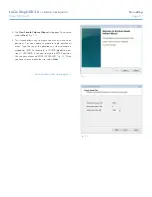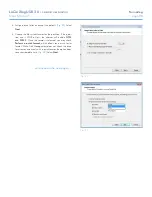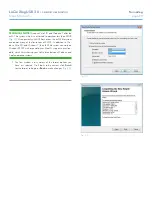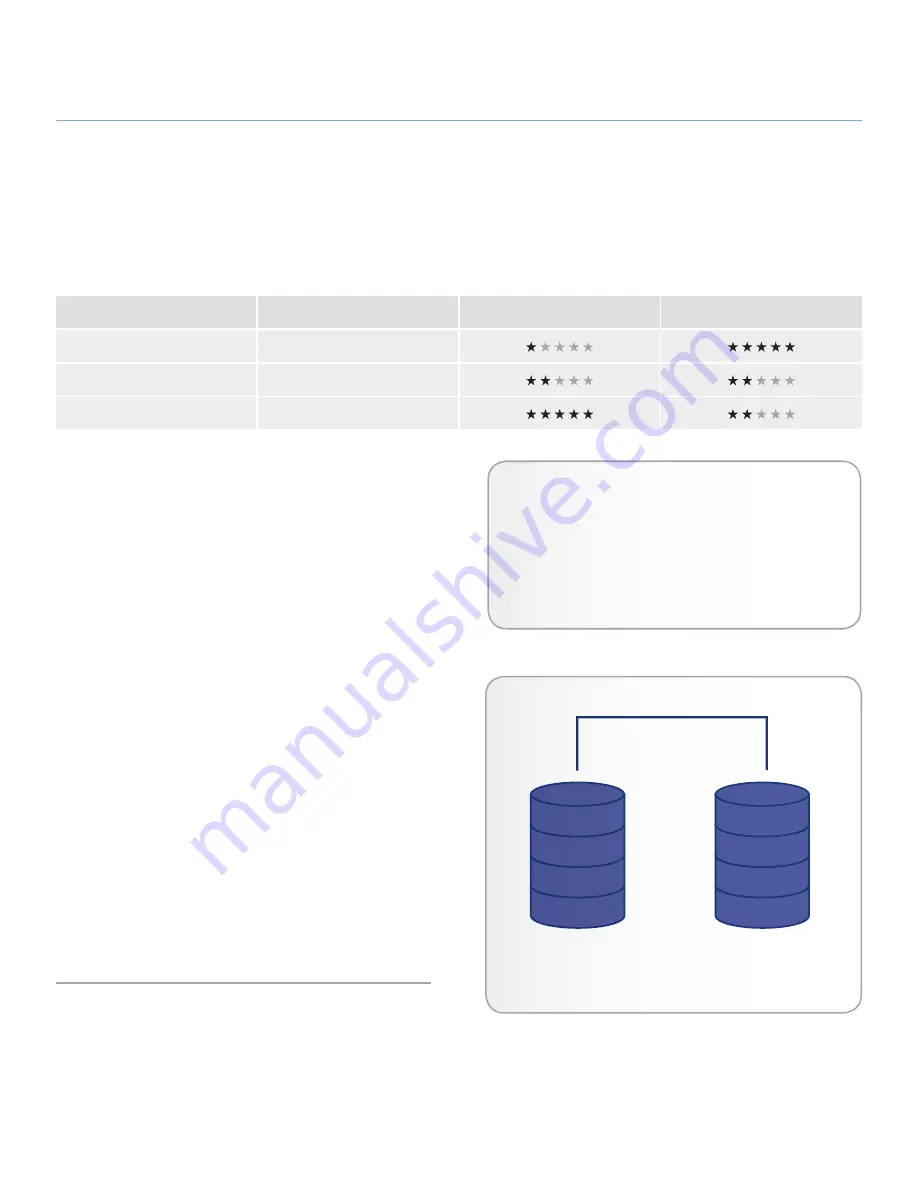
LaCie 2big USB 3.0
•
DESIGN BY NEIL POULTON
RAID
User Manual
page 14
3. RAID
3.1. About RAID Modes
This section will help you decide which RAID mode is right for your
application.
3.1.1. RAID 0 (FAST - High performance)
The 2big USB 3.0 is pre-configured in RAID 0, the faster level of
RAID for the system. Requiring at least two drives, RAID 0 stripes
data onto each disk. The available capacities of each disk are
added together so that one logical volume mounts on the com-
puter.
In the event that one disk in the array fails, all the files become
inaccessible because parts of each string of data have been writ-
ten to all the disks. See
Fig. 10
.
3.1.1.1. Swapping Drive Slots in RAID 0
It is best to keep the disks in their original slots after you have
selected the RAID 0 configuration and formatted the drives. The
slots and the drive trays are conveniently numbered as a reference
for disk placement in the 2big USB 3.0 enclosure. The match-
ing numbers may be found within the enclosure and on the drive
trays.
If you swap the disks, the 2big USB 3.0 RAID 0 configuration will
not be recognized. In most instances, the system will ask if you
wish to format the disks since the previous RAID 0 configuration
is no longer available. Formatting erases all data that is stored
on the disks.
If you have swapped the disks and experience this problem,
do
not format the drives
. Instead, shut the 2big USB 3.0 off and
replace the disks in their original positions.
Applications
RAID 0 is ideal for users who need maximum speed and
capacity. Video editors working with very large files may use
RAID 0 when editing multiple streams of video for optimal
playback performance. While a RAID 0 array is suited for
actively working with files, users interested in a higher level
of security should consider RAID 1.
A1
B1
C1
D1
A2
B2
C2
D2
Disk 1
Disk 2
RAID Mode
Capacity
Protection
Speed
RAID 0 (FAST)
100%
JBOD
100%
RAID 1 (SAFE)
50%
Fig. 10