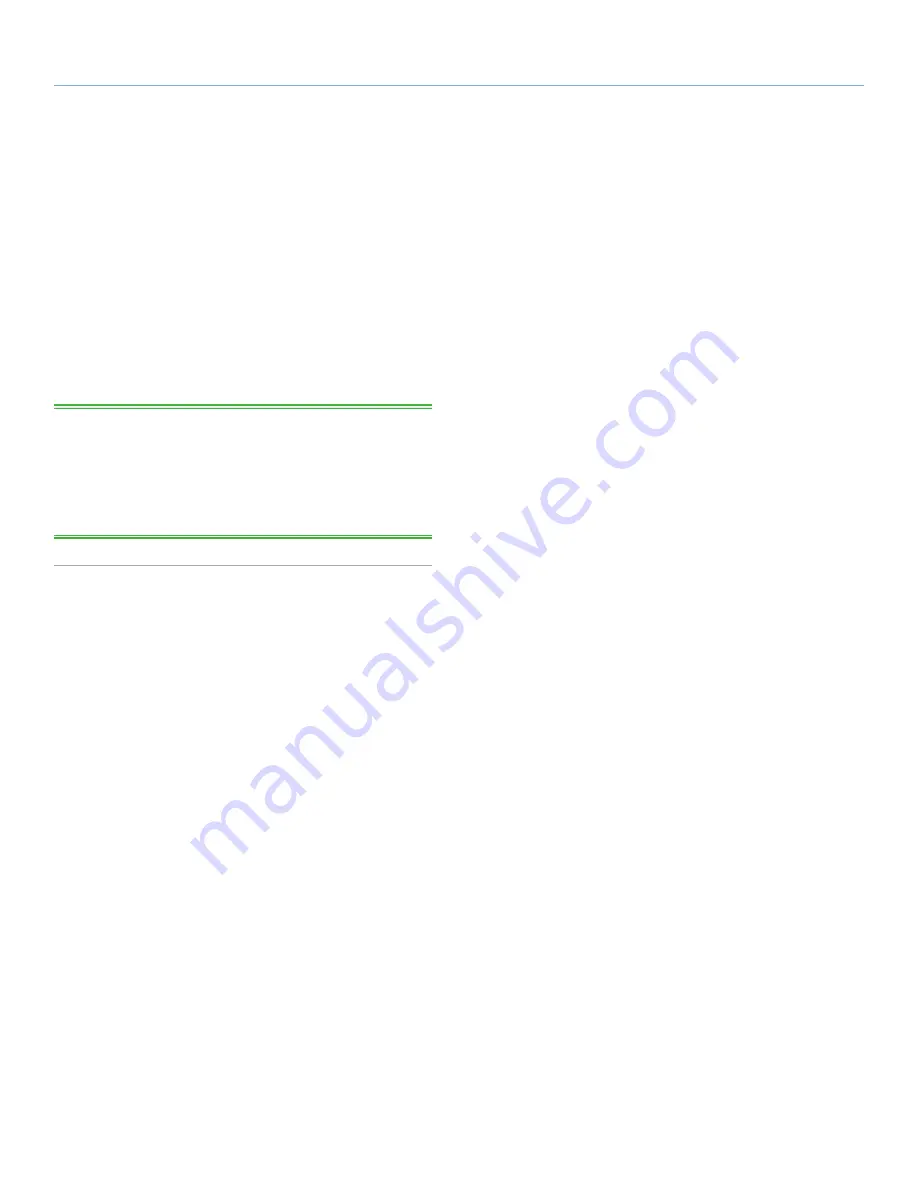
LaCie Professional Server
SMB & NFS Shares
Technical Brief: Shared Folders
page 4
2. Shared Folders
Create Shared Folders on your LaCie professional server so that us-
ers and groups on the network may access data. It is easy to config-
ure SMB (Windows) and NFS (Linux) shares using Windows Storage
Server 2008 Server Manager while the ExtremeZ-IP Administrator
can set AFP (Mac) shares.
You may remotely set protocols, permissions, and quotas for each
Shared Folder. However, permissions that are based on active di-
rectory accounts must be set from the same network and domain as
your server.
TECHNICAL NOTE:
Certain Windows Storage Server services must
be installed in order to set Shared Folders;
File Services
for SMB
shares and
Services for Network File System
for NFS shares. Both
services are installed on your LaCie professional server as a default.
SMB and NFS Shared Folders must also be created on a volume with
an assigned drive letter.
2.1. Creating SMB and NFS Shares
1. Log in to your LaCie professional server as an administrator.
2. Launch
Server Manager
using the desktop shortcut or
Start>Server Manager
.
3. On the left of the
Server Manager
window, go to
Roles>File
Services>Share and Storage Management
. Click on the
+
symbol to expand each section.
4. Right-click on
Share and Storage Management
and choose
Provision Share…
This will launch the
Provision a Shared
Folder Wizard
.
continued on the next page>>



















