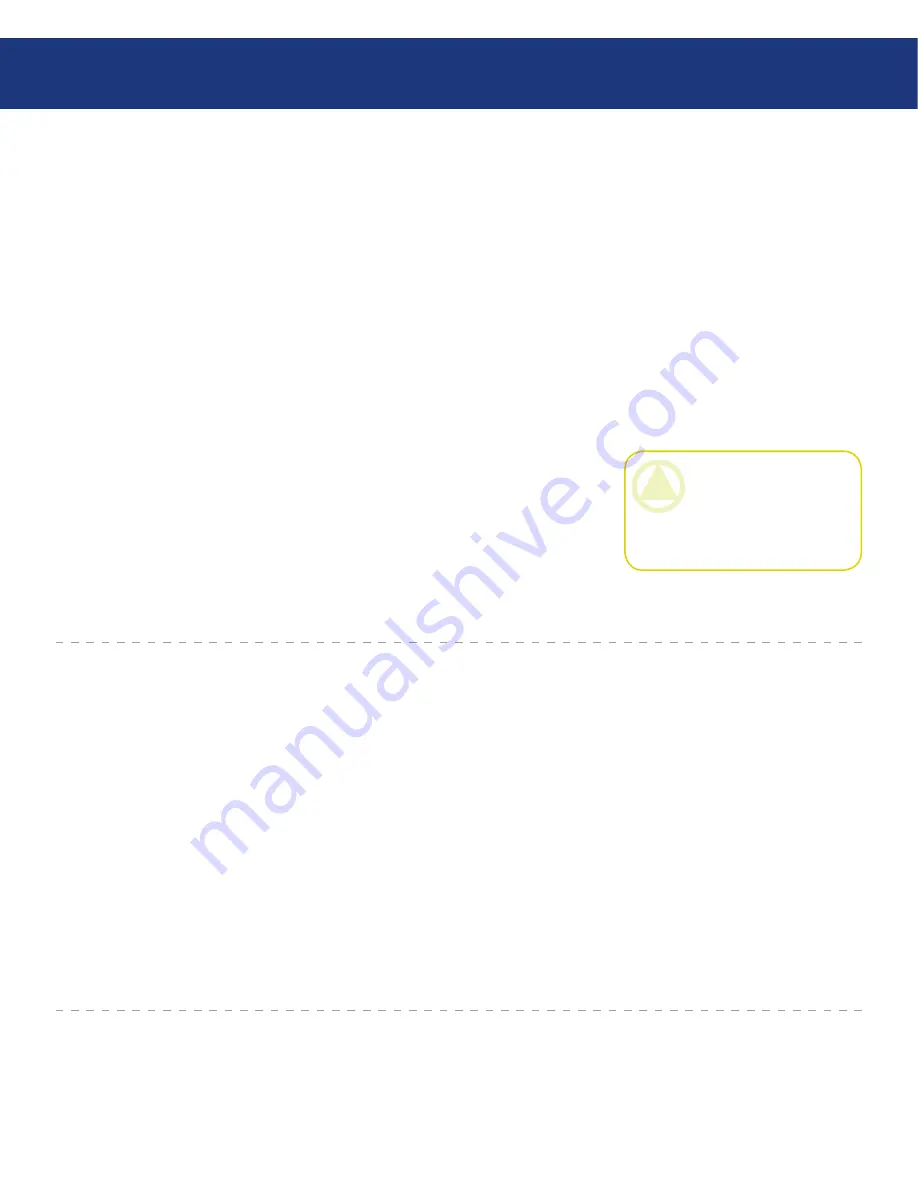
LaCie Dupli Disc DVD121 USB 2.0
User Manual
page
Do not expose the duplicator to
temperatures outside the range of 5°
C to 35° C (41° F to 95° F); or to op-
erational humidity beyond 5-80%,
non-condensing, or non-operating
humidity beyond 10-90%, non-
condensing. Doing so may damage
the duplicator or disfigure its casing.
Avoid placing your duplicator near
a source of heat or exposing it to
sunlight (even through a window).
Inversely, placing your duplicator in
an environment that is too cold or
humid may damage the unit.
Rated cooling for altitudes up to
2000 meters.
Always unplug the duplicator from
the electrical outlet if there is a risk
•
•
•
of lightning or if it will be unused
for an extended period of time.
Otherwise, there is an increased risk
of electrical shock, short-circuiting
or fire.
Use only the power supply shipped
with the device.
Do not use the duplicator near
other electrical appliances such as
televisions, radios or speakers. Do-
ing so may cause interference which
will adversely affect the operation of
the other products.
Do not place the duplicator near
sources of magnetic interference,
such as computer displays, televi-
sions or speakers. Magnetic inter-
•
•
•
ference can affect the operation and
stability of your duplicator.
Do not place heavy objects on top
of the duplicator or use excessive
force on it.
Never use excessive force on your
duplicator. If you detect a problem,
consult the Troubleshooting section
in this manual.
•
•
Forward
CAUTION:
The LaCie Dupli
Disc DVD121's warranty may
be void as a result of the failure
to respect the precautions listed
above.
General Use Precautions
Do not use or store CD-ROM
and DVD-ROM discs and blank
CD-R/RW or DVD-R/RW discs
in places which are dirty or dusty;
which are subject to extreme tem-
peratures; which are warm, humid or
favorable to condensation; or which
are exposed to direct sunlight.
Do not use cracked, warped or dam-
aged discs.
Do not touch or write on the disc’s
•
•
•
reading/writing surface.
Do not drop, bend, flex or place any
heavy objects on the disc.
Do not apply any disc labels that
may come off inside the drive.
Store discs in their protective
sleeves or cases when they are not
being used.
Do not incinerate unwanted or un-
usable discs: discs that are no longer
•
•
•
•
used should be disposed of properly
according to local rules and regula-
tions.
Do not mix CD-R/DVD-R/
DVD+R and CD-RW/DVD-RW/
DVD+RW media when duplicat-
ing. When duplicating a master disc,
use either only all CD-R/DVD-R/
DVD+R or all CD-RW/DVD-
RW/DVD+RW media in the target
drives. Otherwise, a duplication er-
ror will occur.
•
Media Precautions






































