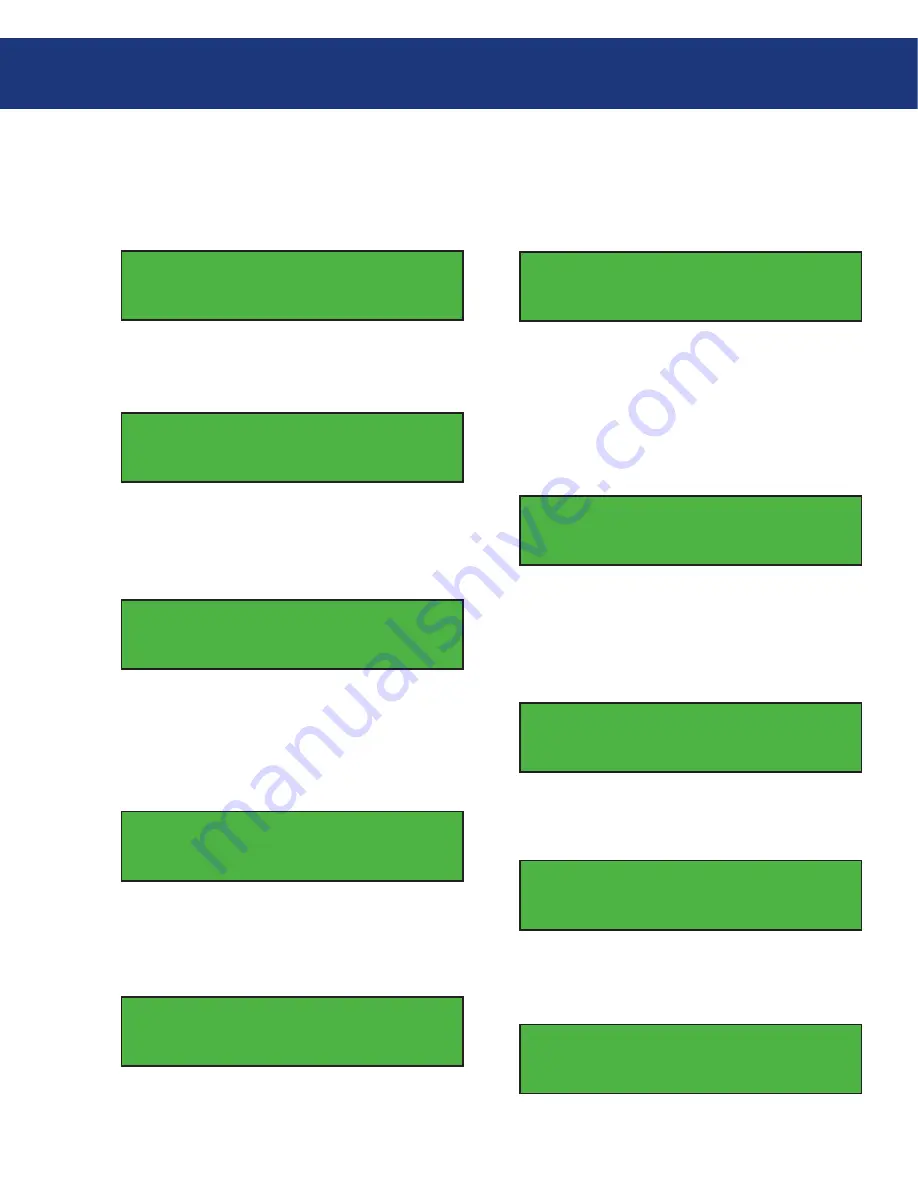
LaCie Dupli Disc DVD121 USB 2.0
User Manual
page
Using Your LaCie Dupli Disc DVD121
Once you have selected the track, use the
Down Ar-
row
button to move to the
End
menu, as shown in the
following screen:
Select Track:
End 1Track03:25
Press the
ENT
button to finish the CD editing, and
use the to confirm
Yes
or
No
.
End edit disc
and burn?Yes
The Display screen will show the copying informa-
tion, and the screen will display the following informa-
tion:
Copying- 48X Edit
1/10 -> 1/1
In this screen, the “1/1” refers to the first track of all
the tracks that have been selected.
When the copying is completed, the screen will dis-
play the following information:
Burn Complete!
OK: 01
The system will ask if you want to keep editing, as
shown in the screen below. Use the up and
Down Ar-
row
s to confirm
Yes
or
No
.
Continue edit
next disc?Yes
If you want to keep editing, the current source CD
will be ejected automatically, and the system will ask you
to insert another CD, as shown below:
Insert next disc
After inserting the next CD, follow the previous
steps to select the tracks and record them. When you
have compiled all of the tracks that you would like to
include on your CD and you come to the “Continue edit
next Disc?” screen, use the
Down Arrow
to select
No
from the
Continue Edit
screen, as shown below:
Continue edit
next Disc?No
Press the
ENT
button to close the compilation pro-
cess, and the system will ask you if you want to close all
of the sessions, as shown below. Use the up and
Down
Arrow
s to confirm
Yes
or
No
.
Close all disc’s
session? Yes
Once you have closed the session, the following
screen will be displayed:
Closing Session
Please wait---
The screen will then display the following informa-
tion. Your CD is ready.
Close Complete
OK: 1
Fail: 0






























