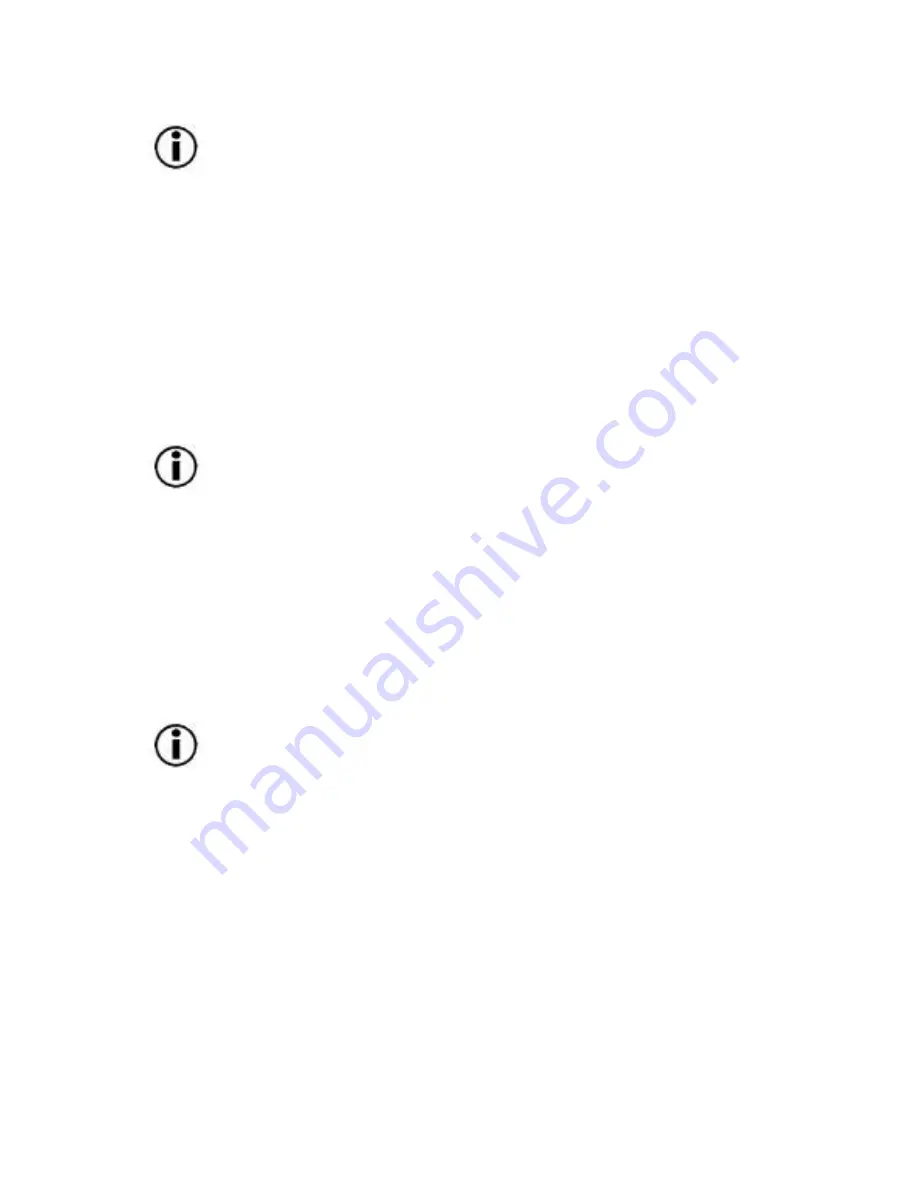
82
Important Note:
The date and time cannot be updated when the
LaCie AIT Library is turned off.
Life Warning
Click to select whether or not to display the warning given when a specific part
has been operated more times than the specified number of times. The
warning is displayed on the LCD panel of the library. If “Disable” is selected,
the warning will not be displayed.
Key Operation
Click to select whether or not to enable the buttons (the power standby switch
and control buttons) on the front panel. If “Disable” is selected, the buttons
will not function.
Important Note:
If the library power is turned off, the “Key
Operation” setting is returned to “Enable”.
R-MIC
Set whether or not to enable the R-MIC function when using AIT3 cartridges.
When an AIT2 or AIT1 cartridge is being used, select “Disable”.
Barcode
When the LaCie AIT Library is equipped with a bar code reader, set whether or
not to read the bar code affixed to the cartridge. If “Disable” is selected, the
bar code will not be read.
Important Note:
When the LaCie AIT Library is not equipped with a
bar code reader, do not change the setting to “Enable”, as this causes an error
to be displayed when the library starts or when a cartridge is set.
3) Click “Submit”.
The library is configured.
6.4.2 Network
In “Network”, network-related settings can be configured. After configuring,
the LaCie AIT Library must be restarted.






























