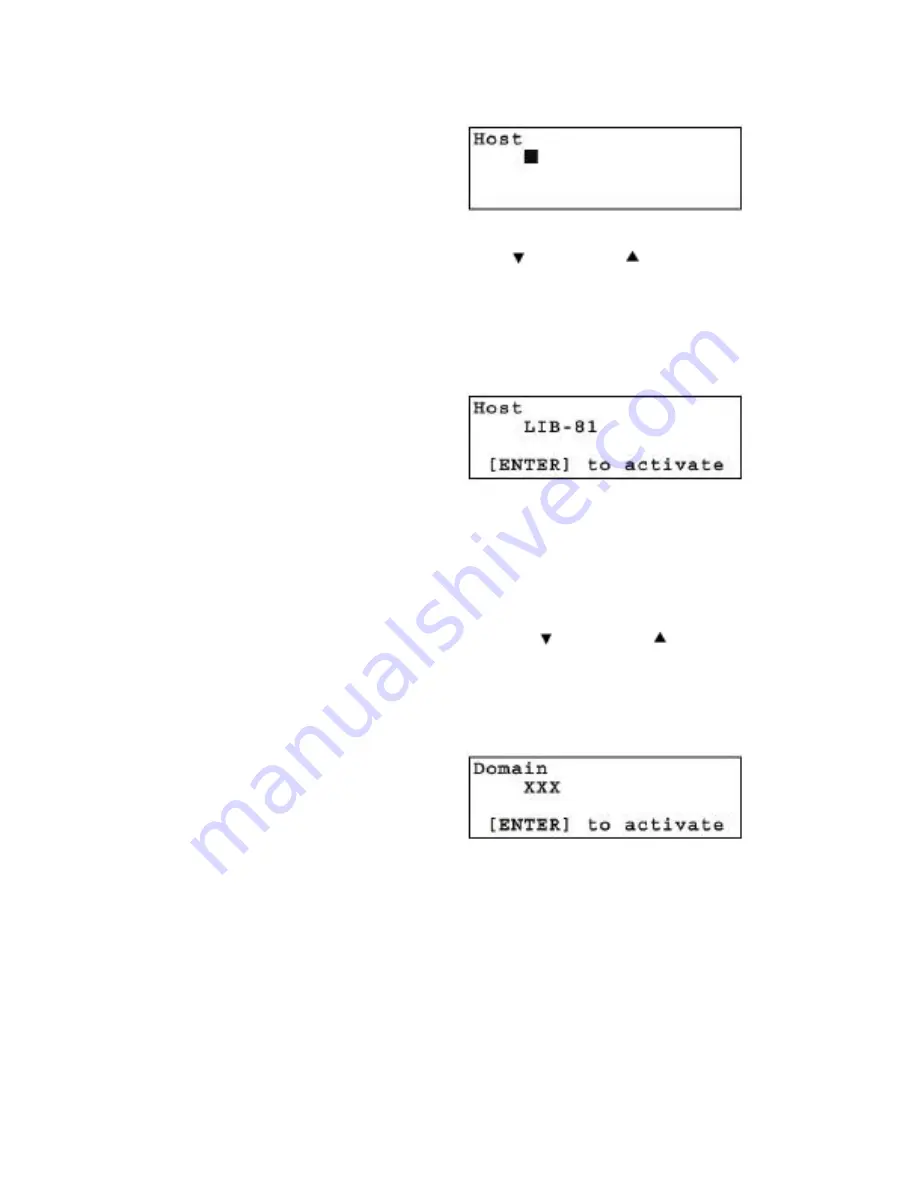
37
4) When the “Host” setting flashes, set
the host name.
If no setting has been made, a
flashing rectangle appears.
•
In order to change the host name, use the
button, the button, the
[ENTER] button and the [CANCEL] button to enter the new host name, then
press the [ENTER] button. First, make sure that the same host name does
not exist in the same network, then enter the host name.
- Enter the host name up to 63 alphanumeric characters and symbols ( - .).
- To delete a character, use space (“ “).
5) When [[ENTER] to active?] appears,
press the [ENTER] button.
The display returns to [Network].
6) When you want to set the domain name, select “2.Domaint”, then press the
[ENTER] button.
7) When the “Domain” setting flashes, set the domain name.
If no setting has been made, a flashing rectangle appears.
•
In order to change the domain name, use the
button, the button, the
[ENTER] button and the [CANCEL] button to enter the new host name, then
press the [ENTER] button.
- Enter the host name up to 63 alphanumeric characters and symbols ( - .).
- To delete a character, use space (“ “).
8) When [[ENTER] to activate?]
appears, press the [ENTER] button.
The display returns to [Network].
9) When you want to set the IP address, select “3.IP Address”, then press the
[ENTER] button.
•
Select “YES” to use the IP address assigned to the DHCP server. Then
proceed to step 12.
•
Select “NO” to use the fixed IP address. Then proceed to step 10.
















































