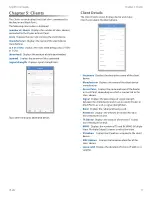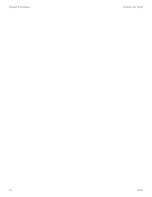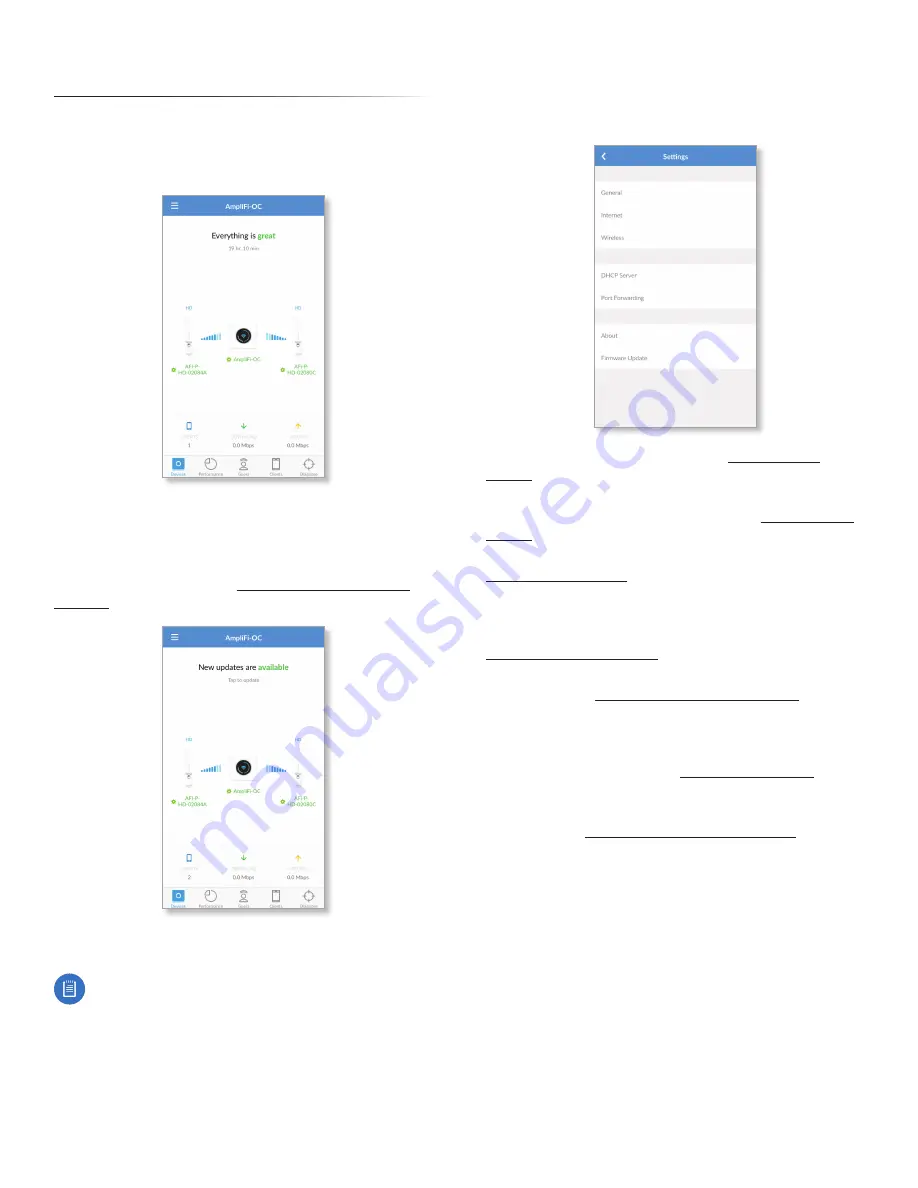
5
AmpliFi User Guide
Chapter 2: Devices
ULabs
Chapter 2: Devices
The
Devices
screen displays the system dashboard . It
provides an overview of the AmpliFi Wi-Fi system including
network status, number of connected clients, and active
download/upload speeds .
Tap the Router to display/edit Router settings . Go to the
Router Settings
section
in the next column for details .
Tap a Mesh Point to display signal quality, view/edit
the device name, view Mesh Point details, and locate or
reboot the Mesh Point . Go to
for details .
If new firmware updates are available, then we recommend
that you update the AmpliFi devices .
Note:
Your Wi-Fi will be temporarily down while you
update the AmpliFi devices . If you have significant
network activity, such as a download or upload in
progress, you can postpone the update until an
appropriate time .
Router Settings
The
Settings
screen for the Router offers a variety of
configuration options .
General
Access device settings . Go to
for details .
Internet
Access Internet connection settings, including
service type: DHCP, Static IP, or PPPoE . Go to
for details .
Wireless
Access wireless network settings . Go to
for details .
DHCP Server
Access DHCP (Dynamic Host Configuration
Protocol) settings, which determine how IP (Internet
Protocol) addresses are assigned in your network . Go to
for details .
Port Forwarding
You can forward traffic from one port
to another . Go to
for
details .
About
The model name and version numbers of the device
and software, as well as the MAC addresses of the hardware
interfaces, are displayed . Go to
for
details .
Firmware Update
Check for updates to the device
firmware . Go to
for
details .