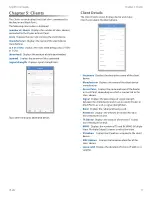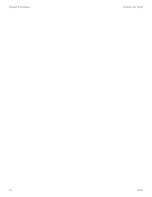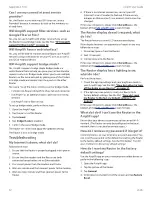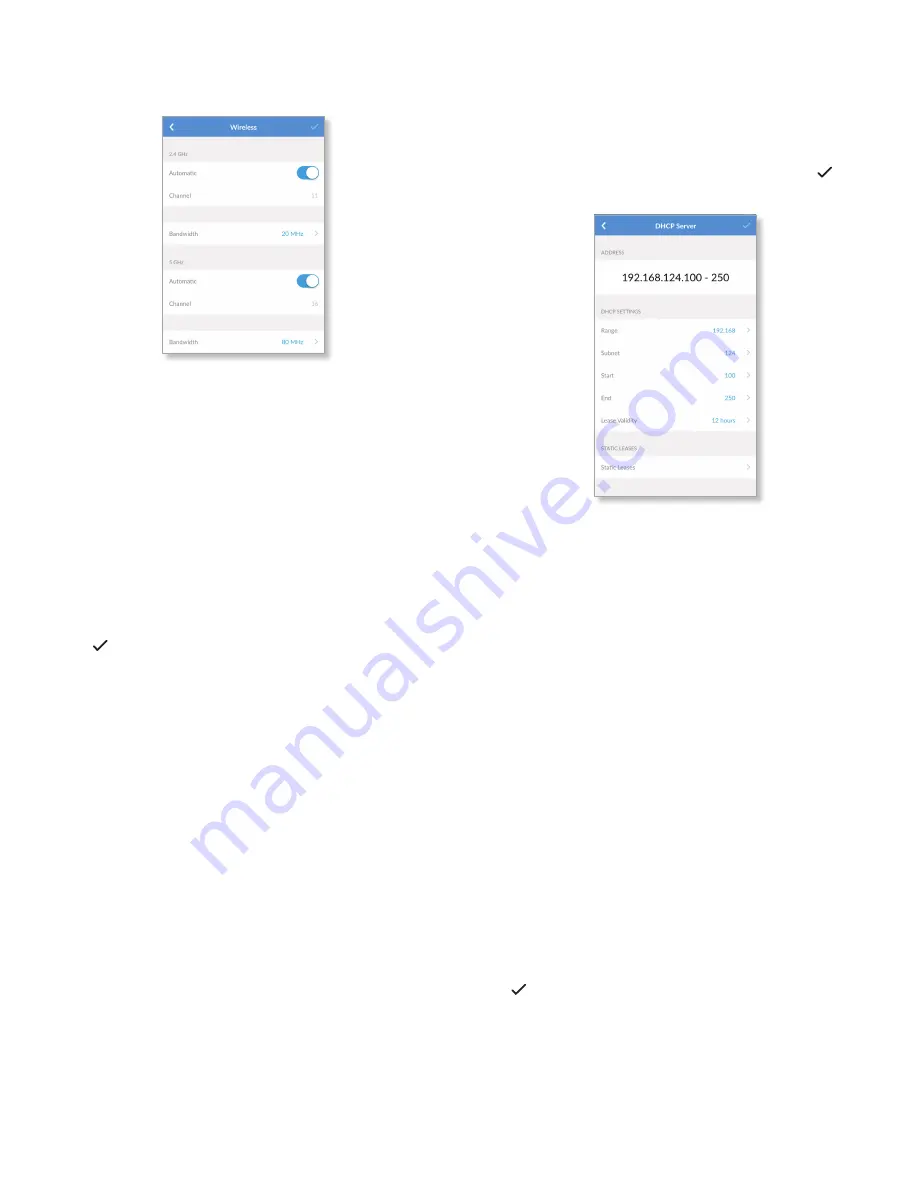
9
AmpliFi User Guide
Chapter 2: Devices
ULabs
•
Advanced
Select this option to customize the wireless
settings for the 2 .4 GHz and 5 GHz radio bands .
2.4 GHz
-
Automatic
Enabled by default . Disable this option to
specify a channel setting .
-
Channel
Select the appropriate channel to use .
-
Bandwidth
Select the appropriate channel width,
20 MHz or 20/40 MHz .
5 GHz
-
Automatic
Enabled by default . Disable this option to
specify a channel setting .
-
Channel
Select the appropriate channel to use .
-
Bandwidth
Select the appropriate channel width,
20 MHz, 40 MHz, or 80 MHz .
Tap to save your changes .
DHCP Server
The
DHCP Server
screen allows you to access the DHCP
settings, which determine how IP addresses are assigned
in your network . By default, the Router acts as a local DHCP
server to assign IP addresses to DHCP clients (devices such
as computers and smartphones) on the network . Tap to
save your changes .
Address
The range of available IP addresses is displayed . The DHCP
server assigns IP addresses from the pool (or group) of IP
addresses .
DHCP Settings
•
Range
The current range is displayed . Select the range
you want to use .
•
Subnet
The current subnet is displayed . Select the subnet
you want to use .
•
Start
The current starting IP address of the range is
displayed . Select the starting IP address you want to use .
•
End
The current ending IP address of the range is
displayed . Select the ending IP address you want to use .
•
Lease Validity
The IP addresses assigned by the DHCP
server are valid only for the duration specified by the lease
time . Increasing the time ensures client operation without
interruption, but could introduce potential conflicts .
Decreasing the lease time avoids potential address
conflicts, but might cause more slight interruptions to the
client while it acquires a new IP address from the DHCP
server . Select the appropriate option: 1 hour, 2 hours,
4 hours, 8 hours, 12 hours, 1 day, 1 week, or 1 month
(30 days), or 1 year (365 days) .
Tap to save your changes .