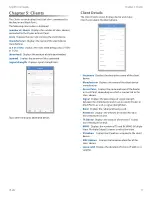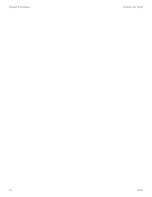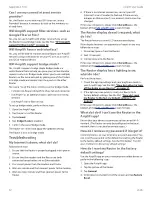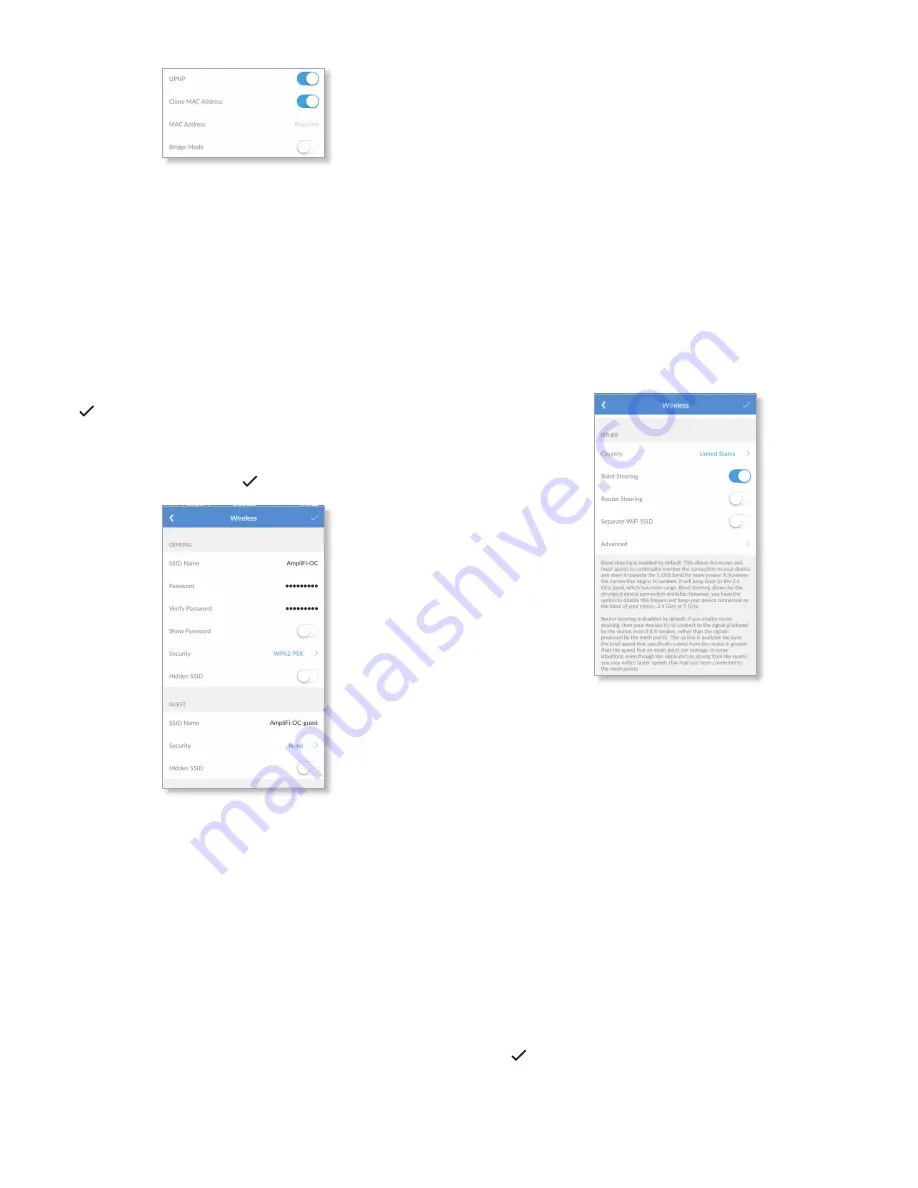
8
AmpliFi User Guide
Chapter 2: Devices
ULabs
•
Bridge Mode
Disabled by default . Bridge mode can
help you grow your network and/or separate networks . It
allows you to use multiple Routers on the same network
by placing one of the Routers in bridge mode and
connecting it to a port on the other Router .
Here are a few of the most common applications for
bridge mode:
• Connect two Routers to share network resources .
• Use the Router as an additional access point on an
existing network .
• Use the Router with a fiber service .
Tap to save your changes .
Wireless
The
Wireless
screen for the Router allows you to access
wireless network settings . Tap to save your changes .
General
•
SSID Name
The name of the wireless network is
displayed . Tap to change it .
•
Password
The password to the wireless network is
displayed . Tap to change it .
•
Verify Password
To change the password, enter the new
password again .
•
Show Password
Disabled by default . Select this option to
display the password in plain text .
•
Security
Select the type of wireless security you use:
None, WPA PSK, or WPA2 PSK (recommended) .
WPA2 PSK
is the default .
•
Hidden SSID
Disabled by default . Select this option if
you don’t want the wireless network name or SSID to be
broadcast .
Guest
•
SSID Name
The name of the guest wireless network is
displayed . Tap to change it .
•
Password
The password to the guest wireless network is
displayed . Tap to change it .
•
Verify Password
To change the guest password, enter
the new password again .
•
Show Password
Disabled by default . Select this option to
display the guest password in plain text .
•
Security
Select the type of wireless security you use:
None, WPA PSK, or WPA2 PSK .
None
is the default .
•
Hidden SSID
Disabled by default . Select this option if
you don’t want the wireless network name or SSID to be
broadcast .
Other
•
Country
Select the appropriate country .
•
Band Steering
Band steering directs your devices to the
5 GHz band for higher performance . If the Router signal
weakens, it redirects to the 2 .4 GHz band (which has
more range) . Enabled by default, you can disable it and
manually select 2 .4 or 5 GHz .
•
Router Steering
Router steering directs devices to
connect to the Router instead of Mesh Points when
possible (even if the Router signal is weaker) . Disabled
by default, this feature may provide faster speeds when
enabled in some instances .
•
Separate Wi-Fi SSID
Disabled by default . Select this
option to create separate wireless networks for the
2 .4 GHz and 5 GHz radio bands .
This may be helpful if you want more control over which
radio band a client device uses . For example, if your device
can use the 5 GHz radio band and it is within range, then
the best option is to connect to the 5 GHz network .
Tap to save your changes .