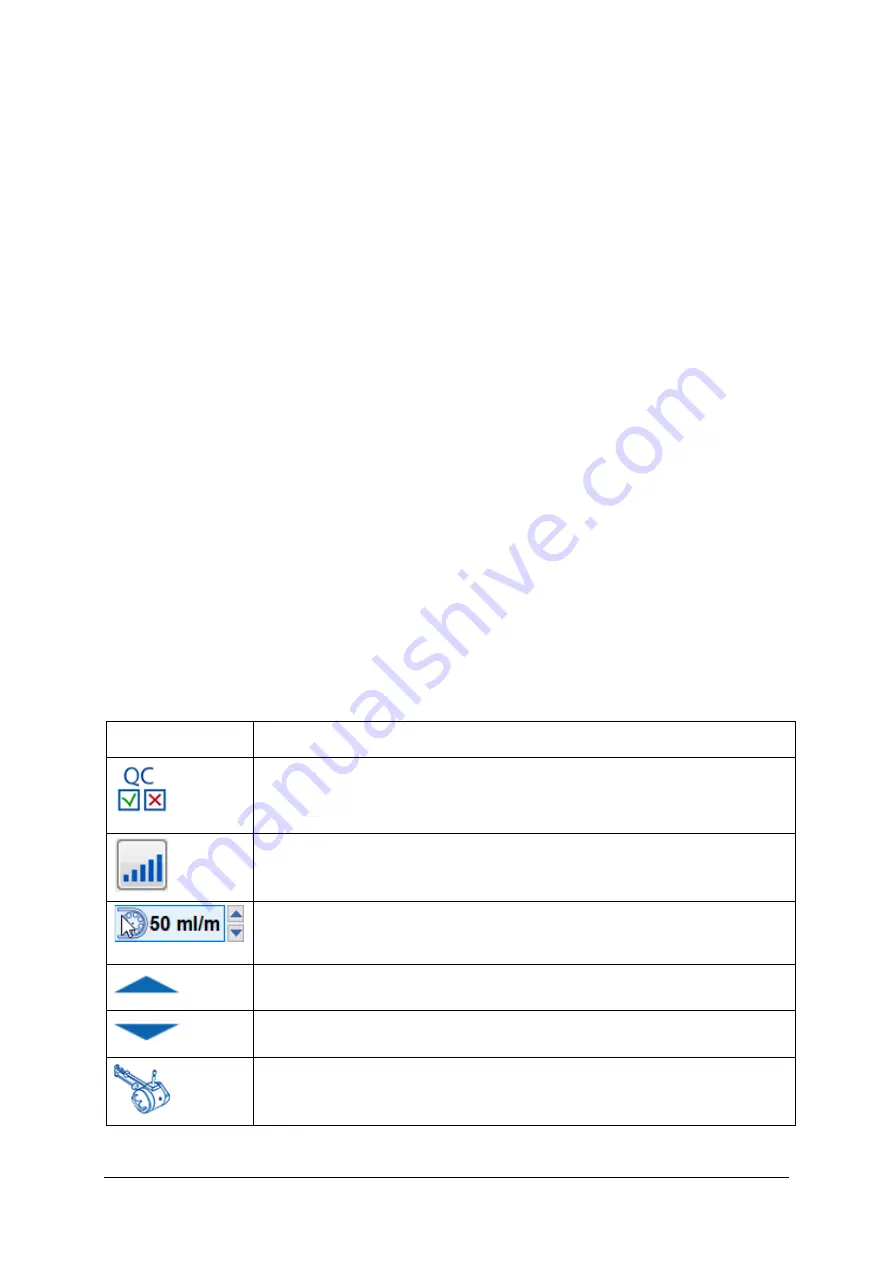
186
Nexam Pro User Manual
Chapter 12
indicated on the software buttons. Clicking the button will have the same effect
as pressing the corresponding button on the remote control.
The main part of the screen shows the plot windows for the selected channels.
Your screen may look different depending on the protocol settings or system
settings. The name of each channel and the scale of the plot window is shown
next to the plot window. For all channels, the numerical value is shown in real
time during a measurement. The names of the channels are shown in the
same color as the corresponding curve. This way different channels are easily
identified if more curves are shown in the same plot window.
During an investigation, the status bar is displayed at the bottom of the screen.
The status bar displays the following information:
•
Memory: Computer memory available to store an investigation.
•
Infused: The volume infused into the patient in ml.
•
Bladder: The volume in the bladder in milliliters (infused initial
bladder volume
– voided volume).
•
Pull distance: The distance (in centimeters) over which the catheter must
be withdrawn during urethral pressure profiles.
12.3.3 Button Toolbar
Depending on the investigation one or more of the following tool buttons may
be available.
Buttons
Description
Run Quality check.
Perform a quality check before starting the investigation.
More information can be found in § 2.6.
Show Bluetooth quality information
Start and stop the pump.
Increase the pump speed.
Decrease the pump speed.
Start and stop the catheter puller (wireless) during pretest
and investigation.
Summary of Contents for Nexam Pro CIM
Page 1: ...Nexam Pro User Manual...
















































